After receiving a lot of great feedback for the advice given in the article on what to do if the iPhone reboots by itself, we decided to continue down this path and this time understand what to do when theiPhone suddenly turns off. Apparently this is a problem that sooner or later affects a good chunk of iPhone users (and iPads too) and that often doesn't even have to do with the battery.
Before contacting an Apple center, try the following indications to understand why and how to solve the iPhone suddenly turning off problem!
Solution 1. Hard Reset
If your iPhone or iPad keeps shutting down, won't charge, or keeps crashing, it might be time for a hard reset. Whether the iPhone suddenly shuts down on its own or runs out of battery quickly due to abnormal processes or Wi-Fi or cellular radio activity, a hard reset can help.
Before doing this hard reset it is advisable back up the iPhone in order to have your data safe in case of unforeseen events. You can choose iCloud, iTunes or third party software to make this backup quickly and securely.
Once the backup is done you can proceed with the‘hard reset (which is not factory reset of the iPhone!)
- On an iPhone 7 or newer device, press and hold the Power and Volume Down buttons at the same time.
- On an iPhone 6s, iPad, or older device, press and hold the Power and Home buttons at the same time.
Keep holding the buttons until an Apple logo appears on the screen (your iPhone screen will go dark before the Apple logo appears). IOS devices with white faceplates will show a white startup screen. IOS devices with a black bezel will show a black boot screen. When the startup screen, you can release the button combination.
Once your iPhone or iPad restarts, check if it stays on and operational. If it doesn't (or if it doesn't restart) try the solutions below.
Solution 2. Battery Charging
If yours iPhone or iPad suddenly turns off why the battery it discharges quickly, then try connecting it to the charging cable again. On the device screen you should see the battery image with the battery level. If it appears low, it means that you have run out of battery. If it shows a partially or fully charged battery, then the problem is not with the battery but with something else
In both cases, connect the iOS device to the charging cable, plug it into a USB socket or port to start charging. Let it charge for at least an hour. If it seems unresponsive, try a different charging cable, a different USB socket, or a different USB port on your computer. Once the charging is complete keep an eye on your iPhone or iPad and check if it shuts down again. If it continues to suddenly shut down despite the battery being charged then at 99% it is an iOS system problem that should be updated or repaired. Read the solution below to understand how.
Solution 3. Repair iOS system
Very often when the iPhone or iPad exhibits anomalous behaviors such as continuous reboot or sudden switching off / on of the device, the cause of the problem lies in the firmware, i.e. in the software of the iPhone / iPad. In fact, it sometimes happens that following an update, the iOS system is not installed correctly or completely, resulting in anomalous and incorrect behavior. To repair the iOS firmware without having to wipe all device data, we recommend using the program Dr.Fone Toolkit iOS System Repair.
With this program it is possible repair and update iPhone without losing data in a few simple steps:
To get started, download and install the dr.fone for iOS program on your Windows PC or Mac:
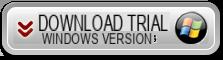
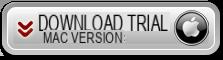
At the end of the installation this main screen will appear:
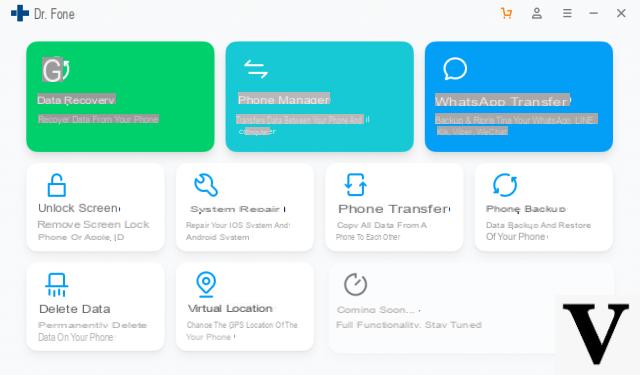
Access the function REPAIR and then connect your iPhone (or iPad) to the computer via USB cable
This screen will open:
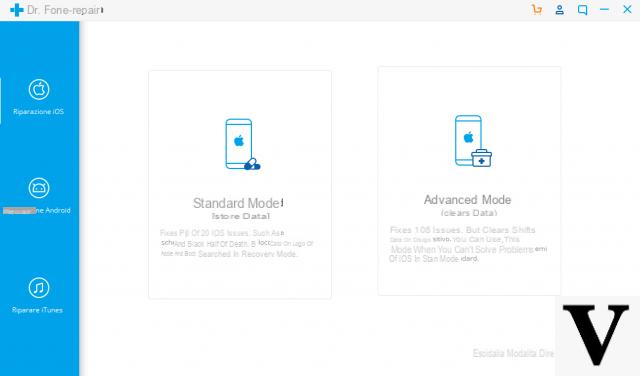
Click on the button START and then follow the program wizard
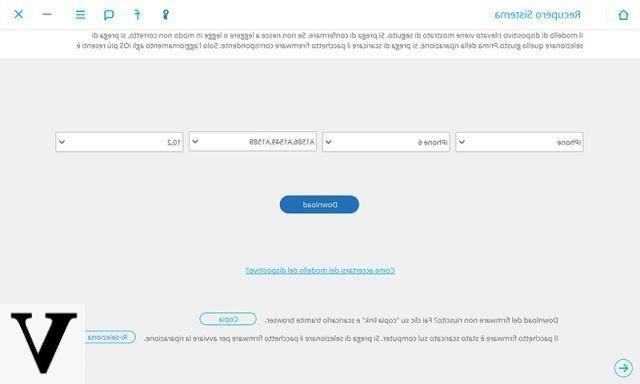
Choose the exact model of your iPhone to proceed with the download and installation of the correct (and working) version of the iOS system to be installed on the device:
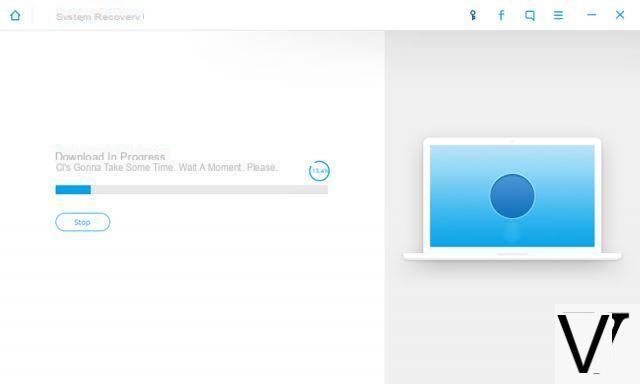
At the end of the process the iOS device will restart and at that point you can check if the problem of the iPhone suddenly shutting down is definitely risolo (it should !!)
Solution 4. Update & Restore
Another way to solve (or try to solve) the problem is toupdating and restoring the device means iTunes. Here are the steps to take.
- Connect your iOS device to iTunes on your Mac or PC using your device's charging cable
- Click the Device button in the top left
- Click on Back up.
- Wait for the backup to complete
- Click Restore iPhone… (or any connected iOS device).
- Wait for the reset to complete
Once the reset is complete, check if your iPhone or iPad stays on. If so, hallelujah! Otherwise, there is one more thing to prove.


























