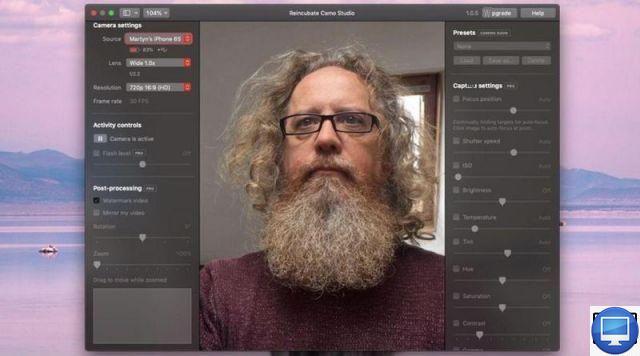
If Macs are powerful and efficient computers, their camera often has a quality below. Still, it's an increasingly important feature, especially in these times of telecommuting.
But then, is it possible to improve the rendering of your video stream without using a third-party webcam? The answer is yes.
Many applications allow you to harness the power of your iPhone and turn it into a camera for your calls. We explain how in this tutorial.
Use Camo to turn your iPhone into a webcam
As explained above, on iOS you will find different apps that allow you to use your iPhone as a webcam, but the most popular are Epoccam and Reincubate Camo.
Both come with free basic features, but Camo offers a more comprehensive experience at no additional cost. It is therefore the latter that we are going to talk to you about.
To start the process, download it through the App Store on your iOS and through its website on Mac. Then follow the instructions for installing both utilities.
For them to work in harmony, you'll need to launch the Mac version first and then plug your iPhone into it. A message will then appear asking you to authorize the connection, simply accept.
Although the free version of Camo has many limitations, you can still make calls and use it as a webcam by HD 720p. The interface can be fully controlled through your Mac.
On Zoom, for example, it is important to check its update as well as that of Camo. Once done, go to app settings and under Video, select Réincuber Camo.
At the top of the left column, you'll find various settings like selecting your iPhone as the active camera and choosing between front or rear camera.
To access advanced settings such as benefiting from the FHD 1080p format, you will then have to upgrade to the Pro level at €40,79. To do this, click the button Upgrade top right.
Besides improving the optics, upgrading to the Pro level will also allow you to put your device in mirror mode, remove the brand watermark, adjust the flash level, and control the color or tone of the footage.
That being said, the free version is a great version. Camo is compatible with Zoom, Meet, Microsoft Teams, Slack, Skype, Twitch, etc. On the other hand, it does not support FaceTime or browser call connection on Safari.


























