
Mac keyboards have special keys that regulars are familiar with. Sometimes confusing at first contact, they quickly become second nature. Here is a tutorial in the form of a cheat sheet, with all the keys of the Mac keyboard to know at your fingertips.
The Functions keys of the Mac keyboard
The first row of keys on the Mac keyboard is made up of the keys Function, which range from F1 to F12. Surrounded by keys Esc left and Food on the right, they are used to activate special functions. They are arranged as follows, from left to right:- Esc (for Escape): this is the first key, at the top left of the keyboard. In particular, it allows you to exit full screen mode from an application or a video player.
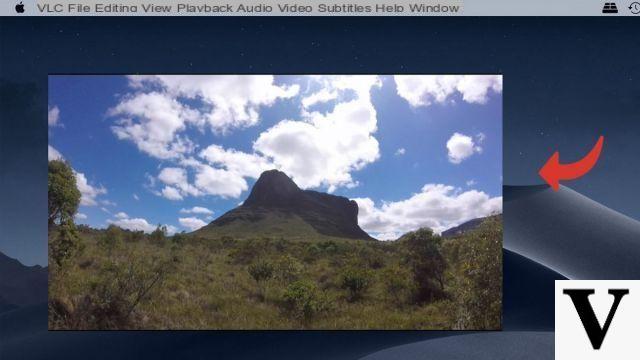
- F1 / F2 : these keys are used to adjust the brightness of the screen.
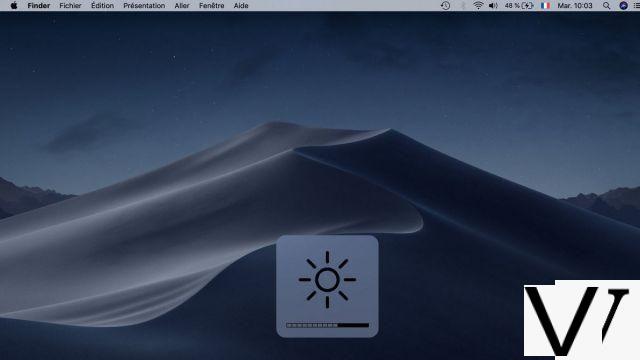
- F3 : this key starts the function Mission Control. It brings up all the open windows at the same time.
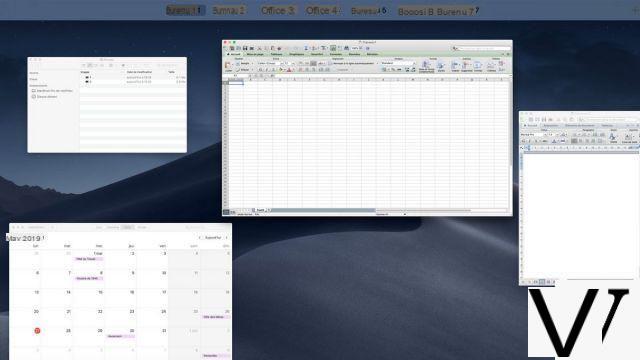
- F4 : this key activates the menu Launchpad. It brings together all the applications installed on the computer.
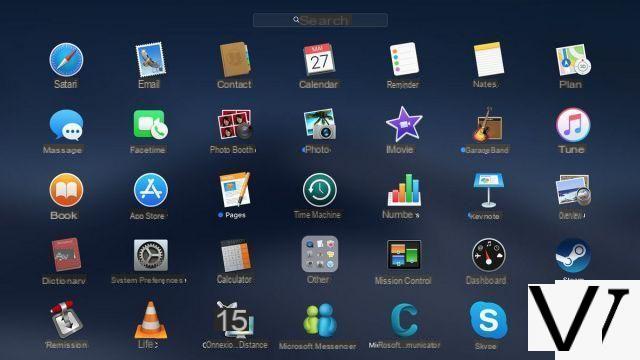
- F5 / F6 : these keys are used to adjust the backlight of the keyboard.
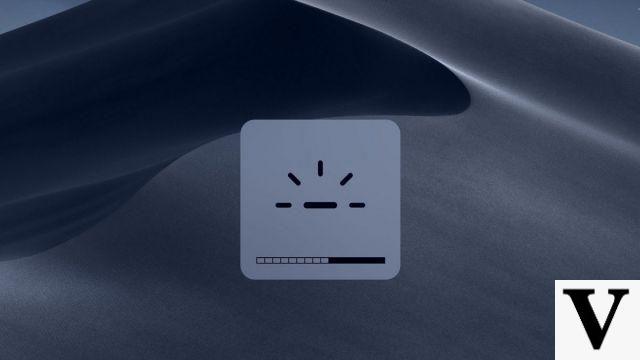
- F7 / F8 / F9 : these keys are used to control the multimedia playback in iTunes, but also in players like VLC or QuickTime Player.
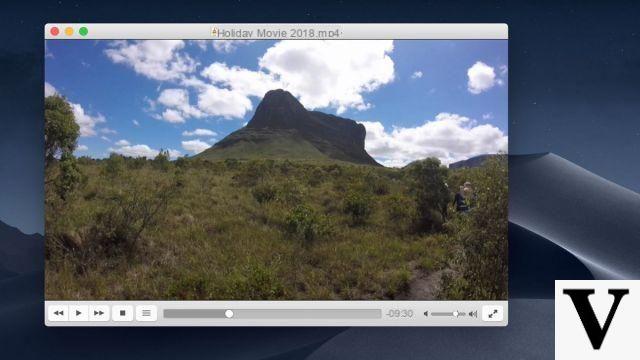
- F10 / F11 / F12 : these keys are used to adjust the volume general computer. The F10 key is used to mute your Mac.
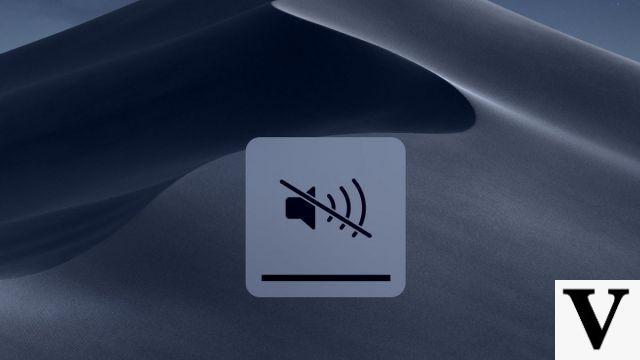
- Food : this key is used to switch on, standby orswitch off your computer.
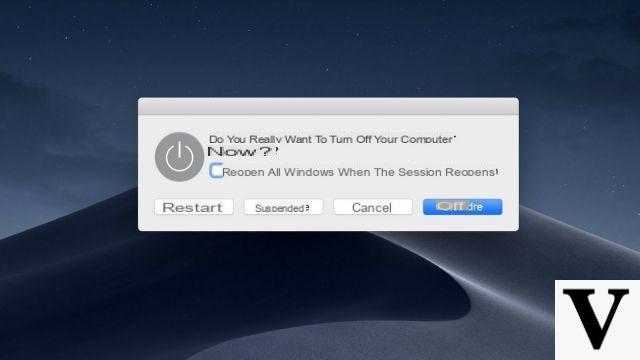
The Options keys on the Mac keyboard
The following 3 three keys are located at the bottom left of the keyboard, and are replicated at the bottom right. Often used in key combinations, you always have them at your fingertips.- Shift (sometimes called stroke in English): it is the key case (to write a letter in capital). It is involved in many key combinations.
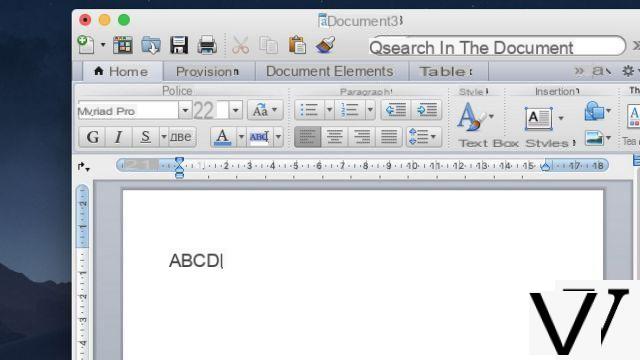
- Option (old) : this key is used in particular to display a special character from a letter or number key.
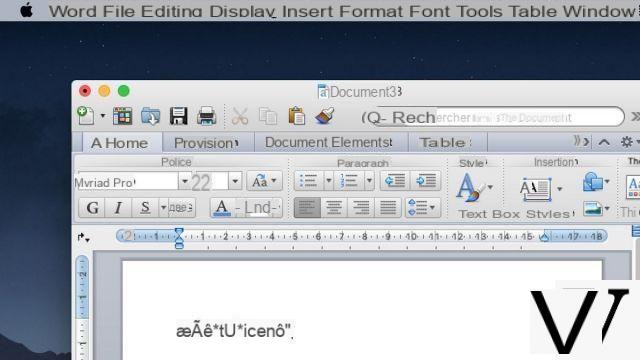
- Cmd : also called key Order (or formerly Apple). It is the equivalent of the Ctrl key on Windows: it is the base of all the most important keyboard shortcuts. For example, the combination Cmd + S allows saving in most software.
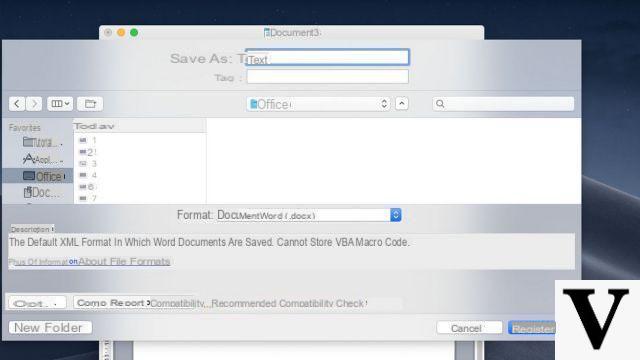
- Ctrl : This key is also used in many key combinations. The combination Ctrl + click is the equivalent of a right click.
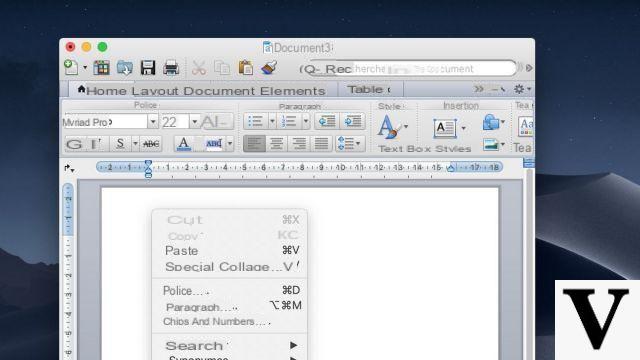
- Letter keys : on Mac you can long press any letter key to display special characters.
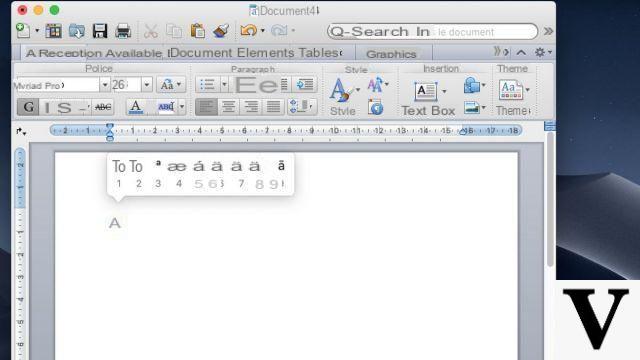
- Essential keyboard shortcuts on macOS
- Essential Trackpad Shortcuts on Mac
- How to make a Mac faster?
- How to activate dark mode on Mac?
- How to take a screenshot on Mac?
The Function keys from this list disappeared with the magic Toolbar (appeared in 2016), at least in their physical form. They have been replaced by a line of dynamic keys whose function can be adapted according to the software. However, by default, the functions described here are still available, even on Macbooks equipped with the magic Toolbar.
Find other tutorials on Mac:


























