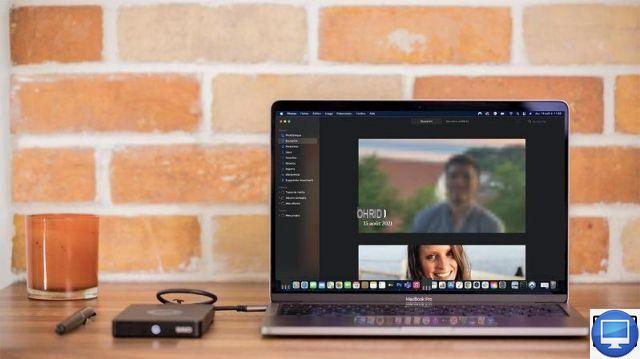
The appearance of an error message on the screen of his computer is always frustrating. We are thinking in particular of code 4302, specific to Macs, which prevents the opening of your photo library. In addition to creating bad copies of Photos, it causes the app to slow down.
The root of the problem may come from macOS Big Sur which does not support, or only partially, photo libraries saved on an external disk and formatted ExFAT to be compatible with Windows.
To check it, you just have to select your disk in Finder and go to File, And then Read theinformation. In the field Size, you will see exFAT.
Fix Error 4302 in Photos on macOS
If this is your case, and you have enough storage capacity to reformat your drive ExFAT, then follow the steps below:
- Copy everything on the ExFAT disk to another disk.
- On your Mac, in Applications, and Utilities, launch the disc by selecting it in the sidebar.
- Click on Clear. Be careful, this step is destructive and irreversible.
- In the dialog box that appears, enter a drive name
- From the Format menu, select APFS.
- From the Schema menu, select GUID Partition Map.
- Click on Clear.
- Next, copy the contents of your old disk to the new one.
- Hold the key Option pressed and launch Photos.
- In the menu Choose a library, click on Other library to access yours on the new reformatted drive.
If this trick fails, then quit app and hold down Command + Option while launching Photos again, then click To fix when prompted.
It still does not work ? Your photo library may then be irreparably damaged. Therefore, we advise you to contact Apple Support.
Recommended articles:
- What is a 404 error?
- How to fix error 0xc000007b?
- macOS: how to fix typos on Terminal?


























