Obviously it is not possible to transfer photos directly from the phone to a USB stick because no mobile phone or tablet supports direct connection with a flash drive. If you have to move photos from phone to USB stick you have to find an alternative solution like the one we describe in this article.
The need for move photos from your phone to a stick it can arise from different situations such as creating a backup before updating the operating system, sharing photos with friends or wanting to free up some space on your phone. To transfer photos from the phone to the stick is a very good program to try TunesGO.
TunesGo is a “Phone Manager” program with which you can copy photos, music, playlists, videos, contacts, messages between Apple, Android, PC / Mac and iTunes devices. It is a unique program of its kind precisely because it supports all iOS (iPhone) and Android phones (Samsung, HTC, Huawei, LG, ZTE, Sony, Motorola, Nexus, etc.) and has countless features all suitable for managing device data directly from your computer.
Below we see how to use TunesGO for move photos from phone to USB stick.
Step 1:
Download and install this software on your computer. Here are the download links:

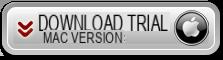
After opening the program, connect your smartphone / tablet to your computer via USB and wait for it to be detected by the program. Once detected you will see its image on the main screen:
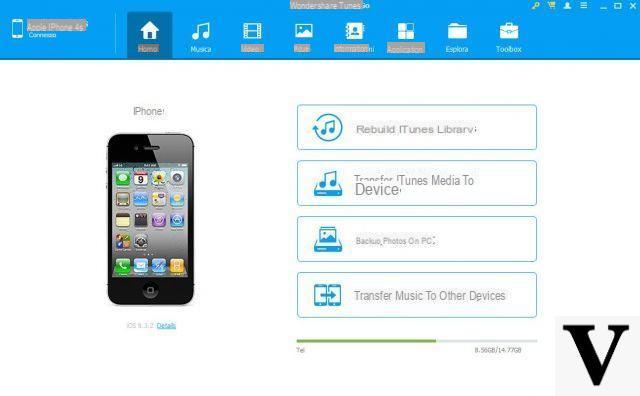
Step 2
Connect your USB stick to the computer. In the case of a Windows PC, the disk drive will appear under the "My Computer" directory, while in the case of a Mac computer the key drive will appear on your desktop. Make sure the stick has enough memory to store the photos you will transfer from your phone.
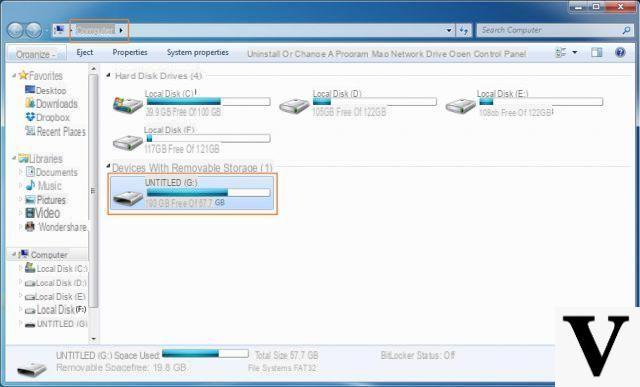
Step 3
From the program click on "PHOTO”And the screen with all the photos stored in the phone will open. In the case of iPhone, you will be able to view the photos in the “Camera Roll”, those in the “Photo Library” and also the photos shared in “Photo Stream”. Select the photos you want to move to the stick and finally click on "Export”>“Export to PC". From the window that opens you can search for the disk of your key and then save all the photos in it.
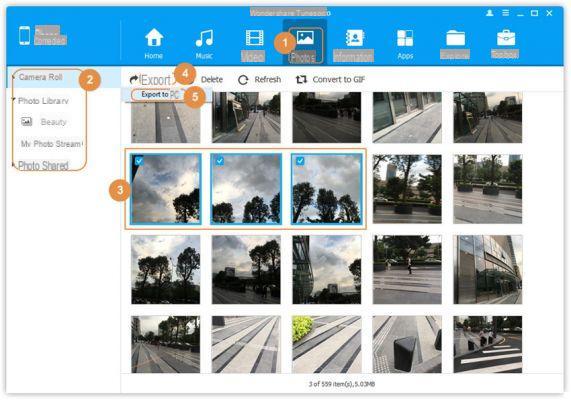
That's all! For more details also read how to transfer photos from iPhone / Android to computer.
The dongle suitable X phone aphone 6s X photo transfer email + something else is free iCloud
Move Photos from Phone to USB Flash Drive -

























