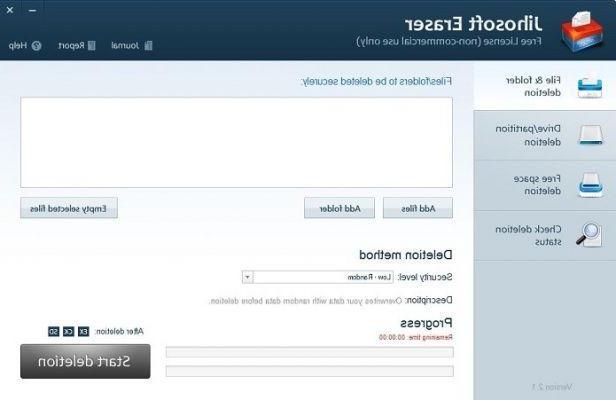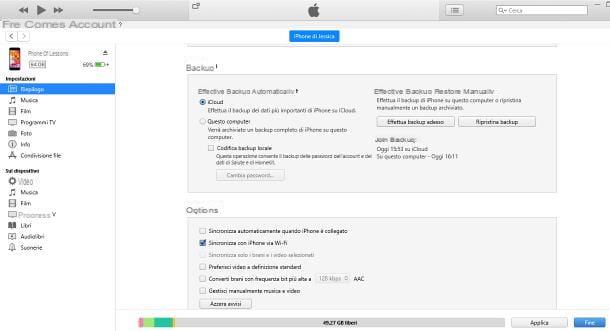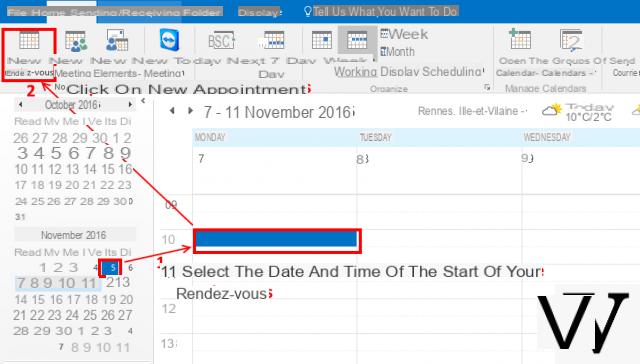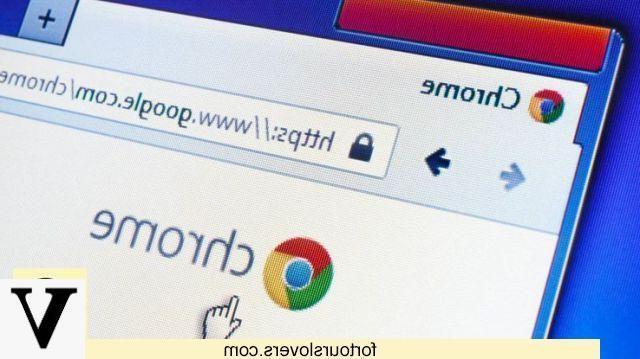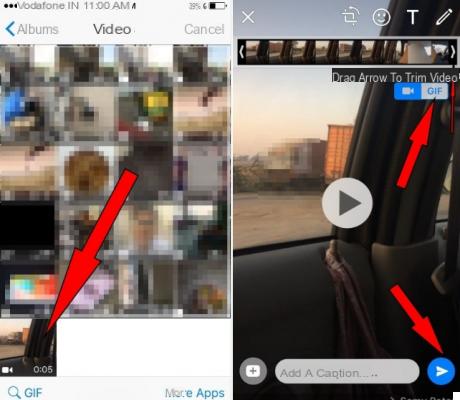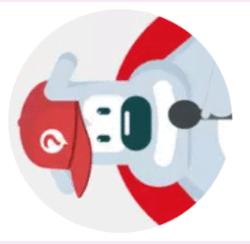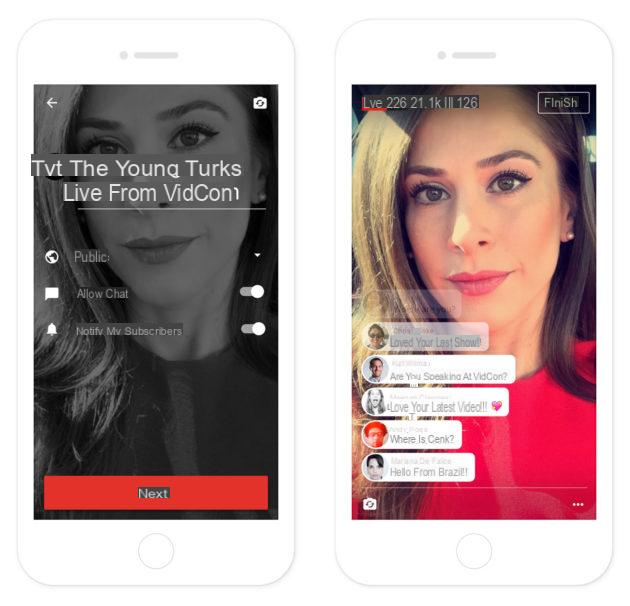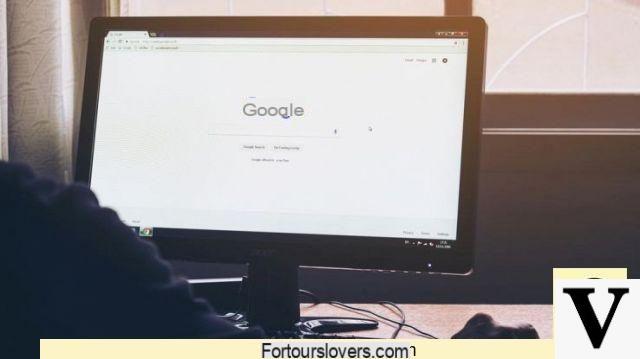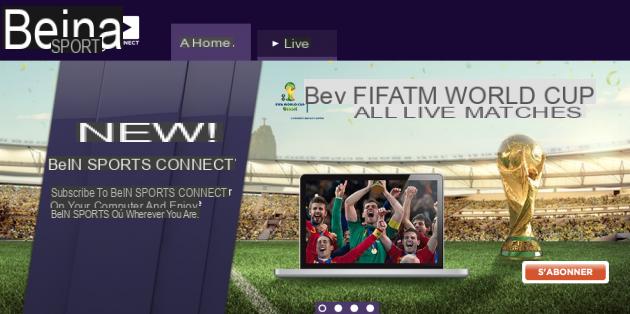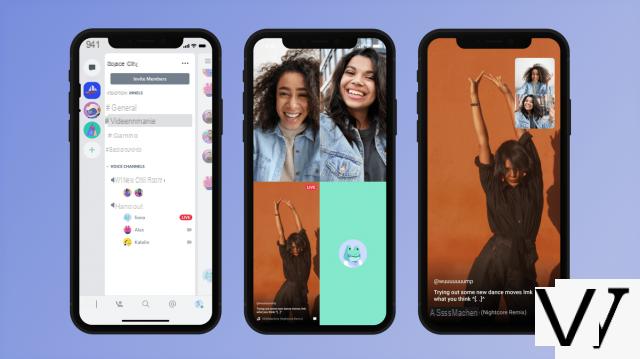This trick will allow you to print multiple sheets double-sided so that you can create a small book by folding them with a correct layout.
Required: A printer with a suitable control panel and Microsoft Word.
Tested and valid printers:
- Epson Stylus DX4450 (likely working higher versions).
- Samsung CLX-2160
To do this :
Arrange the Word file so that one page will be one page of the book (double-sided).
- Create a file, click on "File" -> "Print".
- Click "Properties" next to the printer name.
- The printer control panel opens.
- In the "Layout" tab (or similar: Epson: Main), choose "Portrait".
In "Paper Orientation and Layout Options" (or similar: Epson: Layout), choose "Bound Document" (or similar: Epson: Duplex printing; Folded booklet).
- Close by clicking on OK.
- Again in the Print window, choose from the "Print" drop-down menu: Odd and even pages.
Here ! Now your printer will print on both sides to create a booklet!
Information
For the Samsung CLX-2160 printer, you must wait until all the pages are printed on the back side, put them back in the paper tray without changing their layout and press the "color" button on the printer.
Information: Between the stage of the first impression and the moment when you have to press the "color" button, the status will turn red, the time you press the button.
Special thanks scout123 on the forum.




![[iPhone] iMessage Doesn't Work: No Messages Are Received | iphonexpertise - Official Site](/images/posts/6b02db17523b3c290f81b739e105ae3c-0.jpg)