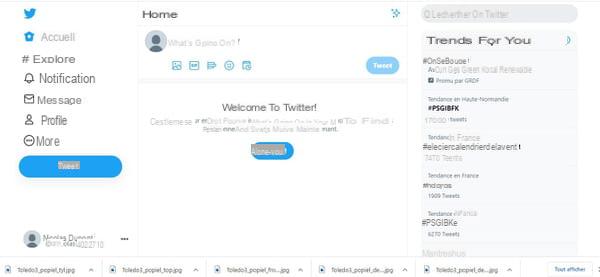Do you like to follow the news live and continuously? Open a Twitter account to find out and comment in real time on what is happening around the world or in a particular area.
It's hard not to have heard of Twitter these days! Politicians, journalists, personalities, influencers, experts, brands, institutions ... we can no longer count those who use this communication tool to disseminate and comment on information or opinions all day long around the world and in all kinds of fields. A real showcase of news that feeds conversations, social networks and newspapers, the media being particularly fond of tweets, these little messages that circulate on Twitter. However, you don't have to be a celebrity or a professional to subscribe to Twitter and participate in its constant stream of releases. Completely free, this unique social network is open to everyone, on mobile as well as on computer.
Twitter, how does it work?
Twitter is quite a different social network from Facebook and other Instagrams. In fact, it is mainly used to publish, comment on and relay short text messages - the maximum length of which has been increased to 280 characters after having been limited to 140 characters for a long time - called tweets, possibly accompanied by links, images, etc. photos or videos. These messages are associated with keywords preceded by a hashtag - the famous # symbol - used to index and easily find subjects.
Twitter allows you to subscribe to member accounts in order to follow their publications. We thus speak of followers - followers or subscribers -, and their number constitutes an index of popularity, as on Instagram or YouTube. Some personalities like Barack Obama, Justin Bieber, Katy Perry or Rihanna exceed 100 million subscribers worldwide.
Very focused on real-time communication, Twitter has become an essential tool for following current events, alerting public opinion, sharing ideas but also for promoting and disseminating all kinds of rhymes, especially as we can use it under their real name only under a pseudonym in order to preserve their anonymity.
How to create a Twitter account on mobile?
You can use Twitter on a smartphone or tablet running Android or iOS (iPhone or iPad) thanks to the mobile application of the same name, completely free.
- First, download and install the Twitter app on your device.
Download Twitter for Android
Download Twitter for iOS
- Then open the app and, on the home screen, press the button. Create an account.
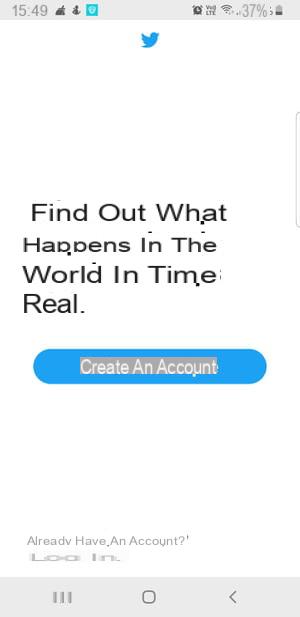
- On the Create your account screen, complete the small form indicating the requested information: name and first name, telephone or email address, and date of birth). The Name field is limited to 50 characters. Note that you can protect your anonymity by providing a nickname, fancy name or pseudonym in place of your real identity. Anyway, once your account is created, you will still be able to change your username by going to the Settings and Privacy section. If the nickname you choose is already in use, you will be prompted to change to a different one. Changing the username will not affect your existing subscribers and your account history. In addition, upon registration, Twitter insists on having your phone number. If you don't want to give it away, tap the link Using an email during the procedure. Finally, the date of birth is entered using a scrolling calendar. Rest assured, this date is not publicly displayed! When the form is completed, press Next.
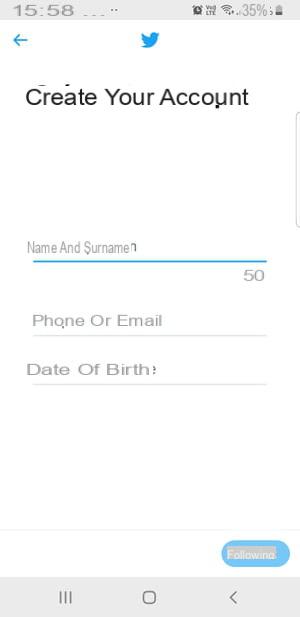
- On the personalization screen, check the options you want to activate. In particular, you can help your usual contacts to find you on Twitter according to your email address. Then press Following.
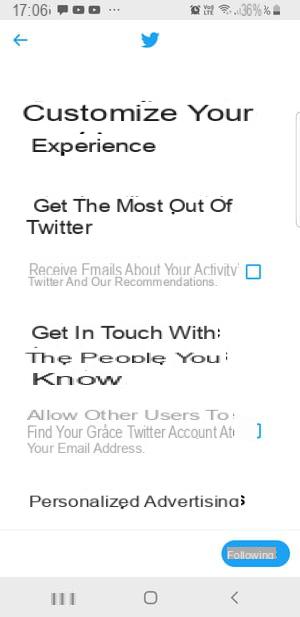
- Check the accuracy of the information you provided to create your account, then press Register.
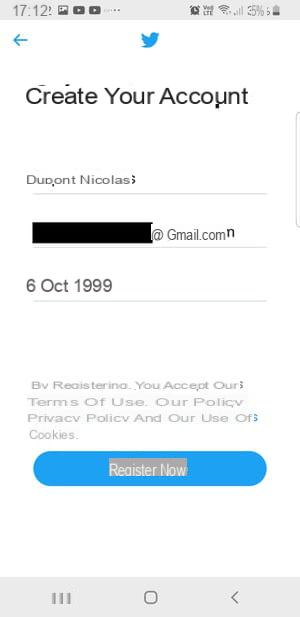
- Twitter informs you that you have sent you a verification code by email or SMS, depending on the choice made previously. Copy this code and paste it in the field provided, then press Following.
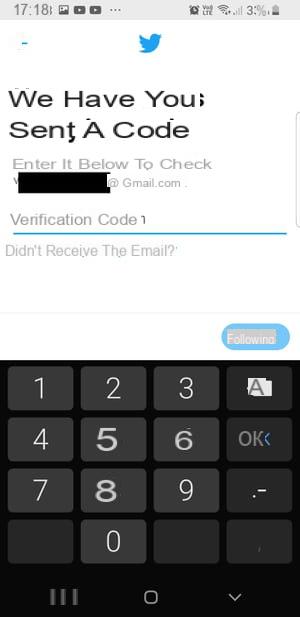
- On the next screen, create a password of at least eight characters to secure access to your account, and then tap Following.
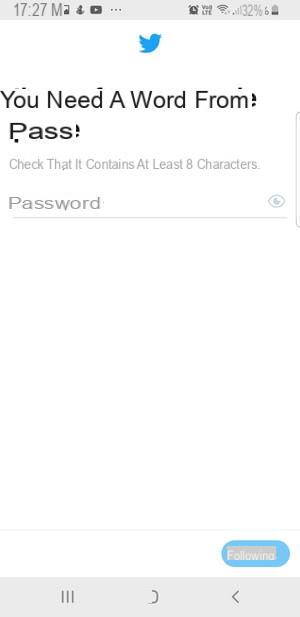
- Choose a profile picture by uploading a photo from your gallery and then tap Next. To return to this step later, press Skip for the moment.
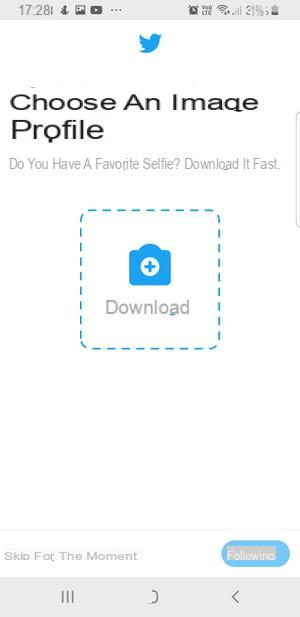
- Then describe yourself in a few words (160 characters maximum). As before, complete your biography then validate by pressing Next or skip this step by choosing Skip for the moment. A new customization window opens:
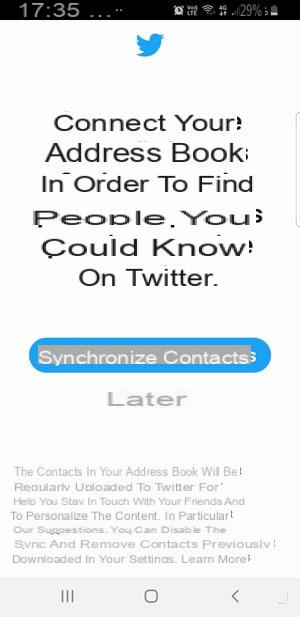
- Connect your address book to find your contacts on Twitter by pressing Synchronize contacts ou Later if you don't want to search your friends' accounts.
- Then choose the languages you speak in ticking the corresponding boxes, then press Following.
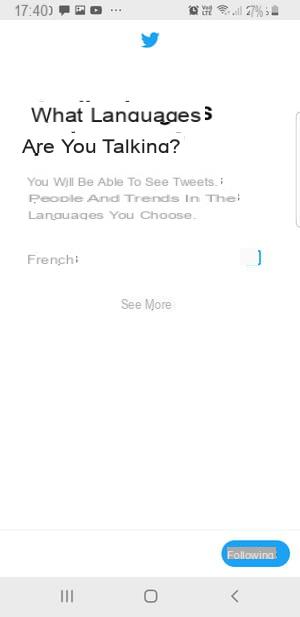
- Then indicate your interests in the displayed list or by performing research so that Twitter can provide you with profiles suited to your preferences, then press Next. You can also skip this step by pressing Skip for the moment.
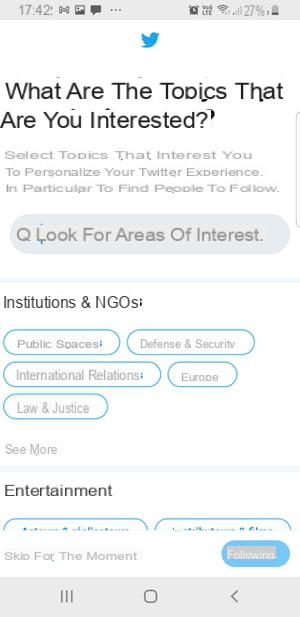
- Twitter offers some subscription suggestions. Press on Follow for those you are interested in or do not select anything, then press Following.
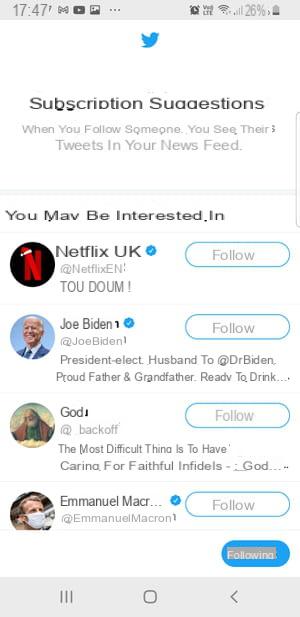
- You arrive on the last screen. Press on Let's go to validate your subscription on Twitter.
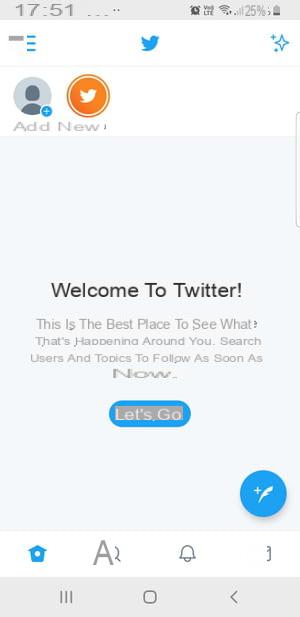
-
Your Twitter account is created. All you have to do is subscribe to other members and tweet!
How to create a Twitter account on a computer?
Even if Twitter is mainly designed for mobile, you can perfectly use it on a computer without installing any software, via a simple web browser like Chrome, Firefox, Edge or Safari.
- Using your usual web browser, go to the Twitter site.
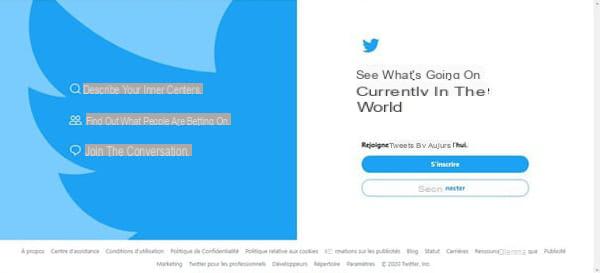
- On the home page, click the button Register.
- In the Create your account window, complete the small form indicating the requested information: name and surname, telephone or email address, and date of birth. The Name field is limited to 50 characters. VYou can remain anonymous by providing a nickname, fancy name, or pseudonym in place of your real identity. Anyway, once your account is created, you will still be able to change your username by going to the Settings and Privacy section. If the nickname you choose is already in use, you will be prompted to change to a different one. Note that changing the username will not affect your existing subscribers bi your account history. In addition, Twitter immediately insists on having your phone number. If you don't want to give it away, click on the link Using an email during the procedure. Finally, the date of birth is entered using a scrolling calendar. rest assured, this date is not publicly displayed on your profile! When the form is completed, click Next.
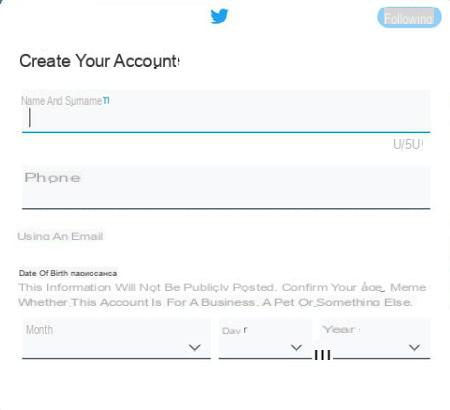
- A new window with customization options appears. Check the options you want to activate: in particular, you can help contacts find themselves based on your email address, which can be practical. Then click on Next.
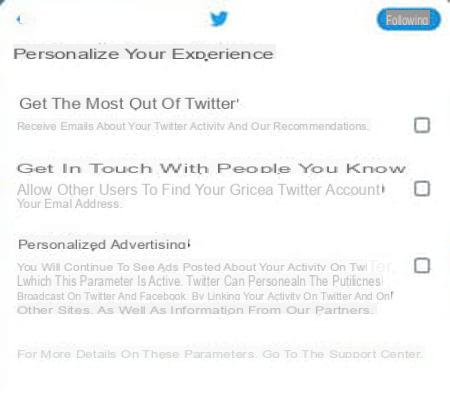
- A summary of the information you entered is displayed. Make sure everything is correct, then click SIGN UP.
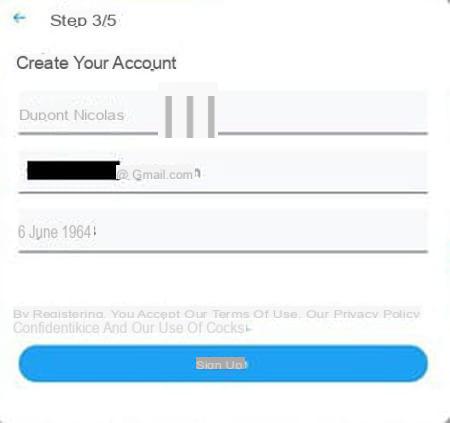
- Twitter sends a verification code to the email address or phone number you provided earlier. Open the appropriate application to retrieve this code and enter it in the field provided. Then click on Following.
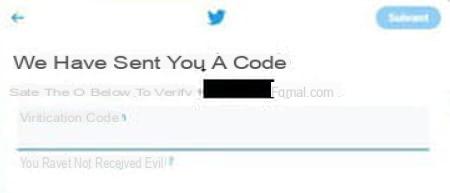
- On the next screen, set a password of at least eight characters for your Twitter account, and then click Following.
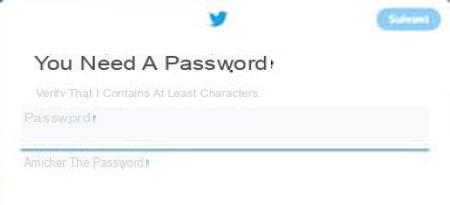
- A new window opens. The following steps are not mandatory for the creation of your Twitter account, you can perform them later if you wish.
- In particular, you can use a profile picture. Import a photo or any other image by clicking on the camera icon or go to the next step by clicking Skip for the moment.
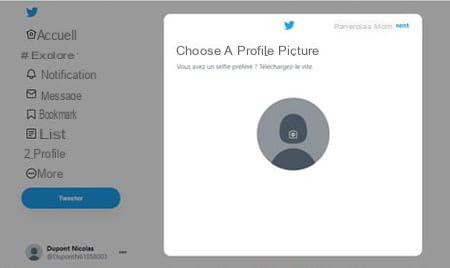
- In the Describe yourself window that appears, write a short presentation text (maximum 160 characters) in the Your bio frame or postpone this formality by clicking on Skip for now.
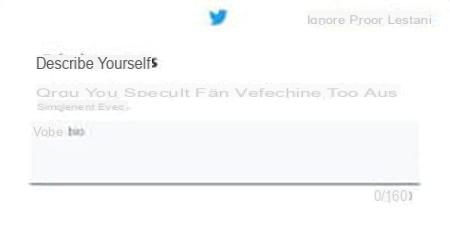
- A window dedicated to your language preferences is displayed. Select the languages you are fluent in, then click Next.
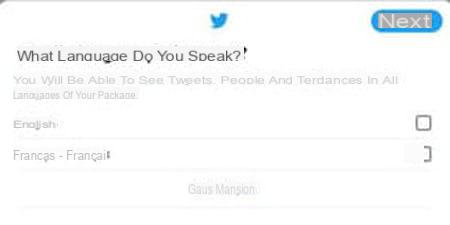
- In the window that appears, choose your favorite themes from the list offered by Twitter - they are classified by broad categories - or skip this step by clicking on Skip for now.
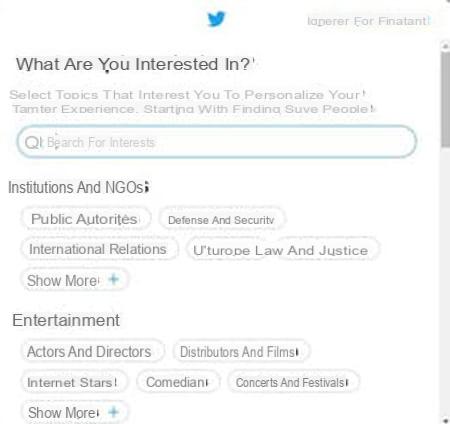
- In the window that appears, Twitter offers you accounts that may be of interest to you (only personalities). Click on Follow to subscribe to it. Confirm your choices by clicking on Following.
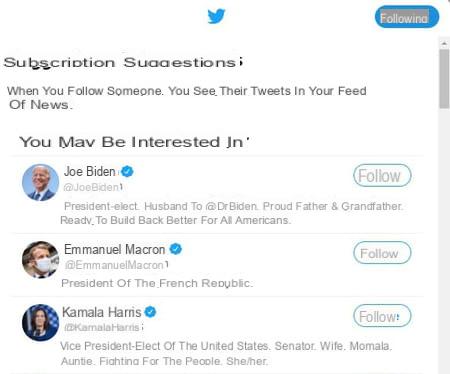
- Finally, you can activate or not the notifications by clicking on Allow notifications or Skip for now.
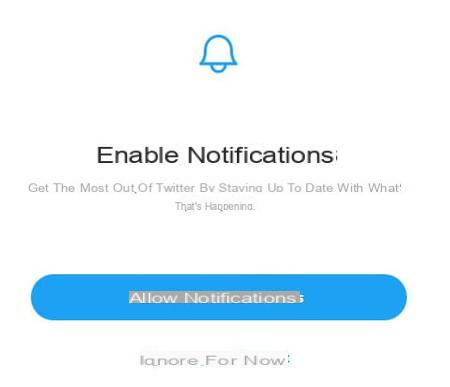
- Your Twitter account is created. You can now complete your profile, subscribe to profiles and start tweeting.