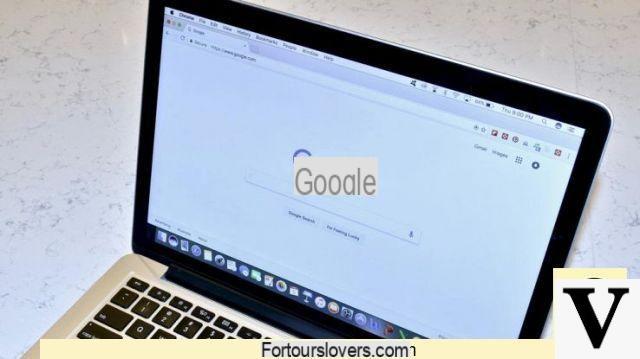
Browsers are our first contact with the internet, without which it would be impossible to navigate among the millions of websites available. The offer is wide. Among the most used we find Microsoft Edge, which has recently replaced Explorer, Safari, Mozilla Firefox, Opera and the Google browser, Chrome.
They are all very good. Sometimes, though, for a variety of reasons - and there are so many of them - they don't work as they should. And one of the main consequences, and one that gets on the nerves of most users, is that they struggle to load web pages with speed. In these cases, therefore, it is essential to know what is causing the problem. A trick could be to launch the Task Manager, a command center that allows you to control all processes managed by the browser. You will be able to understand which tab, of those open in the browser, impacts the most on the CPU or occupies more space on the RAM memory.
How to launch the Chrome Task Manager
One of the best browser task managers is Google Chrome. Also very easy to start. It will be enough, in fact, to enter the browser menu by clicking on the icon in the shape of dots located at the top right. Then just select "Other tools"and from the drop-down menu, click on"Task Manager". There is another way, much simpler and more immediate, to activate the command center of Chrome and that requires you to press the Shift key (the one you need for capitalization) together with the Esc button. a small window, or the Chrome control center, from which we will be able to see in detail the activity of each single open tab.
How to speed up Chrome
If we believe that a process is consuming too many resources, just select it from the list of pages listed in the Task Manager and terminate it. The system also allows you to always view other details about the open tabs. By pressing the right button, in fact, you can add the option that gives the possibility to check the image cache and much more. The Task Manager is an important tool as it allows users to go “without fail” in searching for the web page that more than any other is responsible for slowing down Chrome and the computer in general.
Problems with Chrome? How to fix them in minutes


























