One of the biggest limitations in iTunes is that if you want to restore a certain type of data from the iTunes backup (eg you want to restore notes on iPhone), in addition to that type of data iTunes goes to sync all the others present in the backup. However, this procedure could overwrite all those files that have been inserted or created on the iOS device after the backup was created, with a non-negligible loss of data (photos, contacts, notes, videos, messages, etc ....).
If you want to avoid overwriting and deleting data on your iPhone and only want to recover / restore some data from the iTunes backup, below we show a simple and concrete way. We will consider the case in which they want restore contacts from iTunes backup ONLY on iphone, but the same procedure can be done to recover also and ONLY the other data such as photos, sms, videos, notes, etc ...
How to Restore Contacts from iTunes Backup to iPhone ONLY
Solution n.1: DRFONE FOR IOS
The dr.fone program also has a selective data recovery function from iTunes backup. Here's how it works.
Step 1: Launch Drfone iOS and choose recovery mode
To get started, install dr.fone for iOS on your PC or Mac:
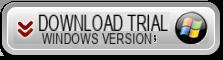
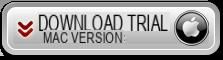
Home screen:
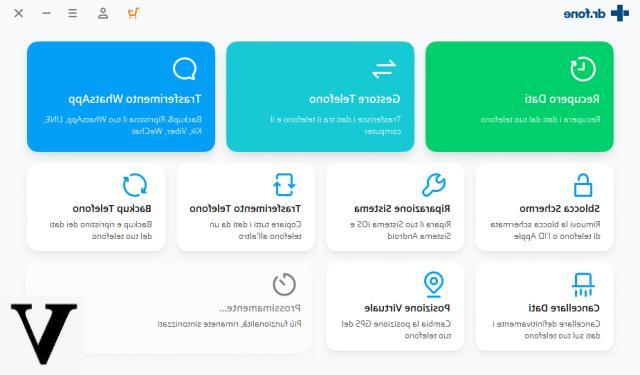
Click on the function BACKUP & RESTORE and this screen will open:
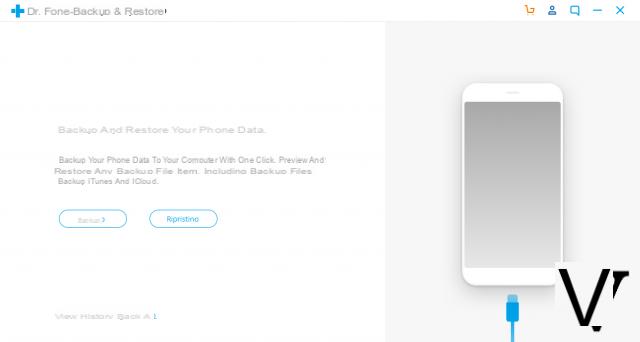
Press the button RESTORATION and a new screen will open (fig. below) from which you can select from the left "restore from itunes backup" and see the available backups:
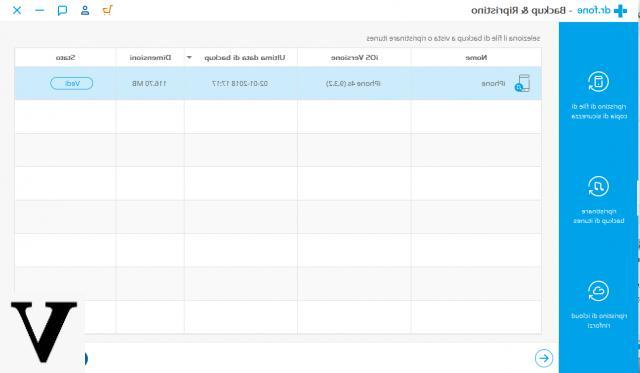
The software will automatically detect and display the backups saved on your PC. Select the backup to analyze and click on SEE to start scanning.
Once the scan is complete, you will be able to preview all the data found in the backup. Choose the ones you want to restore to your iPhone, for example ONLY the "contacts" and finally click on "Restore to Device”To bring them directly to your iphone (which obviously must be previously connected to the computer via USB).
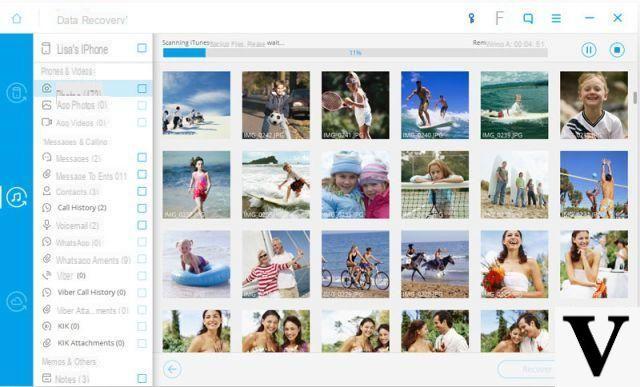
Solution # 2: MOBILETRANS
With Mobiletrans it is possible to do this in a few simple steps. Let's see them together.
Step 1. Download, install and launch MobileTrans
Here are the links to download this program on a PC or Mac:
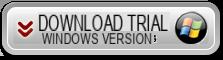
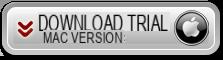
Step 2. Connect your iPhone to the computer and on Mobiletrans access the "RESTORATION"(On the right of the home screen)
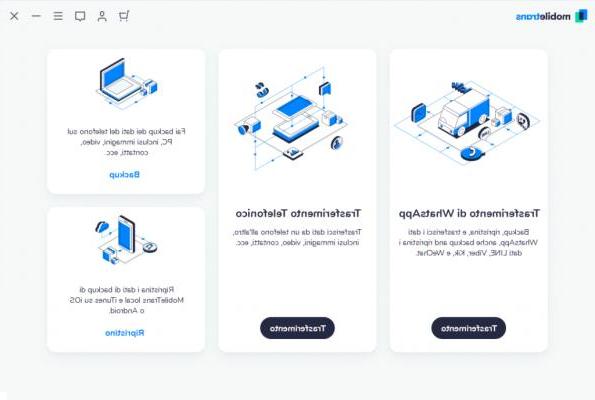
Step 3. Select the option "Restore from iTunes backup" and then a screen will open where (on the left) all the backups on your PC will appear.
Choose the backup and then from the center of the program select the type of data to transfer and restore. If you want to restore ONLY contacts select the relevant box and finally click on "START COPY”To start copying contacts from iTunes backup to your iPhone. The contacts will be transferred to the device and will NOT delete either the contacts already present or all the other files on the device.
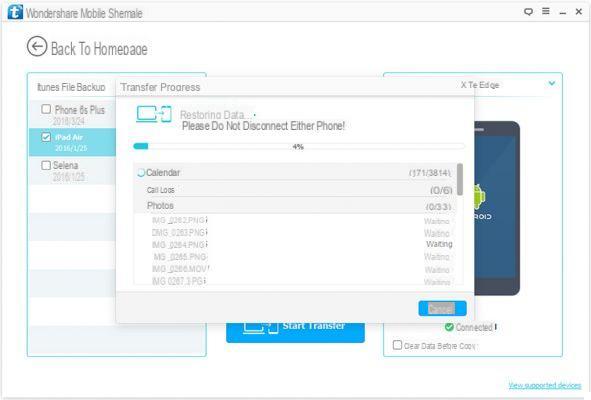
Using the steps listed above on your Wondershare MobileTrans will make it easy for you to restore notes from iTunes just with a click of mouse. The step is quite straightforward and you do not have to do much to get it completed and restore your backup files from iTunes with the help of Wondershare MobileTrans. More so, with the help of MobileTrans, you can easily restore iTunes backup files to all iOS devices as well as Android device.


























