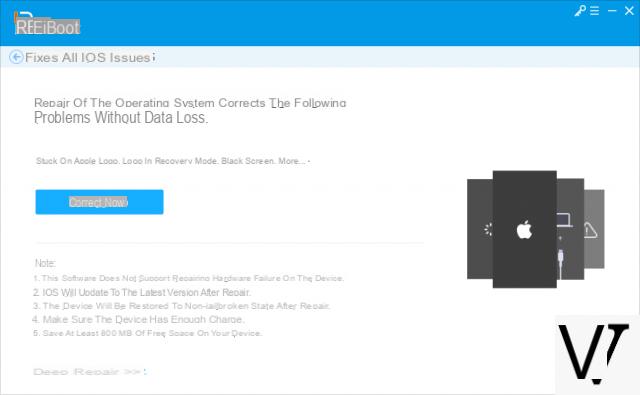When you have problems with your iPhone or iPad, such as a freeze on the home screen, a lock on the Apple logo, etc., it is advisable to reset the device. The official way to restore iPhone / iPad is that through iTunes. But many users find it problematic to use iTunes because there are too many steps. Or iTunes is not working as it should and fails to restore the device. Or you are looking for a way to restore iPhone without losing data, which iTunes is impossible to do.
Fortunately, there are various ways to restore iPhone or iPad without iTunes and we will analyze them all below.
- Part 1. What does it mean to restore iPhone / iPad?
- Part 2. How to restore iPhone / iPad without iTunes?
- Part 3. How to Restore iPhone / iPad to Factory Settings without iTunes
Part 1. What does it mean to restore iPhone / iPad?
What does it mean to reset your iPhone? There are two meanings:
- Repair an iOS problem so that the iPhone returns to normal without data loss.
- Reset to factory settings iPhone, which will erase all your data and settings on the iPhone. All media files such as photos, music will be permanently deleted and all settings will return to default settings. After restoring iPhone to factory settings, you can set up your device as new or restore it from a backup.
Now that we understand the concept of "restore" let's see how it can be done without the help of iTunes.
Part 2. How to restore iPhone / iPad without iTunes
If your iPhone or iPad has serious problems, for example it is malfunctioning or stuck on Apple logo after updating to the latest iOS version then you may need to fix the iOS problem with the help of iTunes. However, using iTunes to restore the iPhone will erase all data on your iPhone and is usually unable to properly fix the device problem. So how to restore iPhone system without iTunes? Here are two solutions.
G # 1. Forced restart to reset iPhone / iPad
The first solution is to do a forced restart of the iPhone. In fact, this is a method that most users try when they encounter a malfunction. The steps to force restart iPhone are different depending on the model. In the case of an iPhone without a home button (e.g. iPhone 11), here are the steps to follow:
- Press the volume up button and release it
- Press the Volume Down button and release it
- Press and hold the side button, don't release it until you see the Apple logo.
After completing the above steps, your iPhone will restart.
G # 2. Restore iPhone / iPad without iTunes (and without erasing data)
If you are looking for a way to restore your iPhone / iPad without iTunes and without losing the data saved on the device, the solution to follow is by dr.Fone. It is a program (for PC and Mac) that offers many solutions, from data management to iOS device reset, from data transfer to backup & restore of the same.
Here are the dr.Fone download links for PC or Mac:
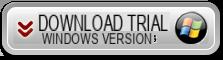
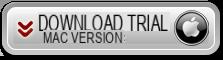
Launch dr.fone and you will see this initial window:
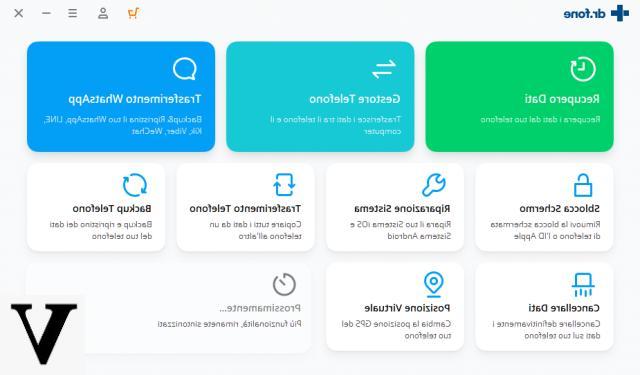
Connect your iPhone / iPad to computer via USB and access the function System Repair
From the next window choose the "Standard" mode that allows you to restore the device without deleting data.
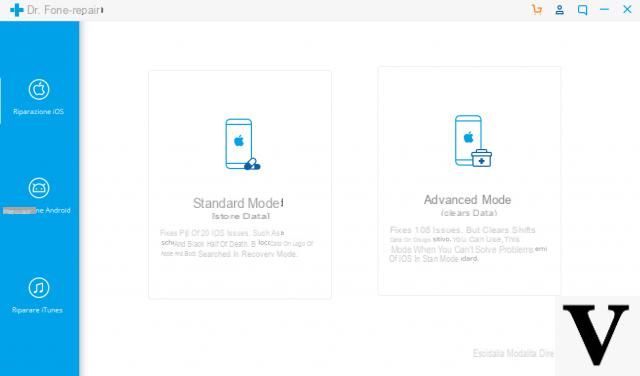
Then you will be asked to select the exact model of your iPhone and proceed to download and install the correct operating system.
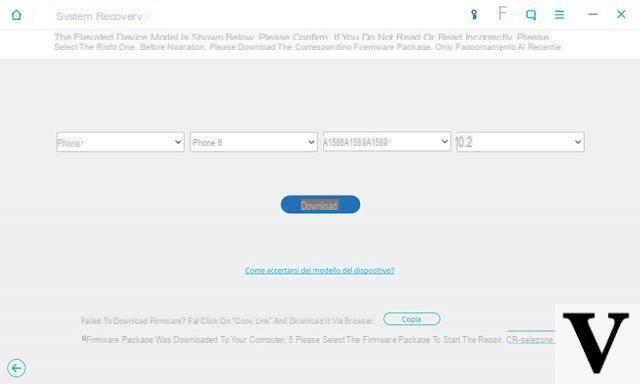
At the end of the firmware installation the device will be reset and the data will be in place.
Part 3. How to Restore iPhone / iPad to Factory Settings without iTunes
There are two ways to restore iPhone or iPad to factory settings without iTunes. One is to go into the settings and select the “Erase iPhone“ option. Another way is to use a software tool (such as dr.fone seen above) to restore the device (useful for example if you want to restore disabled iPhone or can't turn it on).
Solution # 1: Via settings
The first way to factory reset an iPhone or ipad without iTunes is to force restart the device. This method also often solves malfunctions. If your iPhone is working normally and you want to restore it without iTunes, it can be done from the settings. From your iPhone home screen, go to the “Settings” app> General> Reset> Erase All Content and Settings> Erase iPhone.
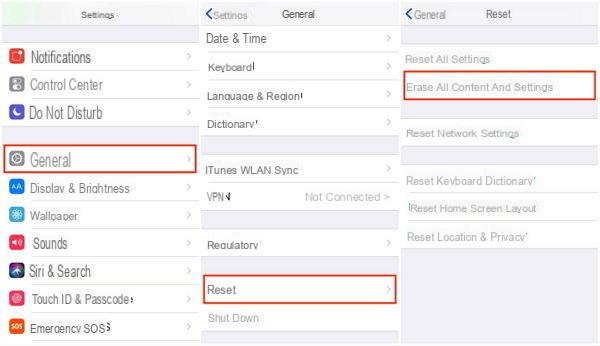
Solution # 2: Using ReiBoot to restore iOS without itunes
An alternative software to dr.fone and which allows you to restore iphone / ipad (to factory settings) without itunes and without data loss is ReiBoot.
Here are the links from which you can download the FREE version of ReiBoot for Windows and macOS
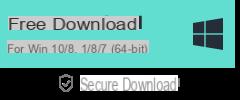
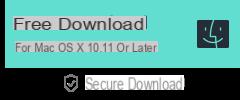
After installation you will see a main interface like this:
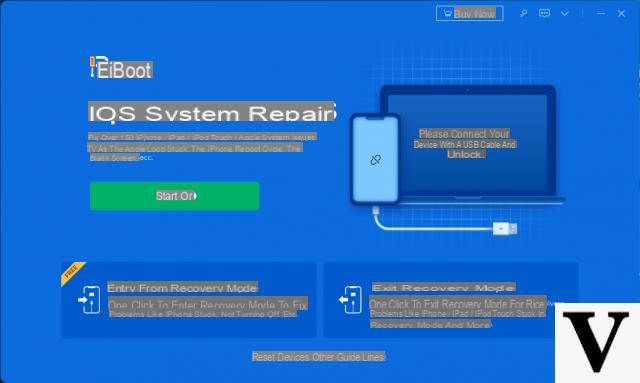
Connect the device to the computer via USB and click on the "Repair Operating System" function and then follow the instructions that will appear on the program screen