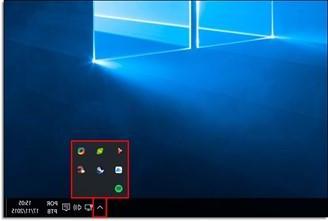
Windows 10 typically takes a long time to start. On a traditional hard drive, it can take even more than a minute until the desktop appears. And even after displaying the desktop, Windows 10 keeps loading some services in the background which means everything runs slow until it initializes properly. For this reason, more and more people are looking for a method on the Internet speed up PC startup. However, few know that Microsoft has introduced a function since Windows 8 (which was also slow to start) Quick Launch which allows you to start Widnows in 3 seconds. Do not you believe it? Read on below.
What is Quick Start?
When your computer starts up, a lot of operations are done. Basically, the kernel is loaded with some drivers. Programs, libraries, and other types of data are read from disk to memory and executed or processed in some way by the processor. On a decent SSD, this is fast enough. After about 1020 seconds, the desktop appears. Since this startup time is acceptable, most users do not even think that this time can still be reduced. With function quick Launch in fact the computer can start up in just 35 seconds. However, even though this feature is enabled by default, on some Windows systems it still goes through a normal boot process.
But how does Quick Start work? Long story short, you can think of this analogy: let's say that in a normal boot the computer has to do 1 + 2 + 3 + 4 to get the result of 10. With Quick Start, Windows saves the result of 10 to disk when you shut down. The next time it boots, it simply copies this result from disk to RAM. This avoids having to recalculate this number from scratch.
How to know if Windows performs a Quick Start?
It is actually quite simple. If you see the animation of the dots spinning in a circle when you start your PC, then this is a normal start. If you don't see that startup animation, Windows is running a quick Launch.
Here is an example of a normal start:
This is an example of Quick Start instead:
Even when everything is in order the operating system still does not perform a Quick Start every time. Here are some cases where fast startup does not occur:
- When restarting the PC a normal startup is performed. Quick start can only be done after turning off the computer.
- After an update
- After installing or removing a driver
How to Activate Quick Start on PC
Conditions vary from system to system. In some cases, you may find that even without all of these items, Windows performs a fast boot. In most cases, however, the following requirements will apply.
1. Windows must be started through UEFI. If you installed your OS in BIOS mode, you will need to change it to UEFI. TO this link find all the details on how to run Windows in UEFI mode.
2. The motherboard manufacturer's SATA / NVMe driver is required. Generic Windows drivers are not enough. For example, if you see something like “Standard AHCI SATA Controller” in Device Manager, it means you are using generic drivers. And just as a side note, SSDs usually don't perform well in this scenario. For example, sequential read speeds went up to 100200MB / s with these drivers on one system and went up to 550MB / s with dedicated drivers.
3. The function Quick Launch must be enabled in Power Options and must be enabled by default. But it doesn't hurt to check it or re-enable it if you previously disabled it for some reason.
4. You need a fast storage device such as an SSD or NVMe drive. Quick start might work with hard drives as well, greatly reducing boot time, but it obviously won't boot in three seconds, as written in the tutorial title.
Start Windows 10 in 3 seconds? It's possible! -

























