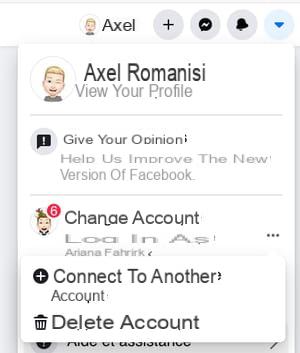If you have multiple Facebook accounts, you can easily switch between them and use them in parallel, without logging out. A practical function, but only valid on computer, with the Web version.
Do you use several Facebook accounts, for yourself or for your family? In this case, you can very easily switch between them without needing to log out and log back in each time, thanks to Facebook's account switcher. A little known function, but very practical, especially when you share a family computer, for example. Especially since it is possible to use up to ten accounts simultaneously in this way!
However, be careful: although it is very easy to use, this function requires some prerequisites. First, it is only accessible with the Web version of Facebook, so on a computer, and not in mobile applications. Then, to use it, you must have already logged in to multiple accounts on the same computer and with the same web browser - for security reasons, Facebook keeps track of each login. If these two conditions are not met, the account switch icon simply does not appear on the Facebook interface.
How to add another Facebook account on the computer?
To be able to take advantage of Facebook's multi-accounts, you must first register one or more other profiles on the login page.
- Go to the Facebook site with your usual web browser.
- If you're not signed in, the home page displays a Recent Connections section on the left side of the page with your account profile picture.
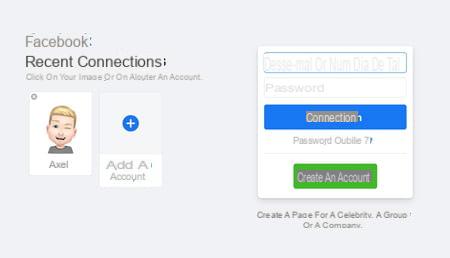
- Otherwise, from the Facebook home page, in the banner at the top of the page, on the right, click on the small arrow pointing down or on your profile picture, depending on the presentation.
- In the drop-down menu that appears, click Sign out.
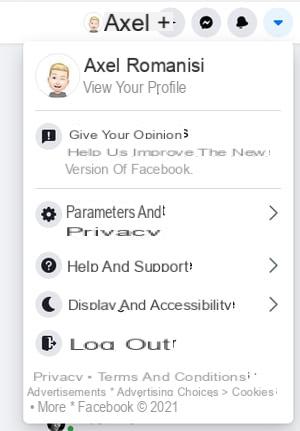
- You arrive on the Facebook login page. Click on Add an account.
- A dialog box opens. Enter username and password of the account you want to add. To be able to easily switch from one account to another later without having to enter the password each time, check the box. Remember password. Then click on Sign in.
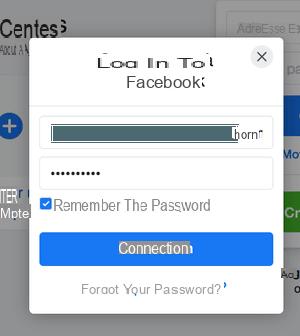
- Repeat the operation for each account you want to use on the computer.
- If you do not want to use an account on this computer, click the cross at the top left of its thumbnail on the login page.
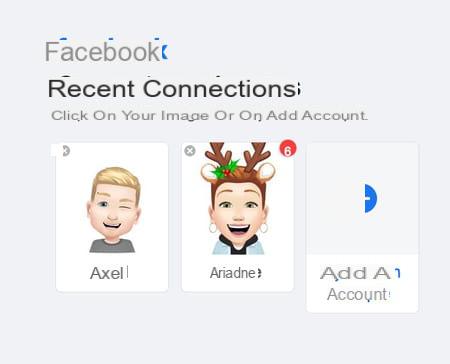
How to easily switch to another Facebook account?
Once the accounts are registered, the switch is done instantly with one click.
- Go to the Facebook site with your usual web browser and sign in to one of your accounts.
- In the banner at the top of the page, on the right, click on the small arrow pointing down or on your profile picture, depending on the presentation.
- In the drop-down menu that appears, click Change account. The switch is done immediately if you have agreed to have Facebook remember the password in your web browser. Otherwise, just enter it on the next screen.
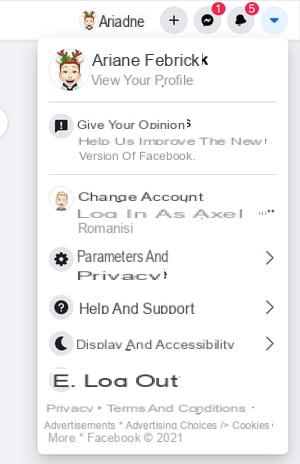
- Proceed in the same way to use another account registered on the computer. You can switch from one to the other without disconnecting.
- To add or delete a new account, click the three points next to Change account, bypassing the disconnection step and select the appropriate option.