Web WhatsApp is a service that allows you to send and receive WhatsApp messages directly from the web browser. Launched on January 21, 2015, this web-based WhatsApp client was initially limited to Android, Windows Phone and BlackBerry devices only. IPhone owners could not use this service due to platform limitations imposed by Apple. The good news is that in August 2015, Apple finally allowed the use of WhatsApp Web on iOS devices. IPhone users can then send and receive WhatsApp messages on their Mac or PC. Furthermore, access to the WhatsApp web client is possible via any browser except Safari on the iPad.
Now let's see the fundamental things you need to know about configuring and using the service Whatsapp Web per iPhone.
What you can do with WhatsApp Web
to). Synchronize messages and images between devices (both computer and phone)
b). Start a new conversation with all your contacts or search for existing conversations using your PC
c). Access photos, videos, audios and download any media directly from your PC
d). Access group chats and view group information
And). See notifications on your PC when you receive a new message
f). Use the keyboard to type
How to set up WhatsApp Web for iPhone
Note: To access WhatsApp Web, first make sure you have the latest version of the WhatsApp app on your iPhone. If you don't have it click here. Below we will see how to use Safari to use WhatsApp Web.
Step 1: Open WhatsApp and go to the Settings menu. Then click on "Web WhatsApp".
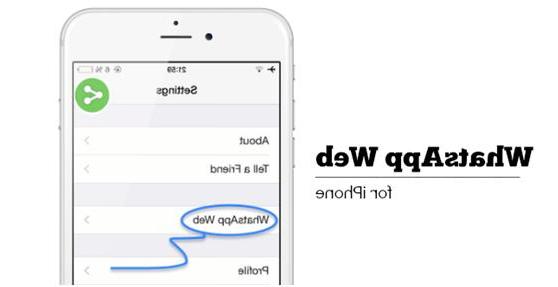
Step 2: Go to https://web.whatsapp.com from your PC browser. (WhatsApp recommends using Google Chrome, Opera or Firefox to access the service). A screen like this will open:
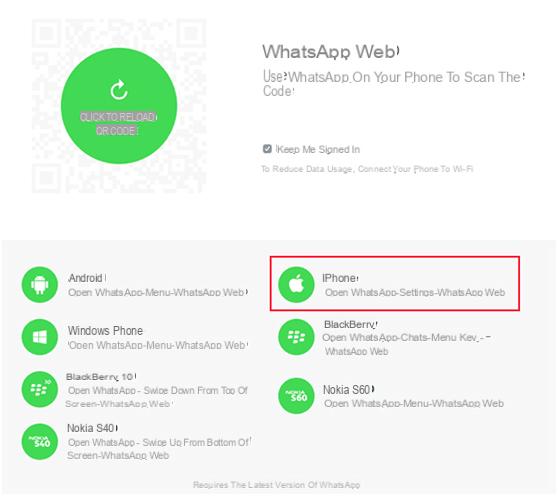
Step 3: Open WhatsApp on your iPhone and click on "Scan QR code”To use and scan the QR code that appears on the WhatsApp Web site. This operation associates your web browser with your iPhone. Once this is done you will see a pop-up confirming the operation.
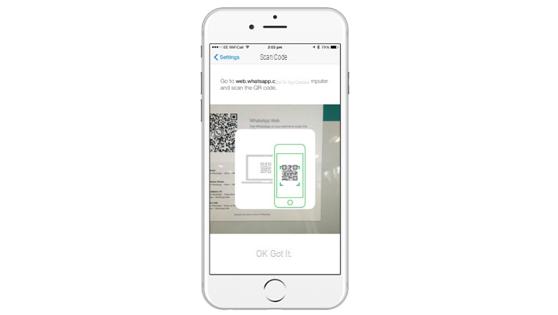
Step 4: Now you can use Whatsapp on your computer to send and receive messages or attachments!
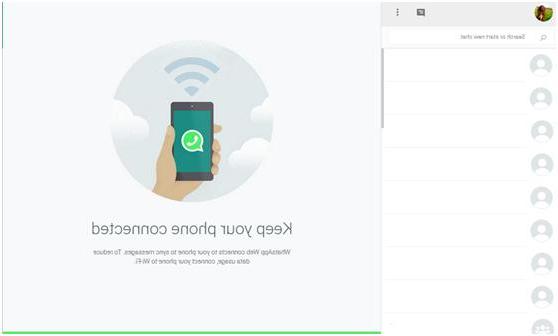
Notes:
a). WhatsApp Web only works when the iPhone is turned on and connected to the Internet. Make sure it's not disabled or set to airplane mode
b). It doesn't matter if your iPhone is connected via Wi-Fi or cellular, as long as it stays connected to the internet. In this way it will be possible to chat using the Web version of Whatsapp without a hitch.
Hello, all done and it works Great but how do you remove the notification that says when you are online on whatsapp web?
Hello, I have the phone 7 plus I have to point out that after a few hours or days whatsapp web disconnects by itself even if on whatsapp web from the pc it says stay connected, why does it do this to me, this has been happening for some time, since what depends? Answer me as soon as possible Thanks
Beautiful


























