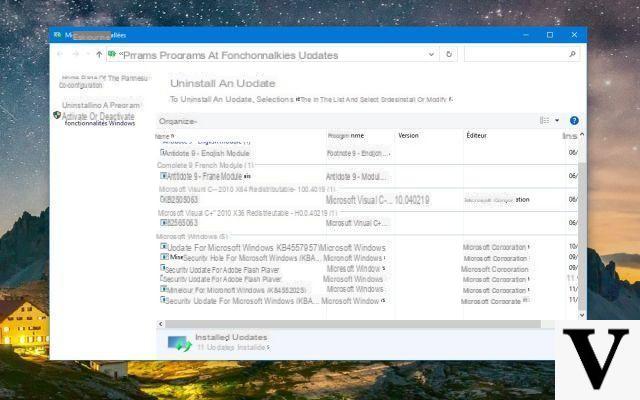Since the June 2020 security update, many Windows 10 users are experiencing serious printing issues. If Microsoft has not yet released a patch, there are nevertheless two solutions to work around the problem and recover the correct use of the printer.

After installing the Windows 10 June 2020 Update, which fixes nearly 130 security holes, many users can no longer use their printer. The problem affects almost all brands of printer, whether they are HP, Canon, Panasonic, Brother or Ricoh.
Microsoft has broken something in the print manager
“Windows will no longer print due to a problem with the current printer configuration,” explains one user. “Unable to print after installing update KB4560960 KB4561608,” said another. A third said that the problem affected all of his company's Windows 10 computers, when a fourth added that “even virtual PDF printing no longer works and Explorer.exe crashes completely during a test. impression."
If we can believe that these are only a few isolated cases, complaints on the Microsoft forum have been piling up for two days. And as mentioned above, theThe problem seems to affect any type of printer model indifferently.
Although Microsoft has not yet officially commented on the subject, an independent advisor to the Microsoft Answers community explains that the Redmond giant is aware of the problem. Its developers are currently working on a fix, which should be deployed during the next operating system update.
Also read: how to update Windows 10 drivers
How to fix Windows 10 printing problems
While waiting for Microsoft to release a fix, there are two solutions to restore Windows 10 print settings. The first is to uninstall the drivers, and replace them with the PCL6 drivers. These drivers can generally be downloaded from the official page of the printer manufacturer.
Second solution: uninstall the update in question. To do this, go to the button Start, and click on the Parameters. Head on Update and security, And then View update history. Finally click on Uninstall updates. There you should find the updates KB4560960 and / or KB4557957, which you can uninstall.