Whether installing or repairing the system, it helps to always have a startup key with a full version of Windows on hand. And with Windows 10, the operation is very easy!
How to install or reinstall Windows properly when you have a problem on a PC, when you change components on a computer or simply when you want to start from scratch, on a healthy basis? The question did not arise at the time - very distant - when the system was supplied on CD or DVD: we started the PC with the Windows disc slipped into the drive and we let ourselves be guided while waiting, sometimes several hours ...
How to use a USB stick to easily install Windows?
The same can be done today, but much faster, using a special USB stick. In fact, a so-called "bootable" key, or startup key - boot meaning startup, in English - containing a complete copy of Windows - called an ISO image - and prepared so that the PC can start . A practical solution, especially since most computers are now deprived of CD-DVD drive.
And the good news is that the operation is extremely easy to perform, since Windows 10 takes care of everything! All you need is a free key with at least 8 GB of capacity - you can find it for a handful of dollars today - and use a free tool from Microsoft, which takes care of everything, by downloading even Windows. Ideal in most cases, including novices. In short, you will understand: the USB key is currently the best medium for installing Windows on a PC!
Obviously, if it is a question of creating an emergency support in the event of a failure, the operation must be carried out before the problem occurs, as a preventive ode, like all solutions of the same type. This implies having a functioning computer with Internet access.
Note that you can also use a memory card (DS type, for example), if your PC has a card reader (this is the case with all laptops, in principle). The important thing is to have removable media of sufficient capacity. Microsoft advises 8 GB, which is more than enough since the whole weighs about 5 GB. No need to take a higher capacity key, it would be a waste since the rest is not usable to copy files - to less than partitioning the media.
How do I download the Windows USB flash drive creation tool?
- First of all, connect a USB key - or a memory card - of at least 8 GB on your PC. And check that it does not contain any important files, because it will be completely erased during the operation.
- With your usual web browser, go to the page Download Windows 10 on the Microsoft site.
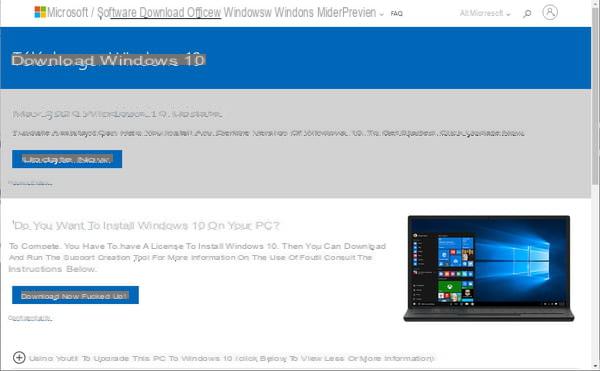
- Click on the button Download the tool now. The download starts immediately. And it is very fast, the software weighing only a few megabytes.
How do I use Microsoft's Media Creation Tool for Windows?
- Once the download is complete, open File Explorer and go to the Downloads folder on your PC. Double click on the file MediaCreationToolXXYY.exe that you have just downloaded: the name varies, XXYY corresponding to the version that you have downloaded, in principle the most recent - 2004 in our example.
- The User Account Control window appears asking you for permission. Click on Yes to accept.
- A window titled Install Windows 10 opens, indicating that the tool is preparing items. Wait a few seconds.
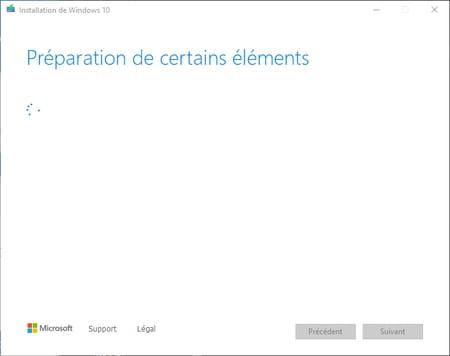
- The window then displays the notice and terms of the applicable license agreement. Read them (or not…), then click on the button Accept to go to the next step.
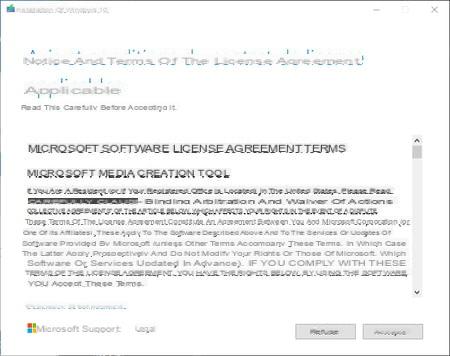
- Then wait while the tool is working. At the end of this step, the window asks you What do you want to do? Check the box in front of Create installation media (USB key, DVD or ISO file) for another PC, then click Next to go to the corresponding step.
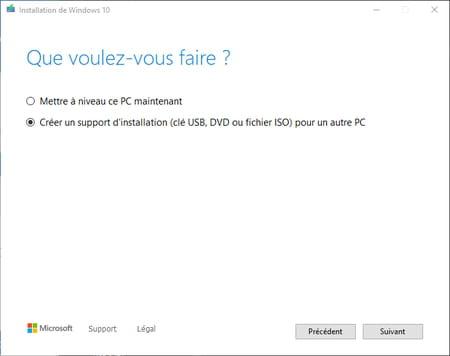
- The window will then ask you to select the language, architecture and edition of Windows 10 that you want to recover. In principle, the fields are already filled. If you want to create a USB stick for the PC you are currently using, leave the box checked Use the recommended options for this PC, because everything is already filled with the right values. If you want to create a USB key for another computer, uncheck this box then choose the appropriate language, edition and architecture from the menus. Note in passing that you can choose two architectures at the same time in the associated menu (32 bits and 64 bits), which makes it possible to have a key that can be used on different types of PC. In both cases, then click on the button Next.
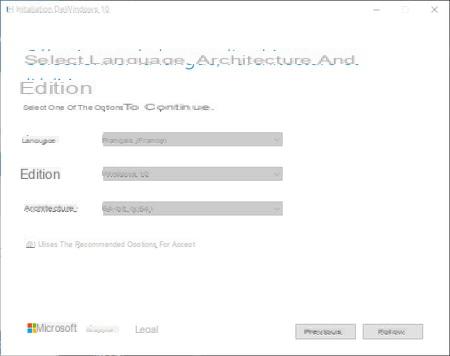
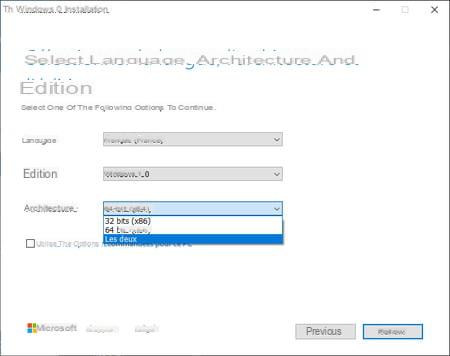
- The window then asks for the type of media you want to use. Check the box USB flash memory diskAnd click Next.
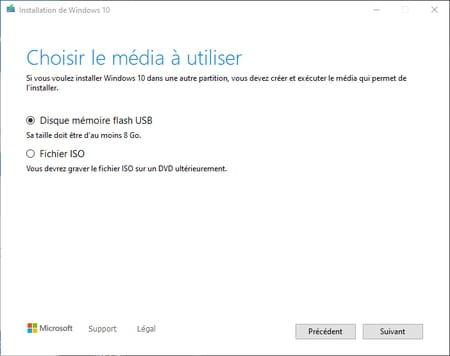
- The window then displays the removable USB media connected to the PC. Click on the USB key - or the memory card - that you want to use to select it, then click on Next.
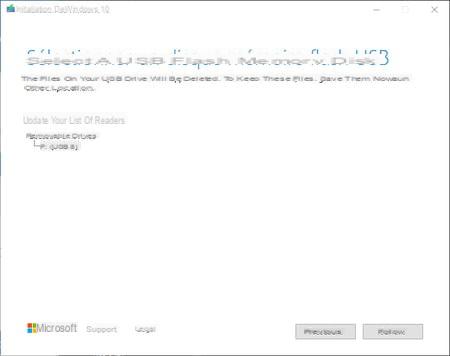
- The tool then starts downloading and preparing the key. Wait wisely - the duration of the operation greatly depends on the speed of your Internet connection. But you can continue to use your PC.
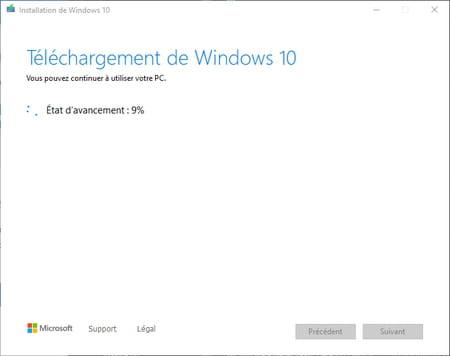
- If you're curious, go back to Windows Explorer and open the key, renamed ESD-USB, to see its contents. There you will find several folders (boot, efi, sources and support) as well as various files, including the setup.exe program, which will launch the Windows installation, and boot files for the PC.
It's over ! All you have to do is use your ready-to-use key, the day you want to install or reinstall Windows 10.


























