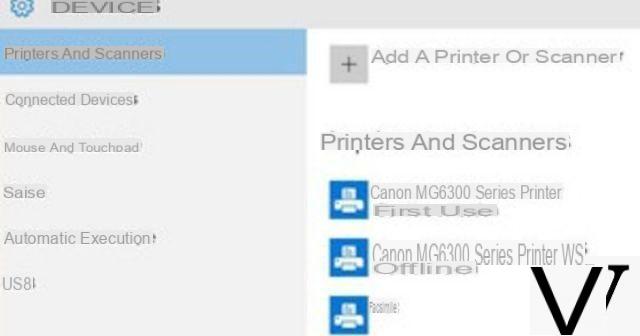
If choosing your default printer in Windows 10 is making your hair tearing your hair out, it's because Microsoft has made some changes there. Fortunately, a simple manipulation should put things back in order.
The behavior of Windows 10 towards discovering network printers has been changed by Microsoft, so that the operating system has an unfortunate tendency to select by itself the last printer used as the default printer. . This can quickly become irritating for mobile workers who are used to regularly changing printers while still having a preference for a default printer.
To solve this problem, the easiest solution is to go to the "Settings" of Windows 10, then in the "Peripherals" category, then "Printers and scanners". By letting it scroll a little, we see the option "Let Windows manage my default printer" which must be deactivated.
However, if in the vast majority of cases this fixes the problem, some users have noticed that the system can sometimes have difficulty in validating this option. To remedy this, it may be necessary, just after performing the operation described above, to manually select your default printer again. Return to the "Printers and scanners" menu where the complete list of printers available or installed should appear. You then click on the printer of your choice, then on "Set as default". Here it is, this time, a priori, Windows 10 will no longer insult you to change your default printer, even if you use others.
If, for one reason or another, all this does not work, it is still possible to manually force this recalcitrant option by going to modify a Windows registry key. Handling the system registry keys being a perilous operation, we advise you to be careful what you are doing. To do this, you must open the command prompt (right click on the Windows icon, then "Run"), type the command "regedit" then press the Enter key. There, navigate through the registry until you find this key:
HKEY_CURRENT_USERSOFTWAREMicrosoftWindows NTCurrentVersionWindows
Here you can modify the value of the registry key named "LegacyDefaultPrinterMode" from 0 (default value) to 1. Close and return to the "Printers and scanners" menu to manually set your default printer.


























