WhatsApp is an instant messaging service widely used all over the world and which allows users to always stay in touch with acquaintances, friends, colleagues and relatives. The great success of Whatsapp comes from the fact that it is a totally app free and allows you to send / receive not only text messages but also voice messages, video files, photos, documents, etc ...
Whenever you send a message via Whatsapp, the so-called ones appear at the bottom right of the message sent BLUE SPUNTS. In reality, at the beginning a gray check appears, then this check turns blue to indicate that the message has been correctly sent and finally it becomes a double blue check if the message is read by the recipient.

This function of "confirm reading”Of the message is on the one hand very useful because it makes us understand if a message has actually been received and read by the recipient. But on the other hand it can represent a problem of "privacy" because anyone could send you a message and understand if you are online and if you have read his message at that precise moment. In this article we will therefore see 5 ways effective for disable blue ticks on WhatsApp so you never give the read receipt to whoever sends you a message. In this way you will be free to read and reply to messages if, how and when you want, and you can also "hide" your online presence.
Before understanding the best way to hide and disable the blue ticks on Whatsapp, let's try to better understand the mechanism of operation of these read receipts.
What are read receipts?
WhatsApp lets people know when their messages have been read by displaying what are called "read confirmations". WhatsApp shows two signs of blue check below the message to indicate that your message has been viewed. But there are also other signs that could appear. Here is the full list of possibilities:
A) A gray tick (✓) = the message was sent successfully (but not yet received by the recipient).
B) Two gray ticks (✓✓) = the message was sent successfully (but not read by the recipient). However, the gray double check may also appear when you send a message to a user who has disabled the read receipt from the Whatsapp Settings (see method n.4 at the bottom of this article)
C) Two blue ticks (✓✓) = the message has been read (read confirmation)
If you want to read someone's message on your smartphone or PC without them noticing or without knowing if you have received it, if you are online or otherwise, there are a few ways to do it, and below we show 3 effective methods and simple to apply.
How to Disable Check Blue Whatsapp
Way # 1. Read message via notifications
Way # 2. Activate offline mode on your phone
Way # 3. Reply to messages from the notification bar
Way # 4. Disable read confirmation from Settings
Way # 5. Disable read confirmations on Whatsapp Web
Way # 1. Read message via notifications or from the lock screen
The easiest way to read (preview) received messages is to drag down the notification bar and read the message notifications. Or, if you've allowed notification previews on the lock screen, you'll be able to do so every time you turn on your phone.
However, there is a small problem with this method: if someone sends you many messages (or a very long message), you will not be able to read them in full, but at least you will have an idea of what the messages contain.
Way # 2. Activate offline mode on your phone
The purpose of this second method is to completely disconnect from the Internet. While you can manually disable your Wi-Fi or data connection, the quickest way is to switch to flight mode (or "offline" mode) on your device to disconnect from the Internet. Here's how to do it.
1. Display the panel Settings quick swiping from the top of the display.
2. Tap the Offline Mode quick switch to enable the option on your smartphone.
3. Next, open WhatsApp on your device.
4. When the app starts, tap the message you want to read (without sending a read receipt)
5. When you have finished reading the message, exit the app. Make sure you close the app once you're done.
6. Deactivate offline mode to reconnect to the Internet.
Way # 3. Reply to messages via notification bar
What do you do if you have received several messages from different people, but one of them is urgent and needs an immediate response? How to do it without opening Whatsapp and sending a read receipt with blue ticks? Here is one way:
1. Swipe down towards the bottom of the screen to view the notification area.
2. Find the WhatsApp message you want to reply to.
3. Tap the button Reply.
4. Write the reply message and click on the button SEND
Using this approach, you will be able to keep your “hidden” status while still keeping one foot in the social app.
Way # 4. Disable read receipts
Another way to prevent people from knowing if you have read their messages on WhatsApp is to disable the blue ticks, i.e. the read receipts from the Settings of the app. Once you've done that, the blue check marks that usually appear after reading a message will be replaced by a couple of check marks in neutral gray.
1. Open WhatsApp on your device.
2. Tap the three-dot menu in the upper right corner of the screen.
3. Select Settings.
4. Then go in Account
5. Click on the option Privacy
6. In the screen that opens go to disable the option "Read confirmations". In the following figure, the steps just described that best describe the procedure to follow to disable the blue checkmarks of Whatsapp so definitive.
Also, still from the same section, you can disable the Last viewed information. You can always do this from the Privacy menu and in this way no one will be able to track your "comings and goings" on the messaging app.
The only problem with this approach is that you won't even be able to see when others will read your messages or when they were last online. If you can live with it, this method is a good way to protect your privacy (but this will also apply to your contacts).
Way # 5. Install Desktop extension for whatsapp web
If you want to stay Invisible while you use Web WhatsApp, you will need to install an extension in your browser that can disable read receipts. In Chrome, you can for example download WAIcognito. Go to this Chrome Store page to install it.
1. Tap the "Add”To proceed with the installation of the plugin
2. Once the extension is added, open WhatsApp Web in a new tab.
3. You will notice a new Incognito option displayed in the upper left corner.
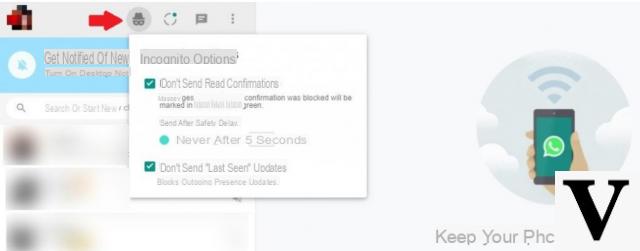
4. Tap it to make the settings you want
5. By default, it is set to never send read receipts. But you can change this setting by choosing to send a read receipt after a set number of seconds.
6. With the extension activated, the app will display a message saying “Read receipts have been blocked” every time you read a new message.
Now that you have disabled read receipts in WhatsApp, we recommend that you also read our other tips such as how to activate two Whatsapp accounts on your phone, or how to export the Whatsapp chat history on a PC, or how to delete Whatsapp messages.
A question received is the following: Is it possible to disable Whatsapp blue ticks ONLY FOR SOME CONTACTS, or maybe only for a CONTACT in the address book?
The answer to this question is NO. Unfortunately, Whatsapp does not allow you to change the settings on read receipts for certain contacts. You could download "unofficial" versions of Whatsapp that have this functionality, but this is not recommended because it would risk banning your account.


























