publishing it has become a widely used term in the IT field and means to publish, print but also “edit from an editorial point of view”. And it is this last meaning the most correct when we are looking for a way to EDIT a PDF. We have already seen how edit PDF on Windows PC or Mac computer from every point of view: textual, images, links, and so on. Here, however, we want to focus on the use of PDFelement to edit a PDF and make it just the way we want it.
What is PDFelement?
PDF documents are normally considered "read only". PDFelement is a professional software for Windows and MacOS that allows you to edit the text of a PDF, mark the document by highlighting, draw and write notes and notes on the PDF, create PDF forms and even reorder pages. With the help of a scanner it will also help you to create PDFs from paper documents.
Here are the main advantages of the app:
- Edit and correct text within PDF documents
- Highlight text, insert shapes and designs into the PDF.
- Create searchable PDFs from paper documents
- Create PDF forms
- Convert PDF to other types of documents, including Word, Excel and Pages.
- Protect the PDF with a password, by inserting a digital signature, etc ...
Download PDFelement for PC and macOS, in free DEMO version from the following links:

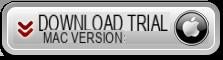
PDFelement main interface you will see after installation:
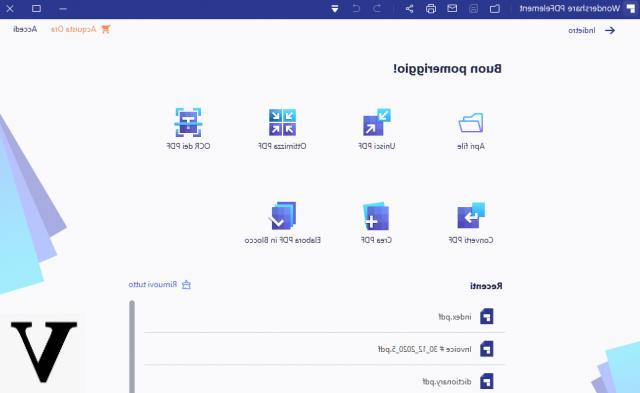
Below we will focus on the functionality that allows you to EDIT a PDF.
How to Edit a PDF File
Editing PDFs is not trivial to do and many of us don't have the right tools to do it. Even with a good PDF editor, editing normally has a different level of difficulty than editing a Word document, for example.
PDFelement aims to change this approach and apparently succeeded because editing a PDF with PDFelement is almost identical to editing a Word document. In fact, it must be said that with PDFelement it is not necessary change line by line like other PDF editors do. The text is organized in panes and it is cleverly separated into text boxes where you can add, delete or edit words much like you would with Microsoft Word.
In the following image you can better understand this mode of operation: once you select a part of the PDF page with the mouse and access the section MODIFICATION, the program will be ready to modify any part of that section. You can select text, highlight it, delete it, change size and font, underline it, and much more.
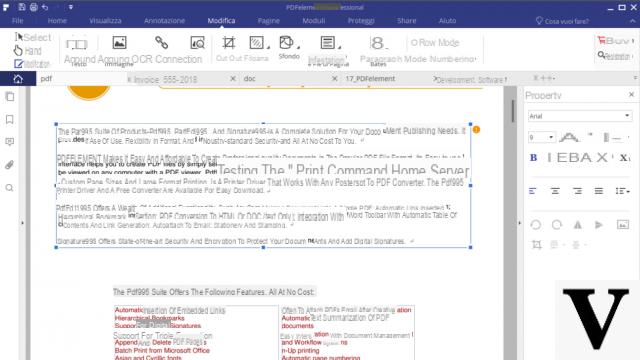
In addition to editing the text, you can add and resize images and add headers and footers. The interface is very similar to that of Microsoft Word, so it should be simple for anyone to use.
Mark a PDF it is useful for inserting corrections or highlighting certain parts of the PDF. To do these operations just click on the section ANNOTATION and you'll see a number of intuitive tools to use. You will be able to highlight text, insert boxes, arrows, underline text, add notes, etc ... In the following figure some examples of annotation that you can make:
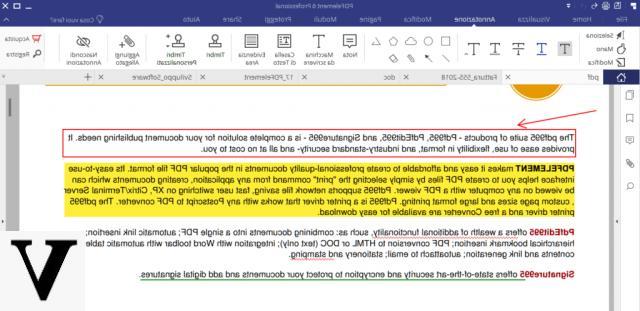
As you can see, with PDFelement editing a PDF is a simple and intuitive thing to do. But with this program, in addition to editing a PDF you can do many other operations. For example, here is what you can do:
> Scan paper documents to PDF: thanks to the optical character recognition (OCR) present in PDFelement you can make scanned PDF files editable again. The standard version of the app does not perform OCR. For this, you will definitely need the Professional version.
> Hide / Blank PDF content: if you need to share documents with personal information then it is very likely that you will use the "Editing" function. This is a function that permanently obscures certain parts of the PDF. To apply the redaction in PDFelement, first click on the icon Protect, and then select the text or images you want to hide. Finally click Apply Redaction.
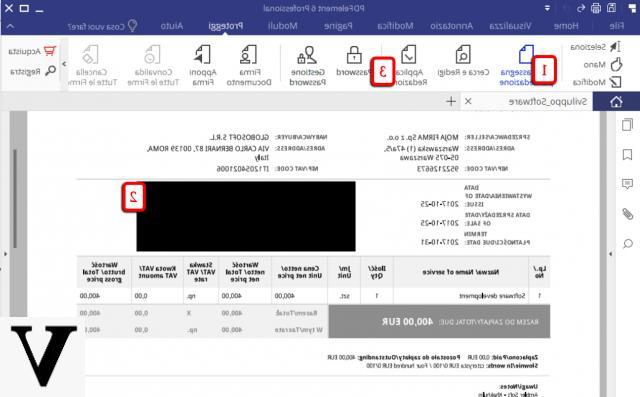
> Create PDF Forms: PDF forms are a common way to collect information via PDF documents as well. In this article we have already seen how to create fillable forms with PDFelement starting from ready-made forms.
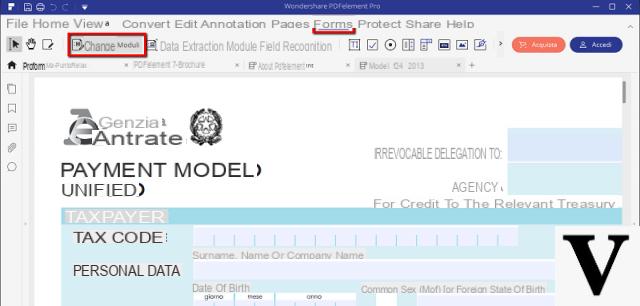
> Edit and reorder PDF pages: if you need to change the order of PDF pages, change their orientation or delete / replace some pages, with PDFelement you will have no problem. Just access the PAGES section and you will be able to carry out all these operations in a simple and banal way. In this regard, read how to edit PDF pages
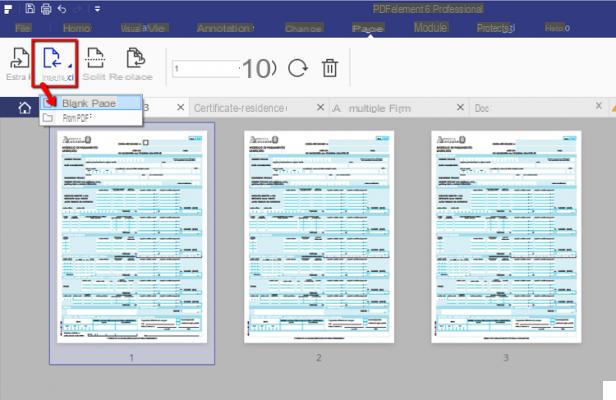
> Convert PDF to other formats: another function present in PDFelement is that of "conversion" from PDF to other formats such as word, excel, powerpoint, images, text. The conversion takes place without loss of quality and without changing the layout of the document.
> Protect PDF: The PROTECT section of PDFelement allows you to protect your PDF document by entering a password protection or a signature. With the password you can protect your PDF from copying, editing and printing.
How to Edit a PDF with PDFelement -


























