Want to be on Facebook, to chat with your friends and share your passions? A few seconds are enough to create an account which will also allow you to access multiple online services. And it's free, on computer as well as on mobile!
It's hard to resist the biggest of social networks and yet you have done it so far. But the urge to join Facebook has been itching for a while and your friends are asking you regularly so that you can finally exchange messages, photos, videos and other current buzz with them.
Taking the plunge will only take you a few moments, whether on your computer or on your mobile. All you need is a valid email address to create your profile. You can then complete it with a photo, presentation texts, or even indicate your favorite films before exploring the network to discover pages and members sharing your passions and your areas of interest. In the meantime, as soon as your account is opened, you will be able to follow the publications of your friends and chat with them. The procedure is simple and the use of Facebook is completely free.
Note that thanks to your new Facebook account, in addition to Messenger messaging, you can easily join, with the same identifiers, the Instagram and WhatsApp networks, two services belonging to the Facebook galaxy.
How to create a Facebook account on computer?
With only four pieces of information, you will be able to open your account on the network of networks. The operation only takes a few minutes.
Fill in the registration form
- Open your usual web browser and go to the Facebook site. You automatically arrive on the Facebook home page in French.
- Accept cookies if necessary.
- Click on the button Create account
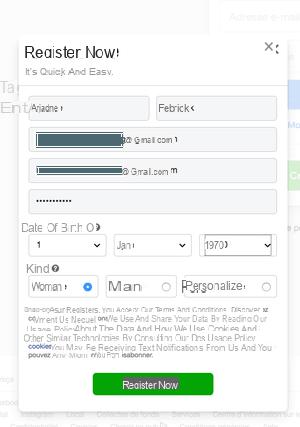
- In the Sign up window that appears, fill in the required fields with your first name, last name - you can put in fancy names if you want, but you may not be recognized by your friends right away. Then enter a valid e-mail address or phone number - which will serve as a unique identifier - and repeat the operation when the field is displayed again.
- Make up a password of at least six characters containing letters, numbers and punctuation marks.
- Then indicate your date of birth, then tick the box corresponding to your gender.
- To finish, click on the green button SIGN UP.
Validate registration
After a few seconds, a new page will appear asking you to enter a confirmation code.
- If you have indicated an e-mail address, open your mailbox and copy the code to paste it in the field and click on Continue. If you have entered a phone number, you will receive the code by SMS.
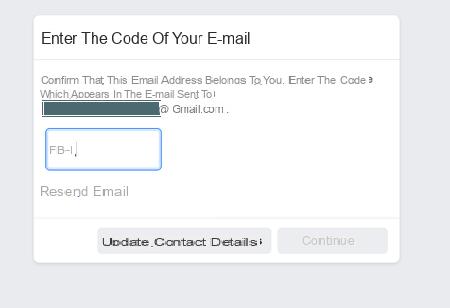
- A message appears stating that your account is confirmed. Click on OK.
Import a profile picture
After validation, a welcome page appears. This is not your home page yet. Facebook invites you to start customizing your account, starting with choosing a profile photo. This photo will accompany each of your messages and comments on the network. You should know: it will be visible to all users of the social network and not just your friends. However, you can modify it at any time.
- Click on Add a picture, And then + Import a photo in the pop-up window.
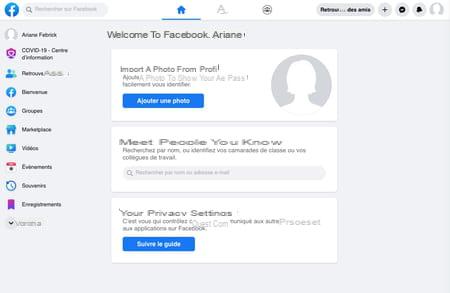
- It can be a portrait, but any image - symbol, drawing, landscape, etc. - agrees, as long as it respects the rules of the social network - nothing indecent, in particular. You only have to browse your hard drive or other storage media to select the image of your choice. confirm.
- Once the photo is uploaded, it will appear in the window with cropping options. Click and drag the image to center it in the frame.
- Use the horizontal slider below the photo if necessary to increase or decrease the zoom level. You can also crop with the corresponding button.
- Click finally on Save.
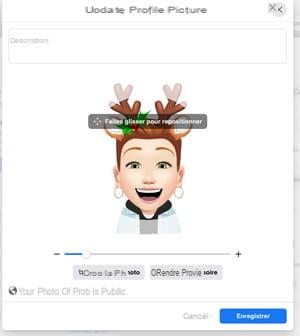
Invite friends
Back on the welcome page, Facebook offers to help you find your knowledge already present on the network. You can skip this step for now or start searching.
- To find a person you know (parent, friend, colleague, etc.), enter their name or email address and press the key. Starter On your keyboard.
- Finally, Facebook emphasizes the privacy of your account and what you post. Clicking on Follow the guide, three simple rules about privacy settings are explained to you.
- There you go, you are ready to explore the world of Facebook. To access your home page, click blue house icon at the top of your page.
- If you plan to log into your account regularly on the same computer with the same browser, you can opt, as we suggest, for automatic login without a password - it will be remembered - by clicking on your profile picture.
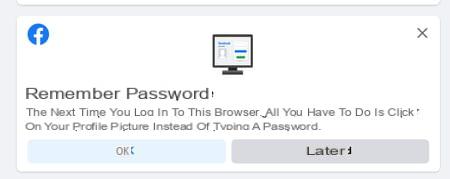
- Facebook presents you with a first public post to discover, but the page is still very empty. It's up to you to animate it.
Post your first post
You can now create your first post on your Facebook "wall". This is what is called the home page where the news of your friends scrolls.
- To do this, click the field titled What do you mean ?
- In the Create Post window that opens, type your first Facebook post.
- You can add, for example, a photo, a small animated GIF image, or your location.
- Click on Publish.
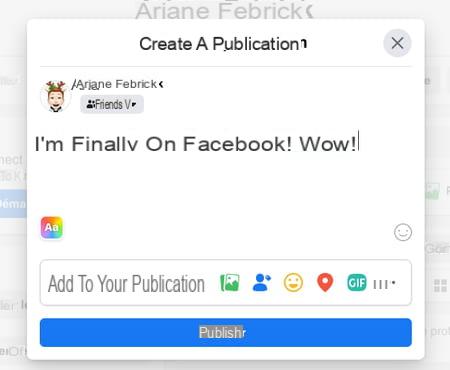
- And there you have it, your first message is visible! All that remains is to find friends for more conviviality.
Moreover, at the same time, you receive an email from Facebook telling you the first actions to perform, starting with filling out your profile. It is in your best interest to give some information - not too much, especially! - so that we can identify you and find you more easily.
Log out of the account
- Your account is created. You can exit the Facebook page by closing the corresponding tab in your browser, or better yet, log out by clicking your profile picture, at the top, on the right, in the upper strip, then on Sign out in the menu that appears.
- However, remember to add your page to the favorites of your browser (by pressing the keys Ctrl + D on PC or Cmd + D on Mac) to return to it more easily.
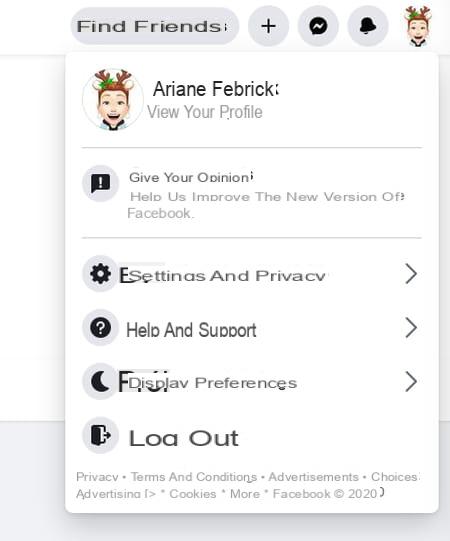
- To connect later, all you have to do is return to the Facebook page and indicate, in the appropriate fields, your login and your mot de passe if you have not memorized them to simplify your connection.
How to create a Facebook account on phone or tablet?
Like all social networks, Facebook is perfectly suited for mobile use. Just download the app and create an account to use it. The operation will only take you a few minutes and the app will guide you step by step.
- To comfortably access Facebook on a mobile (phone or tablet), the best solution is to install the application from your application store.
Download Facebook for Android
Download Facebook for iOS
- Note that there is also a light version, Facebook Lite, less greedy in hardware resources which works very well on old devices, then powerful - but also on recent models! - by consuming less memory and being able to be satisfied with a connection to the Internet at low speed, in 3G for example. However, it is only available for Android, the version for iOS being discontinued.
Download Facebook Lite for Android
Fill in the registration form
- After installation, open the Facebook app on your mobile.
- Push the button Create a new Facebook account then Next.
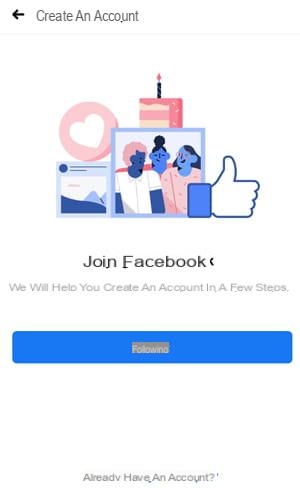
- Facebook then asks you for permission to access your contacts. You can accept and find your friends more easily, but this gives you access to your entire directory. For now, it is better to keep control over the information shared with the app. Press on Decline.
- Conversely, the following authorization is required to make calls directly from the Facebook app. Press on To allow.
- Fill in the fields that appear with your first and last name - you can put in fancy names if you wish, but you may not be immediately recognized by your friends afterwards. Press on Next.
- Indicate your date of birth in the next step. Press on Next.
- Check the box corresponding to your gender. Press on Next.
- By default, Facebook then asks you for a phone number that will serve as a unique identifier. If you prefer, tap at the bottom of the screen Register with an email address.
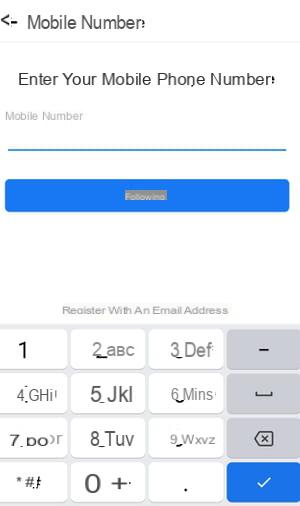
- You must then enter a valid e-mail address, press Next.
- Then invent a password that is complex enough to be secure, ideally a mix of letters, numbers and punctuation.
- Finally, two choices are available to you. By pressing Inscription, you allow Facebook to continuously draw from your address book. This gives you a glimpse into the sometimes intrusive, yet controllable, side of the biggest of social networks. If you still don't want it, press Register without importing my contacts.
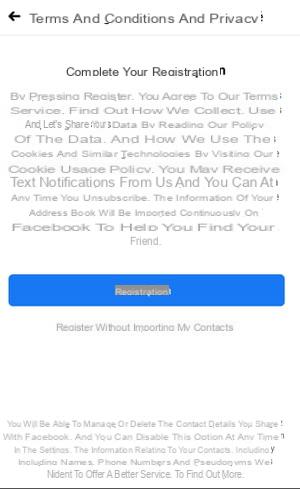
- To avoid you having to systematically enter your password, Facebook offers you on the next screen to memorize it. Press on Save Password in this sense.
- A screen is then displayed summarizing your e-mail address and your password. Press on OK.
- A new screen appears where you are asked to enter a confirmation code.
- If you have specified an e-mail address, open your mailbox, note the code then type it in the field and click on To confirm. If you have entered a phone number, you will receive it by SMS.
Import a profile picture
Facebook offers you to finish personalizing your account, starting with the choice of a profile picture. This photo will accompany each of your messages and comments on the network. It is not possible to hide it, it is public. However, you can modify it at any time.
- Click on Choose from the gallery, if you have the suitable photo on your mobile. You will then need to authorize the application to access your multimedia content by pressing To allow in the window that opens. It may be a portrait, but any image - symbol, drawing, landscape, etc. - agrees, as long as it respects the rules of the social network - nothing indecent, in particular.
- Otherwise, enjoy the camera of your mobile by choosing To take a picture.
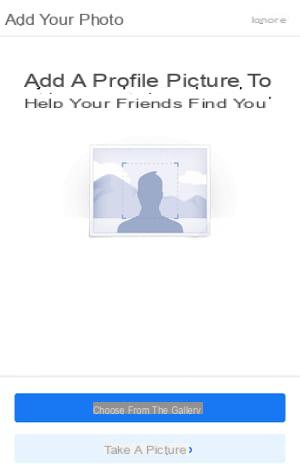
- Once the photo is uploaded, it will appear in the window with cropping options. Drag the frame to center the image. And use your fingers to enlarge or decrease the zoom level.
- Press Save.
- Facebook then insists one last time to access your address book. You can authorize it by pressing Import contacts at the bottom, or once again refuse his proposal by pressing the button Ignore at the top right of the window. Renew your choice in the pop-up menu that opens.
- And there you have it, you have joined the community of billions of Facebook users!
Create a first post
Your home screen appears. Facebook presents you with a first public post to discover, but the page is still very empty. It's up to you to animate it.
- If you are ready, you can now publish a first message on your Facebook "wall", that is to say the home page where your friends' publications scroll. To do this, press the field titled What do you mean ?.
- On the Create Post screen that appears, type your first Facebook post.
- You can add lots of things to go with it: a photo, a small animated GIF image, or your location.
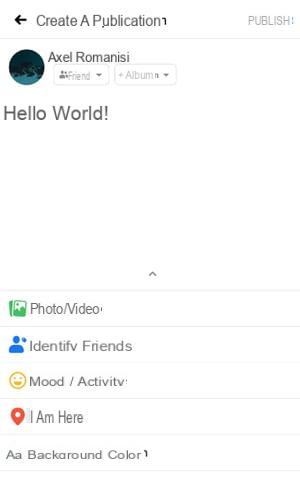
- Press Publish.
Complete the setup
- Then press the symbol central at the top of your screen. This allows you to complete your profile setup. Press on Start.
- In the following screens, you can indicate your current city, your home city, a school, etc. This information will then be used by Facebook to suggest network users, as well as groups, who have this information in common with you.
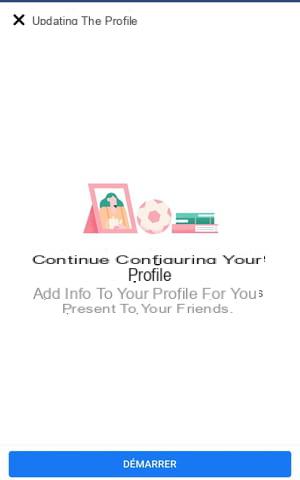
- All that remains is to find friends for more conviviality. Press the second symbol on the left at the top of the screen with two silhouettes. Then press the magnifying glass. You can type a name or an email address to search.
Log out of the account
- Your account is created. You can log out by pressing the three horizontal lines, at the top, on the right, in the upper strip, then on Log out in the menu that appears.
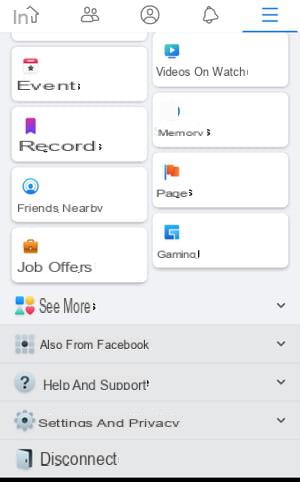
- To connect later, all you have to do is launch the Facebook app and indicate, in the appropriate fields, your login and your mot de passe if you have not memorized them to simplify your connection.


























