Want to send original wishes to wish a Happy New Year to your loved ones? With the free Canva app, it only takes a few minutes to create an animated and personalized map from predefined templates.
It's the tradition: between January 1st and 31st, we wish each other a happy new year! If you don't feel like sending an “old-fashioned” greeting card by post with a handwritten note, or just a simple text or Facebook message, you can use online services to retrieve a ready-made image or animation to send electronically, by email or via social media. But you can also go a little further, by making an animated and personalized map with a specialized tool such as Canva.
Canva is an online service dedicated to graphic design. Available through several paid plans for professional purposes, Canva also exists in a completely free version, accessible both on the Web, with an ordinary browser, and on mobile, via an application. Its main asset? Ease of use. No need to have any graphic design skills to use it, as everything can be done from fully customizable templates. And the choice of formats and styles is particularly wide: flyers, logos, email headers, brochures, publications and advertisements for social networks, blog banners, invitations, there really is something for all tastes and all tastes. needs ! And the proposals, the number of which is constantly increasing, are of excellent quality. Ditto for the functions and customization tools: images, icons, geometric shapes, photo filters, fonts… everything can be modified at will, and in a very intuitive way. It's no coincidence that Canva is popular with Instagram users, who use it to quickly and easily create stories. But Canva isn't just about social media, and you can use it perfectly to make an original greeting card with personalized animation.
This practical sheet focuses on the mobile version with the Canva app. But you can adapt the method to the Web version, which is even more ergonomic, by going to the Canva site. Once your card is finalized, you can send it to your loved ones with your favorite communication tool, by email, via a WhatsApp or Messenger type messaging system, or on a social network.
Install the Canva app on mobile
Canva can be used for free on the web and on mobile. You just have to register with an email address and a password. Note that your achievements are synchronized and shared on both versions: you can perfectly start a creation on one side and finish it or recover it on the other. Convenient ! Note, however, that you need to be connected to the internet - in 4G / 5G data mode or Wi-Fi - to be able to use Canva which does not work offline.
- If you don't already have the Canva app on your mobile, download it to your device (Android smartphone or tablet, iPhone or iPad).
Download Canva for iOS
Download Canva for Android
- Once the app is installed, open it. To use it, all you need to do is create an account by registering. Enter your email address and choose a password. That's all ! You then arrive directly on the home page.
Select a template in Canva
In Canva, everything is based on templates sorted by categories (Instagram posts, Instagram stories, logos, Facebook posts, etc.). There is a category dedicated to cards where you will already find many models, but we advise you to explore the Instagram Stories category which offers more interesting models, in full screen portrait format with animations, well suited for broadcasting on mobile. . Nothing prevents you of course from choosing a model in another category or another format, the customization procedure being identical.
- On the Canva home screen, at the top, in the Create a design section, tap the icon Instagram Story
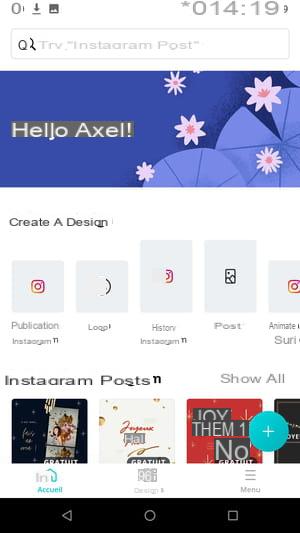
- A new screen appears with a selection of models in the form of large thumbnails. Slide the screen to browse this gallery.
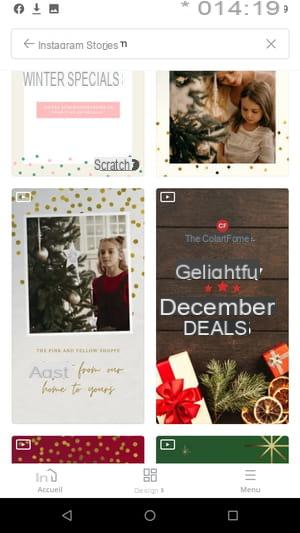
- Some models have a mini play button in their upper left corner. This icon simply indicates that the model is animated.
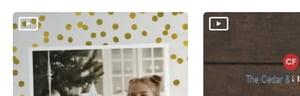
- In addition, many models are stamped with the mention Free. Don't worry - it just means the built-in music is chargeable. It will suffice to remove it and possibly replace it to pay nothing.
- When you've found a model you like, just tap his thumbnail to open and edit it.
Customize a template in Canva
Canva offers a lot of customization features - there are even more of them in the web version. All the elements photos, videos, texts, colors, etc.) are modifiable at will. And you can go back if you make a mistake or change your mind. In addition, Canva automatically saves all your changes. We're going to focus on a few basic elements (text, photo, background color, backing music), but feel free to explore the app to test other customization options.
- On the main model edit screen. just tap an item to edit it.
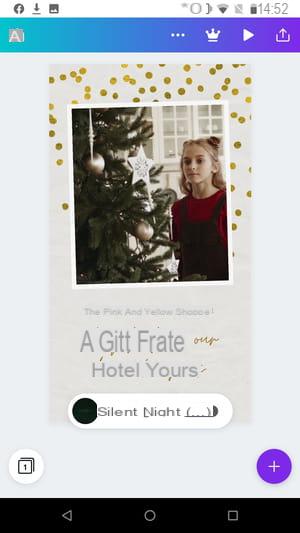
- If you have chosen a model with paid background sound, press its name which appears below the card, accompanied by the mention pro.
- Three buttons appear. Press the one in the shape of trash can. The musical background is removed.
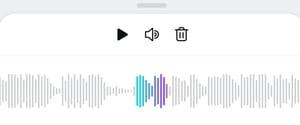
Change photo
If the selected template has a photo, you can swap it for an image from your personal collection.
- To do this, click on the image included in the model.
- In the menu that opens, press the button Replace at the bottom of the screen.
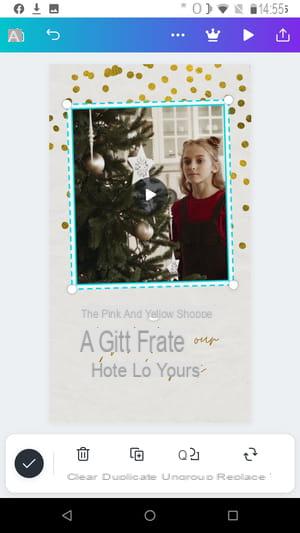
- On the next screen, press the purple button Import media.
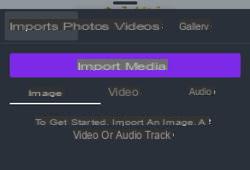
- Browse your phone's image gallery and tap the picture suitable for you to import into your Canva library.
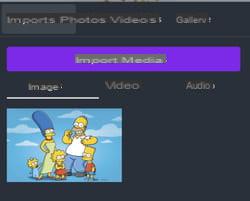
- Press again the picture that you just imported. It is automatically encrusted in place of the old one.
- press check mark icon on black circle, bottom left to validate the operation.
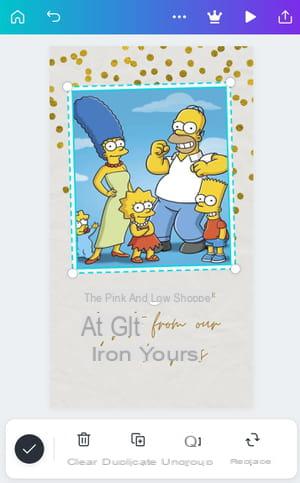
Change the background of the image
It is possible, and even probable, that the background of the selected model is not to your liking, but you can easily change the color.
- Tap the background of your template to edit it. The color customization menu is displayed.
- Press the Square Color in the middle of the buttons at the bottom of the Canva screen.
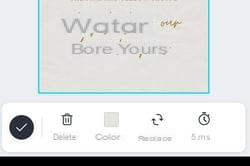
- Canva offers three categories to choose from: colors related to the template you've chosen, those inspired by the photo you've just added, and finally a palette. To view them better, press and drag up the screen, the small gray line located just above the word Color.
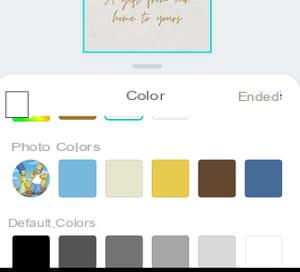
- To define an additional color, press themulticolor icon in the game Colors of the document.
- A color chart appears. Slide the small white circle at the bottom to select a color, then the one in the large colored rectangle for the hue. The changes are reflected in real time in the upper part of the screen.
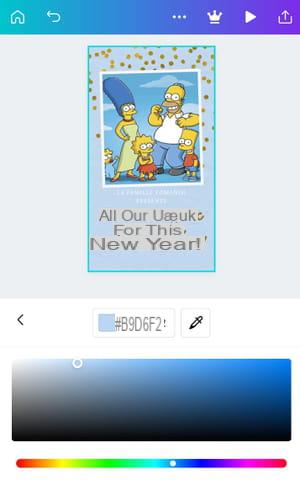
- When you are satisfied with the result, press the little arrow left, next to the colored square, and then press Completed on the next screen.
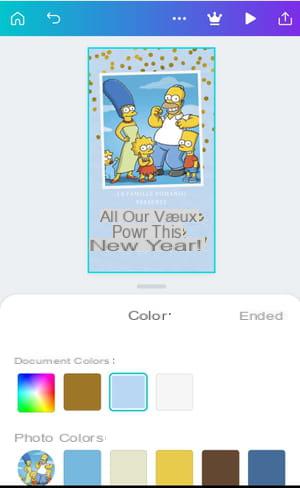
- press check mark icon on black circle, bottom left to validate the operation.
Write a personalized text
Now is the time to personalize your message - your New Year's greetings. In Canva templates, the text part is usually made up of two blocks: a primary with the longest sentence, and a secondary just above or below with a few words.
- Press the predefined text.
- First click on ungroup. Thus each sentence will be modifiable independently. For example, you can choose a different font and a different color for the two parts.
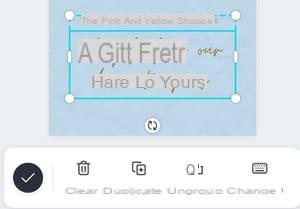
- Then press anywhere on the screen to deselect the text group.
- Now press the main messagel to modify it.
- Push the button Police. You can change by pressing one of those offered. Do not choose the ones with a golden crown next to their name because they are not free!
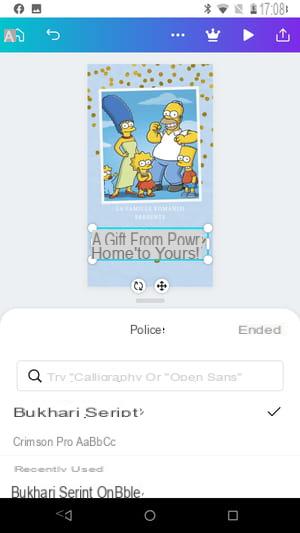
- When you have found the ideal style, validate by pressing Completed.
- You are back in the text personalization menu. Press the button Modification. The keyboard appears.
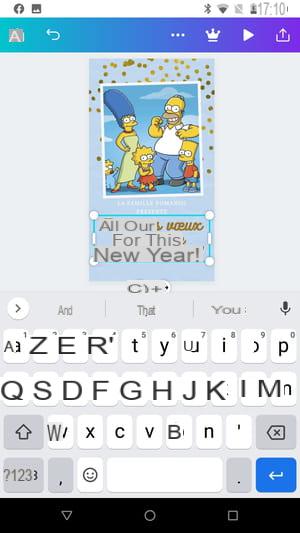
- Write your wishes, then press the back arrow from the navigation bar, in the black banner at the bottom of your screen.
- Use the white dots at the four corners of the text to change the size of the frame to fit the window.
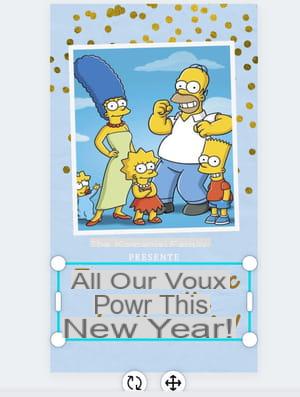
- Scroll through the icons at the bottom of the screen to access other menus such as the color of text, spacing lines or adjust transparency.
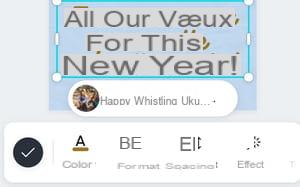
- When you are satisfied, press check mark icon on black round, at the bottom left of the screen, to validate the operation.
- Repeat the operation with the second section of text.
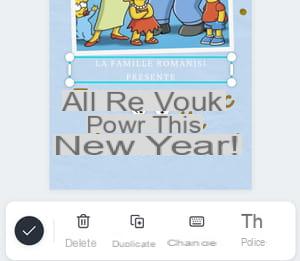
Change the duration of the animation
To completely customize your animated map, you can change the duration of the video. Instagram Story templates are always based on a predefined duration, between 5 and 10 seconds. To lengthen it, the best is to duplicate your animation.
- On your screen, the animated part is in motion, but that does not allow you to fully understand the final result. To get a real view of the item, press play button at the top right of the screen.
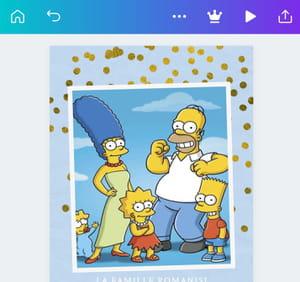
- Your animation appears and is triggered automatically. When finished, close the screen by pressing on the cross on the left.
- To lengthen the duration of your animation, in the main editing screen, press the white button with the number 1 at the bottom left.
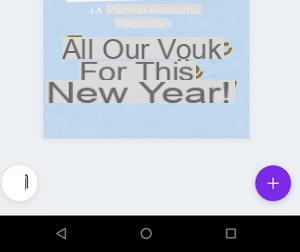
- In the screen that appears, press the icon Duplicate, downstairs. The duration of your video has doubled.
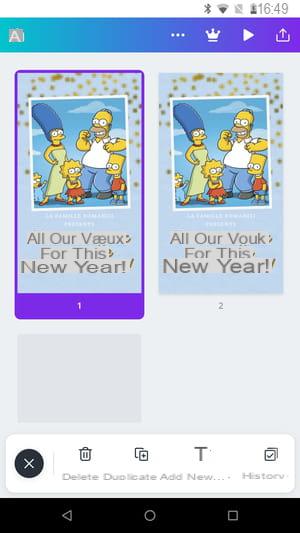
- press the cross on black circle at the bottom left to return to the previous screen.
Add background music
A greeting card must be accompanied by music. Canva has a small free selection that you can take advantage of.
- Back on the personalization screen, press the + icon on a purple circle, at the bottom of the screen on the right.
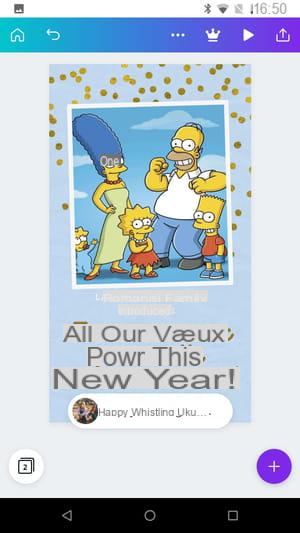
- Press the symbol Music.
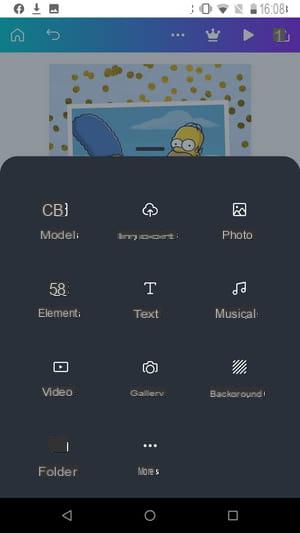
- In the screen that appears, press the three lines to the right of the Audio Search field.
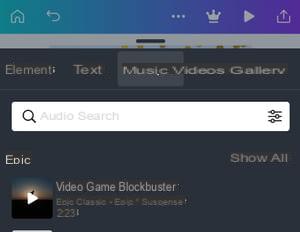
- The Filters menu opens. Check the box next to Free to save time in your research.
- Confirm by pressing the purple button Apply filters.
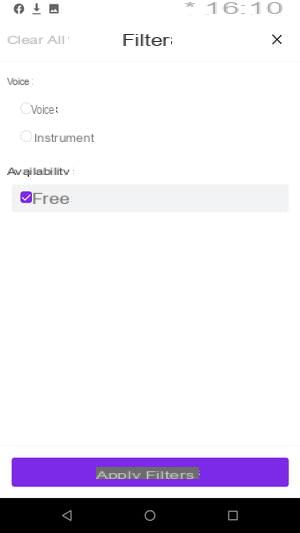
- Unfortunately the Canva app does not allow you to listen to a sample of the different songs directly in the list. You have to add it to your creation to hear it. To do this, press a music from the list.
- Back on the creation screen, press the button Litterature, among the three buttons located under your card.
- If the music is fine with you, you don't have to do anything more. Otherwise press the button Trash can and repeat the operation to find another one.
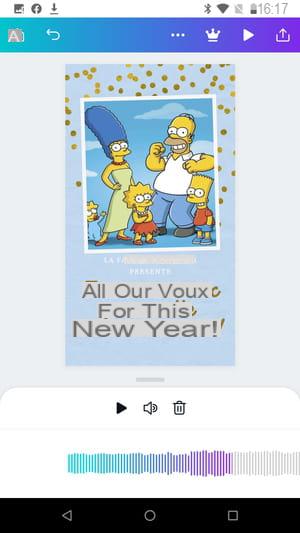
- Check the final result one last time by pressing the button Litterature at the very top of the screen on the right. Close the screen by pressing on the cross on the left.
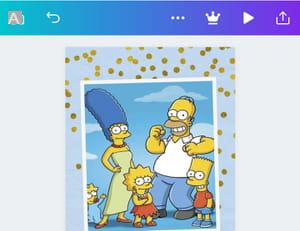
- Before sending your greeting card, press the three points of suspension in the bar at the top of the screen.
- Locate theicône Pencils on the far right of the screen to rename your creation.
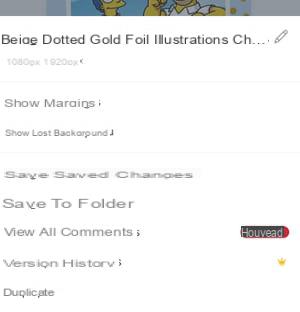
- The predefined name is selected, replace it with the name of your choice. Confirm by pressing Save.
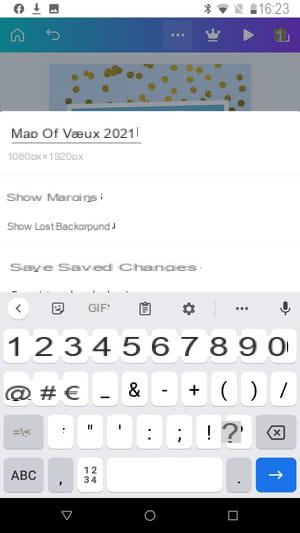
Recover Video from Greeting Card
Once your card is personalized, all you have to do is share it with your loved ones. The easiest solution is to download your creation as a video and then send it with the messaging app of your choice (WhatsApp, Messenger, Instagram, etc.).
- Press the arrow pointing up, right in the top bar.
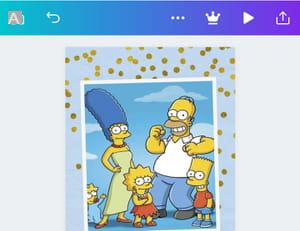
- Canva then displays a menu with sharing functions. Press on Download video, And then Download.
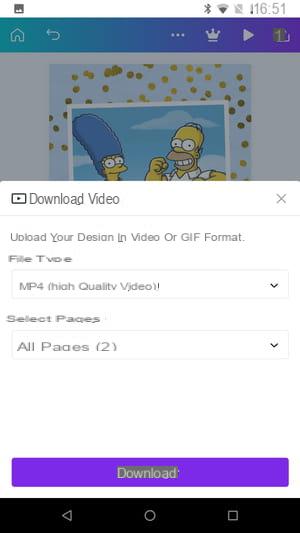
- The application will then display a message indicating that Canva is preparing your design… This may take a few minutes. Wait, you're almost there. When the operation is finished, another message tells you that your design has been saved.
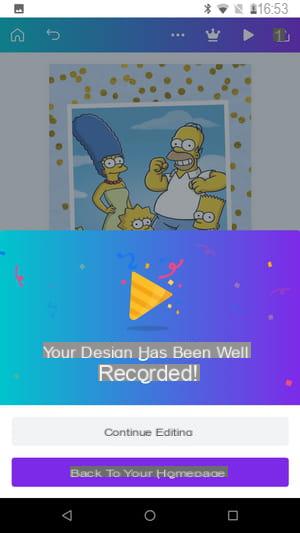
- You can exit the app or edit your greeting card again by pressing Continue to edit. Beware, there are so many possibilities for customization that your wishes may not be ready for a year ... Of course you will find this creation again when you log into Canva on a computer.
- To send your card, all you have to do is open the messaging or social networks application of your choice on your mobile, select the video you have just retrieved and attach it to a message.


























