If on your Samsung Galaxy, HTC, Huawei, LG, Pixel, Sony, or any other Android device, you have a lot of photos and every time you look for one of them you are forced to waste a lot of time, then you definitely need to fix it. and of better organize your photos. Going into the Gallery of the photos on the Android device you can already find folders (or albums) such as the one with photos taken by the device itself ("Camera"), The one with the photos received via Whatsapp ("Whatsapp images"), Those downloaded from the internet ("Download"), etc..
However, these folders or albums are not enough to get a sufficient organization of your photos. That's why we want to report below how to create new photo album on android and then move the photos you want into it. On different Android devices it is possible to create a new photo album manually and simply by accessing the Gallery app, clicking on the options at the top right and clicking on "New Album". However, this manual procedure could take a very long time if there are many photos to be moved to this album.
Create New Photo Album on Android with TunesGO
If you want to manage your Android photo folders quickly and easily, directly through your computer, we suggest you try TunesGO. Thanks to this tool you can use your Windows PC or Mac OS X to access the device and create folders, albums, move photos and organize them in the best possible way. Below you can download the free demo version of TunesGO:

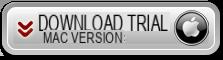
Main screen after installation:
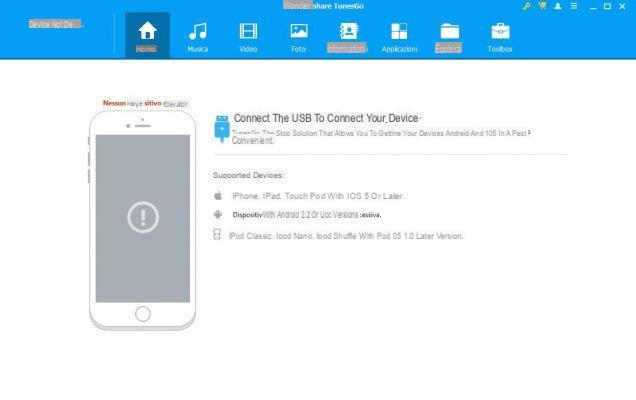
Step 1. Connect your Android to PC / Mac
Using a USB cable, connect your mobile phone to your computer. On the device you will need to activate USB Debugging mode for it to be recognized by the program. Once detected you will see this screen:
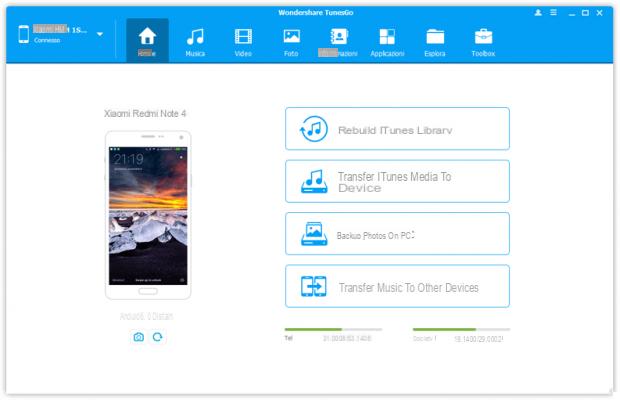
Step 1. Go to the Photos section and create Albums
Click on top PHOTO to see all the photos on the Android device. On the left you will notice the folders or albums already present and in which the various photos are organized.
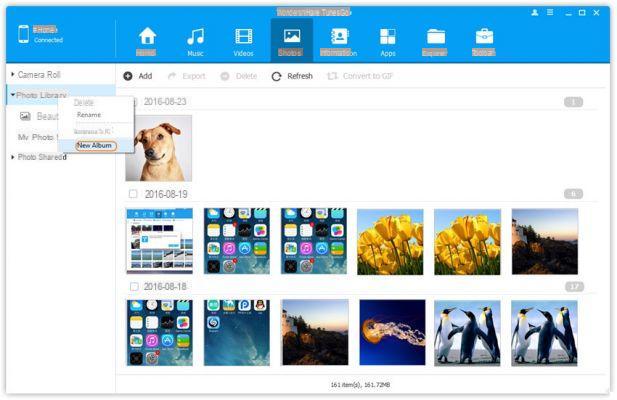
To create a new album on the device you will need to right-click on the left of the program and then choose “New Album” from the various options. Give the album a name and soon after you are ready to copy the photos you want into it.
Step 3. Move the photos to the new Album
To copy /move the photos to the new album just created, just select the photos and then with the right mouse button select the option “Add to Album” -> select the name of the new album created previously.
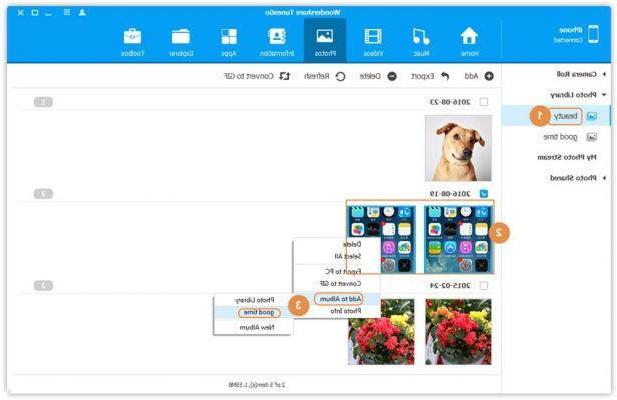
As you can see with TunesGO the creation and management of both albums and photos is really trivial to do. With this tool you can also copy photos from your computer to your Android phone, or export photos from Android to PC, and do many other very useful operations.
Create New Photo Album on Android -


























