Many of the iPhone, iPod and iPad users use iTunes to manage their device data. When you sync your iPhone with iTunes, you have probably noticed that iTunes automatically always backs up your iPhone data and then proceeds with the sync. What you need to know is that iTunes usually makes a single backup file for an iPhone. That is, the backup file only updates when you sync the iPhone again later.
Furthermore, if you have a backup file it is not possible to open it easily to preview all the data contained or to extract some files. If you want to see, retrieve and extract data from backup you will have to use software "Backup Extractor”Like the one we are going to illustrate below. More precisely we will see how to extract photos from iTunes backup and save them on your computer in their original format.
How to extract photos from iPhone backup
You can't extract photos from iTunes backup directly, even if you can find it on your computer. The iPhone backup is not previewable and cannot even be opened. To preview and extract, for example, only the photos from the backup, it is necessary to rely on a third-party tool such as Dr.fone per iOS (available for both Windows and Mac). With this program you can preview the data in the iTunes backup and selectively recover the photos or contacts, messages, notes, etc. from the iPhone backup.
Its operation is quite simple. You don't need to have any technical knowledge and the whole process will only take 2 steps. All you have to do is scan, preview the data and extract the ones you want. First download the trial version to try it out.
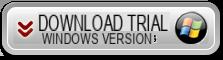

It doesn't matter if you are using a Windows or Mac computer, the process is quite similar. Just download the corresponding version on your computer. Install and run the program to extract photos from iPhone backup by following these directions.
Step 1. Analyze iTunes backup
After running the program, access the DATA RECOVERY function and then choose the recovery mode from the left "Recovery from iTunes Backup". The software will automatically find all existing iTunes backup files on your computer, and list them in the central window. At this point you will have to choose the backup to scan and from which you want to extract the photos. Finally click on the button "Start Scan"To proceed.
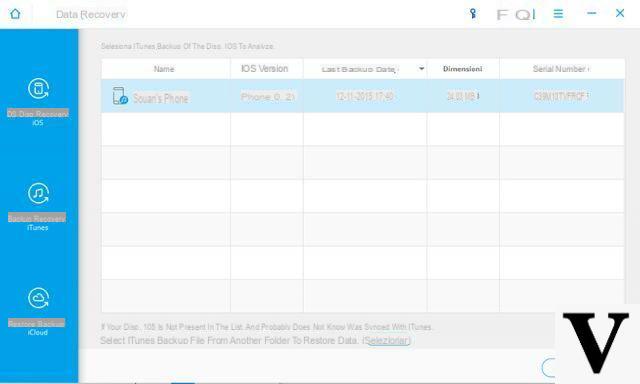
Step 2. Extract photos from iTunes backup
When the program finishes extracting the iTunes backup you will see a preview of all the data in the backup. All contents will be organized by type: photos, contacts, messages, etc….
In the case of the photos you will be able to see the preview of each one, directly within the program. Choose the photos to extract and finally click on "RECOVER”To save them on your computer.
In addition to the photos and images present in the iPhone backup, Dr.fone for iOS also allows you to recover those deleted photos from the backup file and by direct scanning of the iPhone memory.
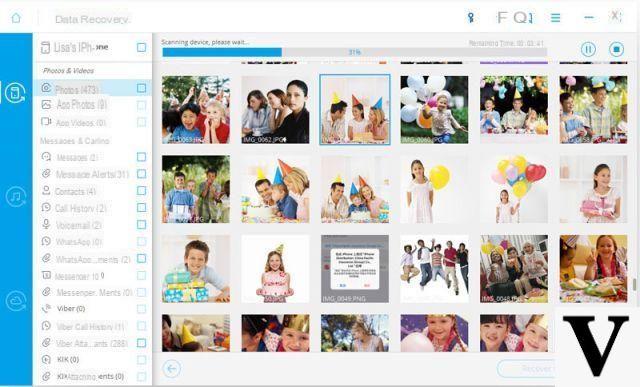
Download and try this amazing program now to extract your favorite photos directly from iTunes Backup! If your photos are saved on iCloud, read how to extract data from iCloud Backup.
Extract Photos from iTunes Backup -


























