- Part 1: Optimize your PC
- Overclock your processor
- Overclock your graphics card
- Bios settings
- Menu Chipset Feature Setup
- Menu PnP, PCI & On Board I/O
- Part 2 : Optimizing the Windows
- Part 3: Essential Software
Part 1: Optimize your PC
Here we will see the main methods to get the best performance from your PC, on the program: Overclocking of course but also advanced BIOS settings and optimal Windows configuration.Overclock your processor
 Let us first of all remember the principles of overclocking. Overclocking is one of the most popular methods of boosting your PC's performance and it's not surprising since this method usually allows you to get 25% more performance! Overclocking is actually running your processor at a faster speed than it was designed for (ex: overclocking a processor running 233 mhz originally consists of pass it as a 300 mhz processor) for this it is generally sufficient to modify the parameters of its bios or to move jumpers on your motherboard in order to push the original frequency of your processor, be careful however, overclocking is generally results in an additional heat production it will therefore be necessary to ensure that this heat is properly removed otherwise an overheating of the processor could lead to untimely crashes, as a general rule the more efficient the cooling system the more you can increase the frequency of its processor, for this the best will be to buy a fan which ventilates particularly well and a radiator of a fairly large size, the most demanding for have to add thermal paste which allows a better conduction of the heat towards the radiator. To find out more about overclocking, do not hesitate to consult our section specially dedicated to this subject.
Let us first of all remember the principles of overclocking. Overclocking is one of the most popular methods of boosting your PC's performance and it's not surprising since this method usually allows you to get 25% more performance! Overclocking is actually running your processor at a faster speed than it was designed for (ex: overclocking a processor running 233 mhz originally consists of pass it as a 300 mhz processor) for this it is generally sufficient to modify the parameters of its bios or to move jumpers on your motherboard in order to push the original frequency of your processor, be careful however, overclocking is generally results in an additional heat production it will therefore be necessary to ensure that this heat is properly removed otherwise an overheating of the processor could lead to untimely crashes, as a general rule the more efficient the cooling system the more you can increase the frequency of its processor, for this the best will be to buy a fan which ventilates particularly well and a radiator of a fairly large size, the most demanding for have to add thermal paste which allows a better conduction of the heat towards the radiator. To find out more about overclocking, do not hesitate to consult our section specially dedicated to this subject.
Overclock your graphics card
 Yes, it is also possible to overclock your graphics card or more particularly the graphics processor and the memory present on the card in question. To do this, you just need to have recourse to the very good Powerstrip software. To overclock your graphics card it is generally necessary, as for a classic processor, to proceed by making small progressions, that is to say by increments of 2 MHz (both the memory and the graphics chip) and check if the system remains relatively stable for this to play. to a 3D game for ten minutes is usually sufficient. Remember, however, that there is no point in overclocking a powerful graphics card if you do not have a super fast central processor (greater than 400 MHz). Indeed, if your central processor is not powerful enough (less than 400 MHz) it will provide few polygons to the graphics card, the latter will spend its time therefore waiting for the central processor so there is no need to overclock a TNT 2 Ultra if you own a Pentium II 300 MHz! On the other hand, do not hesitate to overclock your graphics card if you have a Pentium III 500 MHz !!! Again you can find out more in our overclocking section.
Yes, it is also possible to overclock your graphics card or more particularly the graphics processor and the memory present on the card in question. To do this, you just need to have recourse to the very good Powerstrip software. To overclock your graphics card it is generally necessary, as for a classic processor, to proceed by making small progressions, that is to say by increments of 2 MHz (both the memory and the graphics chip) and check if the system remains relatively stable for this to play. to a 3D game for ten minutes is usually sufficient. Remember, however, that there is no point in overclocking a powerful graphics card if you do not have a super fast central processor (greater than 400 MHz). Indeed, if your central processor is not powerful enough (less than 400 MHz) it will provide few polygons to the graphics card, the latter will spend its time therefore waiting for the central processor so there is no need to overclock a TNT 2 Ultra if you own a Pentium II 300 MHz! On the other hand, do not hesitate to overclock your graphics card if you have a Pentium III 500 MHz !!! Again you can find out more in our overclocking section.
Bios settings
Here we will see what are the optimal settings for an Award-branded Bios (the most common).Le menu Bios Feature Setup
 NB: Enable means to activate and Disable to deactivate, the options of your Bios not mentioned in this folder must not be changed.
NB: Enable means to activate and Disable to deactivate, the options of your Bios not mentioned in this folder must not be changed.CPU Level 1 cache
It is absolutely necessary to activate (enable) this option, it allows to activate the internal first level cache which greatly improves the performance of the system.CPU Level 2 cache
As with the CPU Level 1 cache, this option must absolutely be activated (enable) which enables the second level cache to be activated and which also greatly improves system performance, particularly on the Pentium II, Pentium III and Celeron-A.CPU Level 2 ECC Checking
This option allows you to detect and use the error correction bits of the Level 2 cache on Pentium II, Pentium, Celeron A and K6-3 processors this improves the stability of your system. '' Enable this option.Quick Power on Self Test
Enable this option so that your computer starts up quickly (hardware tests will not be done entirely).IDE HDD Block Mode
Activate (enable) this option to improve the performance of your hard disk, be careful, however, Windows NT crashes if you activate this option! So if you are working under Windows NT disabled (Disable) the otherwise enabled (Enable).Video BIOS Shadowing
This option allows you to copy the Video Bios in the system RAM for faster access, formerly under DOS this option allowed to offer better graphics performance when it was enabled but it is no longer of any use today since the appearance of Windows 95/98 which directly accesses the Video Bios, moreover if you activate this option and an application tries to write information in the part of the RAM where the Video bios has been copied this results in a crash, it is therefore advisable to deactivate (Disable) this option.Shadowing Adress
In your Bios, deactivate all the lines with Shadowing Address which, like the Video BIOS Shadowing, are no longer of any use with Windows 95/98.Menu Chipset Feature Setup
SDRAM CAS Latency Time
 This option allows you to adjust the latency times of your memory, for better performance it is advisable to set this option to the minimum however your memory may not support it and this will then cause untimely crashes so it is advisable to proceed by elimination in order to find the minimum latency that your memory supports.
This option allows you to adjust the latency times of your memory, for better performance it is advisable to set this option to the minimum however your memory may not support it and this will then cause untimely crashes so it is advisable to proceed by elimination in order to find the minimum latency that your memory supports.DRAM Data Integrity Mode
This option allows the BIOS to know if you have ECC memory (with error correction bits) or Non-ECC memory (without error correction bits). However, it is unlikely that you have ECC memory since this memory is much more expensive than Non-ECC memory.System BIOS cacheable
This option allows you to put the BIOS in the L2 cache (see above) of the machine, however this can cause crashes and hardly improves performance since the appearance of Windows 95/98. It is therefore advisable to deactivate (Disable) this option.Video Ram cacheable
As for the cacheable System Bios option, it is advisable to deactivate this option which could cause untimely crashes.8 Bits et 16 Bits I/O Recovery Times
 Allows you to adjust the latency times for the ISA Bus, the lower the latency time, the better the performance (on condition of course to have cards still working on this Bus) it may however be that some ISA cards do not support certain times latencies as with memory latencies the best thing to do is to test by eliminating.
Allows you to adjust the latency times for the ISA Bus, the lower the latency time, the better the performance (on condition of course to have cards still working on this Bus) it may however be that some ISA cards do not support certain times latencies as with memory latencies the best thing to do is to test by eliminating.Passive Release
Enable this option for better performance on the PCI bus.AGP Aperture Size
This option allows you to specify in which memory region the information coming from the PCI bus will be stored.It is generally advisable either to indicate the size of Ram that we have or half of this size, personally I have tried both choices and I didn't see a difference.Spread Spectrum
This option is supposed to reduce electromagnetic interference, however it is generally advisable to deactivate this option which can cause system crashes.Menu PnP, PCI & On Board I/O
PnP OS
This option allows you to specify to your system if your operating system is Plug'n Play, put Yes if you are running under Windows 95/98 / NT 4/2000 otherwise put No.Init Display First
Allows you to choose if you use multi-monitors that it is the first video card that must be activated.Assign IRQ for VGA
This option allows you to give an IRQ (Interrupt Request) to your video card, generally Graphics Cards offer better performance when this option is enabled.Ressources controlled by
If you have no problem with your expansion cards (Video, sound ....) set Auto so the IRQ and other memory addresses will be checked automatically by the system if you ever have a conflict, try to resolve it by setting this option in Manual mode.KBC Input Clock Speed
Allows you to choose the speed in Mhz of your keyboard you can try to overclock your keyboard now: *)Parallel Mode Port
Allows you to choose the mode of your parallel port (the one with which printers and other scanners are connected) it is strongly recommended to choose ECP or EPP or even ECP + EPP, the SPP mode being relatively slow!Part 2 : Optimizing the Windows
 Most of the modifications concerning Windows make it possible to improve the performances of its hard disk (faster transfers). The first modification that can be made is in the system properties, to access it you have to double click on "workstation" then on "control panel" then on the "system" icon you are now in the properties system now click on the tab titled: "performance" then click on the "filesystem" button after that choose from the drop-down menu "typical use of this computer" network server instead of desktop computer. This will allow you to navigate faster through the various folders on your computer.
Most of the modifications concerning Windows make it possible to improve the performances of its hard disk (faster transfers). The first modification that can be made is in the system properties, to access it you have to double click on "workstation" then on "control panel" then on the "system" icon you are now in the properties system now click on the tab titled: "performance" then click on the "filesystem" button after that choose from the drop-down menu "typical use of this computer" network server instead of desktop computer. This will allow you to navigate faster through the various folders on your computer.In order to optimize the loading times on the hard disk, it is also possible to change the parameters of the virtual memory. Virtual memory is actually a swap file that Windows creates on your hard drive in order to give applications more memory than you have, but you probably know the access times and transfer rates of a hard drive. are more efficient than those of memory (for Hard Disks we speak in milliseconds while for memory we speak of nanoseconds!) This is why applications only call virtual memory when the RAM is actually loaded at 100%. By default the virtual memory parameters are automatic, Windows creates a swap file according to the needs of the applications launched, however it is preferable to create a file with a fixed size rather than recreating a swap file without stopping ! To do this you have to open the "start menu" then go to "parameter" then click on the "control panel" icon then on the "system" icon then click on the "performance" tab and finally on the "virtual memory" button, click on the line "allow me to specify my own virtual memory parameters" to activate it, below leave the value 0 for the "minimum" line and for the "maximum" line multiply the size of your RAM by 2.5 (example for 32 MB, 32 * 2.5 = 80). Now all you have to do is restart your computer and you will have a fixed swap file.
You can also reclaim some RAM by disabling the double buffer intended only for SCSI drives (so disable it only if you do not have a SCSI drive). For that you need to get the excellent utility Tweakall, this utility allows you to adjust everything and anything in Windows! Once Tweakall is installed, launch it, go to the "BootOption" tab and deactivate the "Enable double buffering of SCSI devices" option in passing also deactivate "Load Double Space Drivers" and "Load Drive Space Drivers" if not is not already done. To apply these changes click on the Apply button then restart your computer.
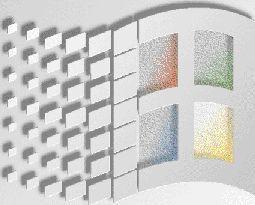 The fact of erasing then installing or reinstalling causes on your hard disk a phenomenon called fragmentation, this phenomenon scatter in a thousand different places a software on your disk, one end is at the beginning of the disk, another at the end. ..Finally when you run software on a fragmented hard drive it takes a lot longer to load because the drive's read heads have to fetch information from all over the drive. To solve this there is a utility supplied with Windows: "the disk defragmenter" this utility will classify all the software sectors present on your disk in a single block so the access time of your hard disk will be much better. To start the disk defragmenter go to the start menu then to Program, Accessory, System Tool and finally click on: "disk defragmenter". This operation is generally quite long (1 hour 30 on average on a large hard disk) it must generally be repeated once every two weeks, it is also possible to automate this operation using the Windows 98 task planner. .
The fact of erasing then installing or reinstalling causes on your hard disk a phenomenon called fragmentation, this phenomenon scatter in a thousand different places a software on your disk, one end is at the beginning of the disk, another at the end. ..Finally when you run software on a fragmented hard drive it takes a lot longer to load because the drive's read heads have to fetch information from all over the drive. To solve this there is a utility supplied with Windows: "the disk defragmenter" this utility will classify all the software sectors present on your disk in a single block so the access time of your hard disk will be much better. To start the disk defragmenter go to the start menu then to Program, Accessory, System Tool and finally click on: "disk defragmenter". This operation is generally quite long (1 hour 30 on average on a large hard disk) it must generally be repeated once every two weeks, it is also possible to automate this operation using the Windows 98 task planner. .To obtain the best performance from your peripherals, it is strongly recommended that you install the latest peripheral drivers (especially the one for the video card), so do not hesitate to use our search engine dedicated to drivers.
Finally, know that when you put a "wallpaper" or a wallpaper to make your desktop prettier, it consumes memory (the size of the memory consumed is equal to the size of the image put in wallpaper ") It's up to you to choose between beauty and performance (the best thing to do is to find an image that is not too greedy, ie less than 200 kb). This remark is also valid for animated cursors and other desktop themes.
Part 3: Essential Software
We are done with the optimization part, we now move on to the part of the best software intended to make your life with your PC more pleasant, easier by offering you a multitude of services.Winamp
We no longer present this must that is Winamp, an excellent audio / digital file player it is able to read most audio files (Mp3, Wave, Midi, Voc and even Audio CDs) to download urgently for replace the crappy Windows media player! By the way, don't hesitate to download the Wavesurround Plug-ins dedicated to Winamp which really gives another dimension to your favorite music!ACDsee 32
If you are ever a photography fanatic and have hundreds of photos on your hard drive then ACDsee is for you! This very good software is quite simply the fastest photo reader on the planet plus it supports almost all photo formats (Jpeg, Gif, TGA, WMF, BMP ...) it also allows you to display on a or several pages all the photos present in a directory using Thumbails (slides) handy when looking for a specific photo among hundreds of others. In addition, all this ACDsee is flexible as desired, which makes it essential.ICQ (I seek you)
Another essential software if you communicate with friends on the Net, this software allows you to dialogue, exchange files, exchange Internet addresses ... It also offers a few other services such as launching programs (which you will have chosen of course) when an internet connection is detected practical, at home for example ICQ automatically launches Net Vampire (see below) Internet Explorer and Outlook at the same time when I connect to go to put news on Power PC; ° )Just Vampire
Net Vampire is software that manages downloads, a thousand times more practical than Internet Explorer than Navigator, it also allows you to resume a download that has been stopped.Download Accelerator ou MassDownloader
All owners of a wired or ADSL connection must have this software which greatly accelerates the downloading of a file by launching several downloads at the same time on the same file in question, at the end of the download they put back end to end the different songs and the file is thus perfectly restored to your hard drive, moreover just like Net Vampire Download Accelerator and MassDownloader are able to resume a download which has been interrupted. Note that the results with a PSTN connection (telephone line) are far from equivalent! Therefore reserved for lucky guys who have cable, ADSL or LS see Numéris.CpuIdle
CpuIdle allows you to put your processor in low power consumption mode when it is not used at 100% this allows in addition to saving energy, to gain somewhat in stability with a system having an overclocked processor since the processor heats up less when in low power consumption mode, there is no need to install this software if you spend your time playing Quake 3 since your processor will always be used at 100%!Here I hope that this file was useful to you! We are waiting for any of your questions on the Forum. Remember to visit the other sections (Software, Hardware, ...) to find other tips to fully optimize your PC!


























