
Summary
- > Use iCloud Drive
- > Use Mac Screen Sharing
- > Use Apple Remote Desktop
- > Use Google Chrome Remote Desktop
If you have more than one Mac, perhaps one at work and one at home, you might need to access a folder or program you were working on. Know that there are several solutions to deal with this situation. Indeed, it is possible for you to remotely access a Mac from another Mac, but also from an iPad, an iPhone and even from Windows.
The other scenario would be that a friend or family member needs you to fix their Mac for them. If you live far from each other then you can control it remotely, without having to move.
In this article, we explain the 4 solutions available to you.
Note that once upon a time, Apple offered a service called “Access to my Mac”, it could be used to access a Mac remotely and to share a screen. This tool had been integrated into Mac OS X 10.5 Leopard in 2007.
However, Apple stopped offering Back to My Mac when it launched Mojave in 2018.
That doesn't mean you can't control your Mac remotely anymore. Access to my Mac has never been the only method of remote access, indeed you can go through the Apple Remote Desktop software, or simply store all your files in iCloud so that everything is available from all your devices Apple. Finally, if you haven't upgraded to Mojave, use Back to My Mac.
Use iCloud Drive
All your files are accessible from all your Apple devices if you store them in iCloud Drive. This backup can happen automatically if you consent to Desktop files and documents being stored in iCloud.
- Open them System Preferences.
- Click on Apple ID, right (Apple icon)
- Select iCloud, in the left menu
You'll see a list of everything you can store in iCloud. Apps like Pages and Numbers also let you save documents to iCloud.
Note the option at the bottom of the window that offers to optimize storage on Mac; if you check this box then the contents of your iCloud drive will be stored on the Mac, provided you have enough space.
However, as you run out of space on your Mac, some older documents will only be backed up to iCloud.
- Finally, click Options, next to iCloud Drive.
- Check the option Office and Documents Folders, And then Completed.
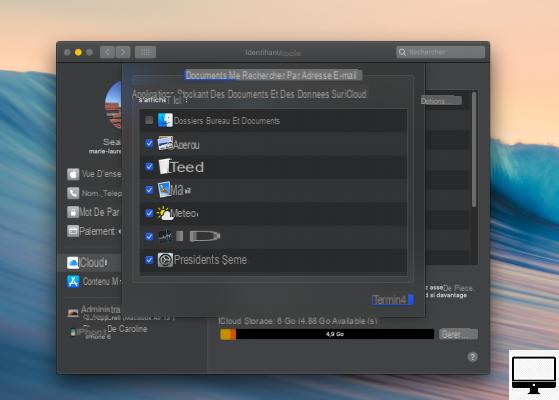
Now make sure that all your necessary files and documents are placed on your Desktop or saved in Documents and Notes, for example.
So everything will be accessible to you from any Apple device, including a Windows computer, via a connection to iCloud.
iCloud Drive also saves space on your Mac, however, it has some drawbacks.
First, using iCloud Drive inevitably involves paying Apple. A space of 5 GB is offered to you for free, but it will fill up very quickly.
So you will have to buy more storage, the 50GB is €0,99/month, the 200GB is €2,99/month and the 2TB will cost you €9,99/month.
The other problem to deplore is that it can happen that your folders are desynchronized. Especially if you leave documents open on one Mac while working on them from another Mac. iCloud then confuses the 2 versions of the same document. To avoid working on the wrong one, open your documents from the Finder.
Remember that iCloud Drive cannot be backed up. However, fear not as Apple's servers are unlikely to go down.
However, if you lose access to your Apple ID account, you may not be able to recover your files.
Use Mac Screen Sharing
The 2nd alternative is to use screen sharing. Open files and folders, close them, you can even enjoy apps that are only installed on the remote Mac.

This is a particularly handy solution when trying to assist a friend. With screen sharing enabled, the screen of one Mac can be viewed from another.
To learn how to set up and use Screen Sharing on macOS, follow this step-by-step tutorial.
Use Apple Remote Desktop
The 3rd way to manage another Mac remotely is through Apple Remote Desktop. With the latter, run applications and access files installed on another macOS.
Apple Remote Desktop allows you to install and configure applications, help users remotely and create detailed reports. It is ideal for teaching.
It costs $79,99, and you can download it from the Mac App Store.
We won't go into the details of setting up Remote Desktop, because if you're just looking for a way to access your second Mac remotely, it's probably too late...
Use Google Chrome Remote Desktop
Here is a free solution: the Chrome Remote Desktop web browser, it will help you take remote control of your iPad, iPhone and Mac.
You must have a Google account and use the Chrome browser. To install the Chrome Remote Desktop app on your Mac, follow this dedicated tutorial.


























