
Depending on the VPN service used, you will have different speeds. Usually, when you are connected to it, you do not notice any change in your internet connection.
As long as your speed is relatively fast, you should be able to use your programs and browse websites without any problems.
If you were to test the speed of your connection (with Speed Test for example) while using a VPN, you would notice a slight slowdown of 10-30%.
If your internet speed is usually fast, then even a 30% drop shouldn't matter.
However, other factors may come into play, such as the location of the VPN's servers, its load (usage rate) or the protocol used. However, you can change most of these settings, which can already help speed up your connection.
Also consider closing software that is not in use or running in the background, as well as disabling important updates for your operating system, these could be the cause of slowing down your connection.
If your VPN is connecting too slowly then it might be malfunctioning. However, with our following five tips you will overcome this problem.
In this article, we will take the NordVPN service, one of the best on the market, as an example.
The server you choose plays a big role in the speed of your throughput. First of all, you have to take into account the distance; the closer the server is to your location, the faster the connection.
Secondly, the server load must be considered. This data tells you whether or not there are many users of this server. To do this, click on the dots next to the country of your choice, then click on the arrow to display the drop-down menu, all available servers will be indicated.
As you can see from our screenshot, there is a load percentage listed next to each server.
If this rate is higher than 70%, then choose a lower one, you will gain in speed. It is recommended to select the fastest server (Fastest).
Note that it is also possible to choose another region.
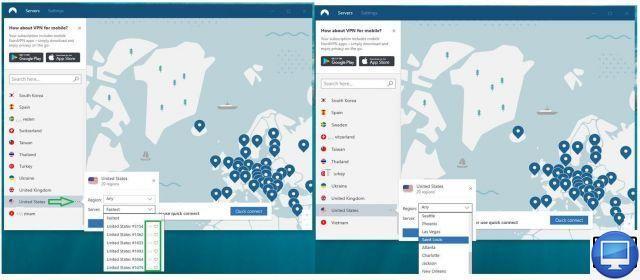
Note that for servers only appear if you are using NordVpn from your PC or Mac.
Look in NordVPN advanced settings (Show advanced settings), you will see that you can choose the protocol.
While you might expect to see PPTP, OpenVPN, and L2TP protocols, NordVpn offers two, TCP and UDP.
The default is UDP, but you can switch to TCP, it might boost your connection speed.
On the main window, at the top, click Settings (Settings), scroll down, then select Show advanced settings (Show advanced settings). Finally, click on I know what I am doing (I know what I'm doing), the option Protocol appears just below.
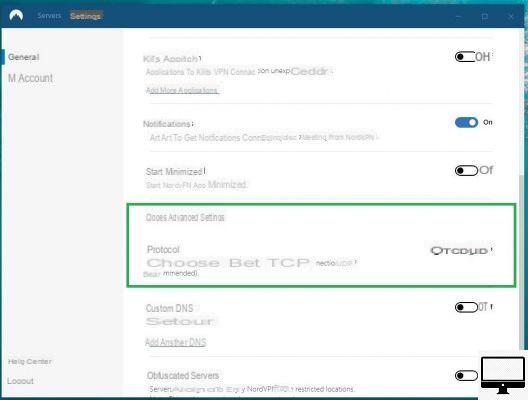
Our third tip is as old as the world: turn off and restart your computer, telephone, router and any other device linked to the network (PLC sockets, Mesh network...).
These devices could cause your speed to be slow.
Also, if possible, turn off devices plugged into the mains and unplug them for 30 seconds, then reconnect and turn them back on.
Sometimes internet speed may be slow due to firewall. Disable it and see if your connection improves.
However, please do not use a computer (laptop or desktop) whose firewall has been disabled for a long period of time.
If you use your router as a firewall, then check that you haven't set up unnecessary rules.
Consider also that it is necessary to replace your router, for that contact your Internet service provider.
If our previous 4 tips didn't work, then update everything (the operating system, your motherboard's BIOS, network drivers (Ethernet and Wi-Fi), your router's firmware, and your smartphone/tablet.


























