
Router interface

- Indicated price:
Want to change your router settings? To do this, you must go to its web interface.
Although each internet provider (Orange, SFR, etc.) has its own interface, the procedure for accessing it is the same for everyone.
In this tutorial, we were using the Windows 10 operating system, but the steps are the same for Windows 7, Windows 8, and Vista.
Before you begin

- Indicated price:
In order to open the web interface of your router, you must have an internet connection.
If your Wi-Fi isn't working, use an Ethernet cable to connect your computer to your router.
Find the IP address

- Indicated price:
To access your router settings, all you need to know is its IP address.
This is usually written on the box of your router or directly on it. Also take a look in the installation manual of your box.
If you cannot find your router's IP address, perform the next step. Otherwise, you can ignore it.
Command prompt
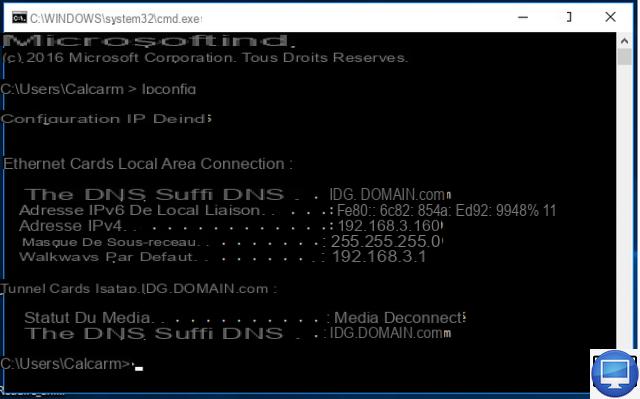
- Indicated price:
It is possible to find the IP address of your router using the command prompt tool on your PC.
type Order in the Start menu search bar or use the shortcut Windows key + R, type cmd and press Starter.
In the command prompt, write ipconfig and press Starter.
A list of network adapters then appears. Your IP address is the number associated with Default Gateway. Copy it.
For information, most IP addresses are in the following formats:
192.168.0.1
192.168.1.254 (BT Home Hubs)
192.168.1.1
In very rare cases, you will need to add a port number to your IP address. For example, 192.168.0.1:443.
Log in to your router interface
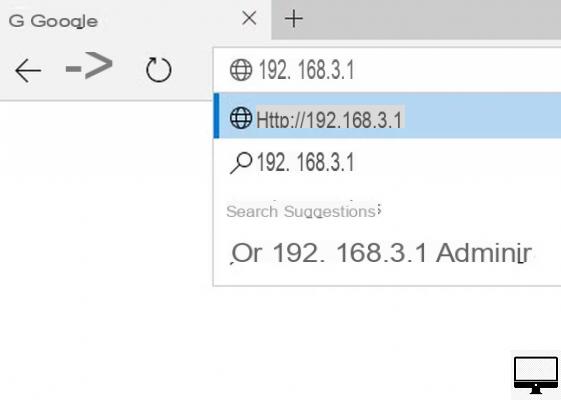
- Indicated price:
Once you have found your IP address, open an internet browser (Explorer, Chrome, etc.) and copy your number in the URL bar of this one. Press on Starter.
From the web interface of your router, you can modify many settings: activate/deactivate Wi-Fi, modify your password and the name of your network, change the security protocol of your network,...
Note that you may need your login to access some advanced settings.
Check your connection settings
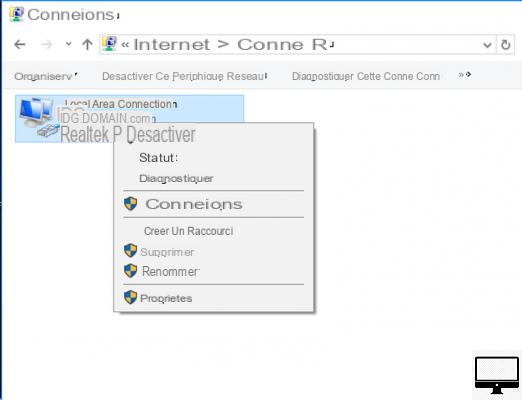
- Indicated price:
If you can't access your router from your browser, check your network settings. Your IP address may have been entered manually.
To check, open your Control panel, click on Network and Internet then View network connections.
Check your connection settings (2)
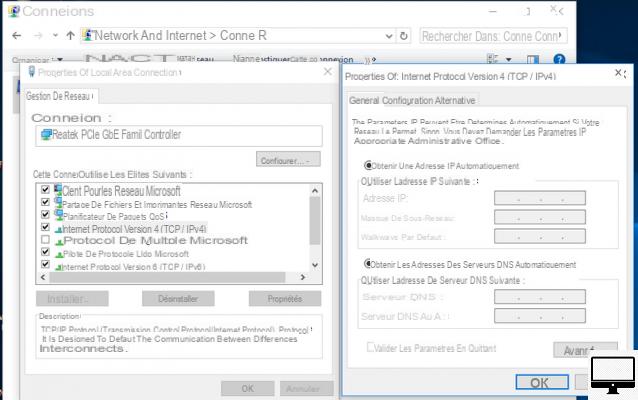
- Indicated price:
Right click on the network you are using (Wi-Fi or Ethernet) and select Properties.
Scroll through the list that appears to find Protocol Version 4. Click on it, then on the button Properties.
Check that the boxes Obtain an IP address automatically et Obtain DNS server addresses automatically are well checked.
Now repeat the steps described earlier.
Other checks
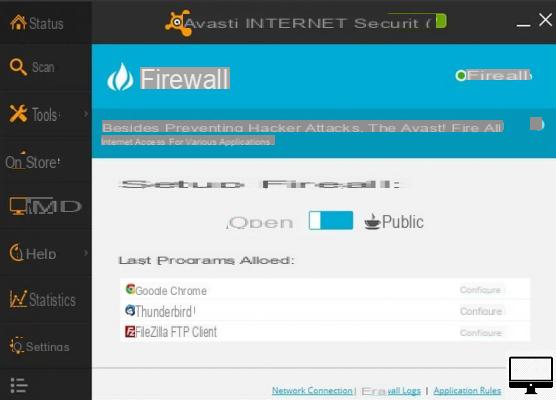
- Indicated price:
Your router's interface is just a website. Therefore, if you still cannot connect to your router interface:
- Temporarily disable your antivirus firewall.
- Disable your parental controls.
- Use a different web browser.
Reset your router

- Indicated price:
If you customized and then forgot your network ID, password, or both, you can factory reset your router. You will only have to use your default username and password to connect to it.
Warning: Resetting your router deletes all your settings.
The router of the different internet providers vary but you should find the button above RESET. If it looks like the picture above, it's best to use a bobby pin to reach it (nothing that can get stuck in it or break off).
Check your user manual to find out how long you should hold down the Reset button.


























