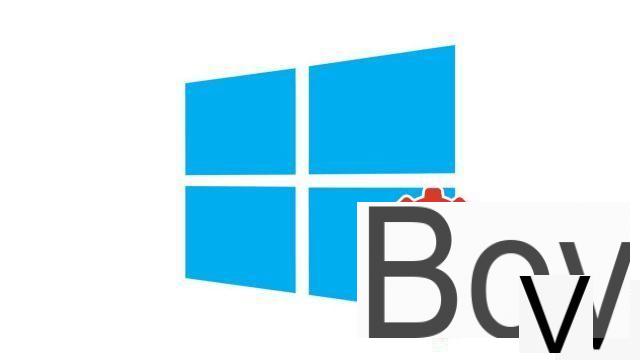
Turning on Bluetooth on Windows 10 allows wireless devices to be connected to your computer. Convenient and efficient.
Now, the vast majority of portable PCs sold are Bluetooth compatible. Many desktop PCs also benefit from such support. This technology allows two devices to communicate with each other over a short distance. Bluetooth was used a lot on phones at one time to transfer files. Today, it is outdated on this aspect: it is too slow and too impractical. But it remains the preferred standard for connecting an accessory (headphones, mouse, etc.) to a main device (smartphone, computer, etc.).
On a PC (desktop or laptop) running Windows 10, it is thus possible to connect many different types of Bluetooth devices in order to gain convenience without having cables and wires everywhere. Mouse, keyboard, headset, headphones, microphone, gamepad, speakers ... To learn how to configure and secure Windows 10, it may be useful to master the management and configuration of Bluetooth on your machine.
Activate Bluetooth on Windows 10
Follow the steps below to access your PC's Bluetooth options.- Click on the Windows logo in the lower left corner of the screen (next to the search bar) to open the Start menu.
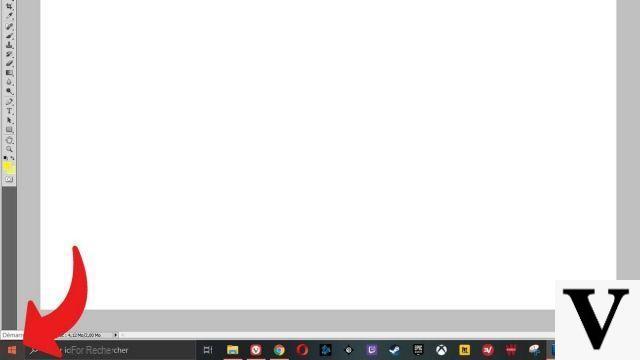
- Select the gear icon in the left menu column, just above the "On / Off" button, to access Settings.
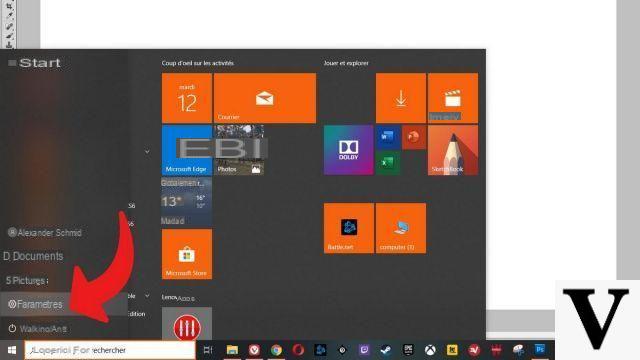
- Click on "Peripheral devices".
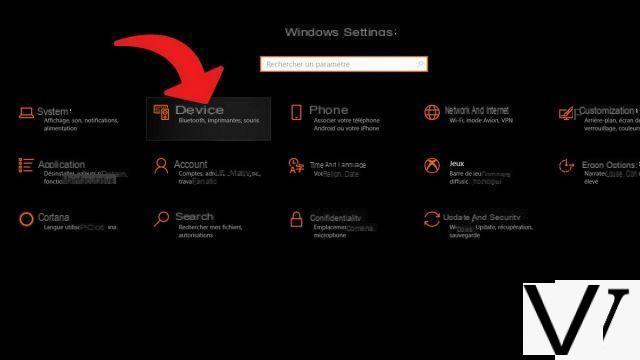
- Activate Bluetooth by clicking to the right of the slider (see screenshot below)
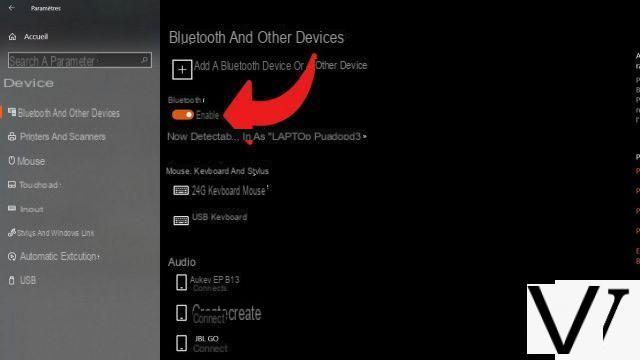
Now that you have enabled Bluetooth on your PC, all you have to do is pair your Bluetooth device with the computer. Handling varies depending on the type of product, brand or even model of the device. Consult the instructions for your accessory to find out how to pair it. Once you have made your device discoverable by other devices for a Bluetooth connection, click on "Add a Bluetooth device or another device" on the last screen shown above for Windows 10 to search for your mouse, helmet or other.
Find our tutorials to help you configure and secure Windows 10:
- How to update its drivers on Windows 10?
- How do I know if Windows 10 is 32 or 64 bit?
- How to check if my computer is compatible with Windows 10?
- How to speed up Windows 10?
- How to partition your hard drive on Windows 10?
- How to install Windows 10?
- How to download Windows 10?
- How to activate Windows 10?
- How to access Device Manager in Windows 10?
- How to change mouse sensitivity on Windows 10?
- How to activate WiFi on Windows 10?
- How to defragment your hard drive on Windows 10?
- How to clean your hard drive on Windows 10?
- How to restore Windows 10?
- How to create a restore point on Windows 10?
- How to start Windows 10 in safe mode?
- How to install Windows 10 from a USB key?
- How to update Windows 10?
- How to block Windows 10 updates?
- How to make Windows 10 faster?
- How to speed up Windows 10 startup?
- How to turn off Cortana on Windows 10?


























