
Android's dark mode is a feast for the eyes, especially at night. Here's how to activate it on your smartphone.
Itopdroid's mission is to help you know how to master all the features of your Android smartphone, the team explains in this new tutorial how to activate dark mode.
This, sometimes also called "night mode", allows you to change the background color to black. The color of the font naturally varies at the same time so that it remains legible. This mode is very popular because it is often considered aesthetically more beautiful than the standard interface. More pragmatically, it spares the user's eyes in low light conditions, where white tends to blind us. Finally, the dark mode saves battery, especially for smartphones equipped with an OLED screen, a technology that "displays" pure blacks.
Native dark mode has been integrated into the mobile operating system with the major Android 10 update. It is active in mobile menus, Google applications and compatible third-party applications (WhatsApp, Instagram, Twitter, Skype ... ). Some apps do not currently support dark mode on mobile, such as Facebook.
Activate dark mode on an Android smartphone
We describe below the procedure to follow on a specific model of Android smartphone. The steps are very similar on other overlays, but some may be different.- Open the Settings of your mobile.
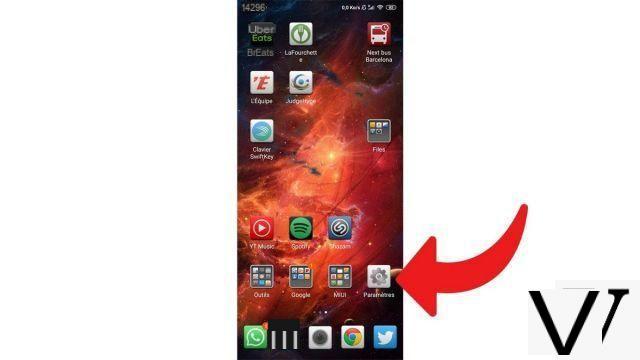
- Select "Displays and Signage".
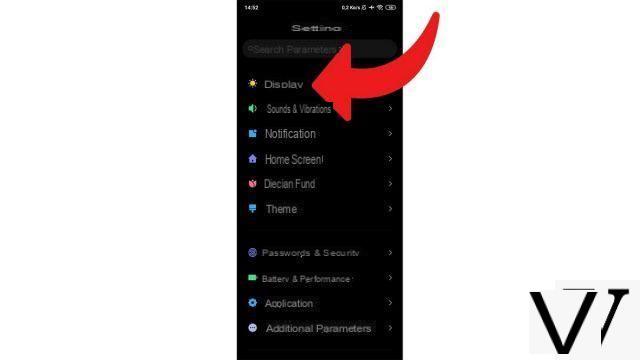
- Choose "Night mode"Or"Dark mode"according to your interface.
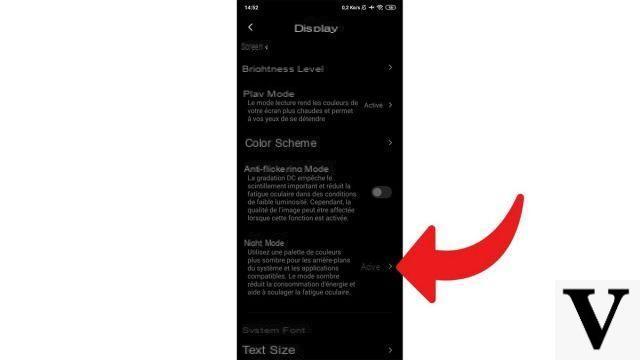
- Activate dark mode.
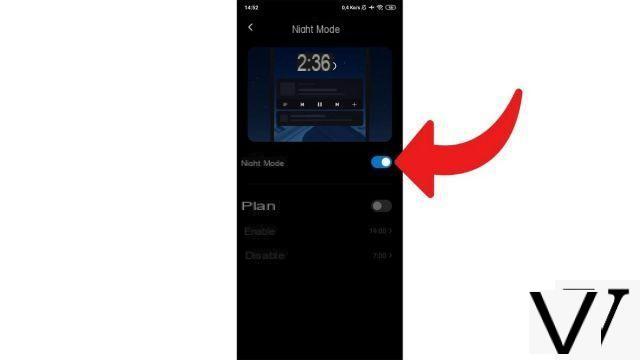
You can also, via the same menu, schedule the activation and deactivation of dark mode at the time of your choice. A useful option for those who only want to use it when it's dark and switch back to normal mode once it's daylight. For users who do not have a smartphone running Android 10, there are applications present on the Google Play Store that simulate a night mode. But these are not always very successful and often energy-consuming overlays. We therefore advise against their use.
Find other tutorials to help you master all the features of your Android smartphone:
- How to scan with your Android smartphone?
- How to film the screen of your Android smartphone?
- How to activate the energy saving mode on an Android smartphone?
- How to print from an Android smartphone?
- How to add a web shortcut to the home page of your Android smartphone?
- How to turn off vibrations in silent mode on an Android smartphone?
- How to change keyboard on Android?
- How to block anonymous calls on Android?
- How to block a number on Android?
- How to share the 4G connection of your Android smartphone with your computer?
- How to scan a QR Code with an Android smartphone?
- How to take a screenshot on Android?
- How to locate a lost or stolen Android smartphone with Google?
- How to use your Android smartphone as a USB key?


























