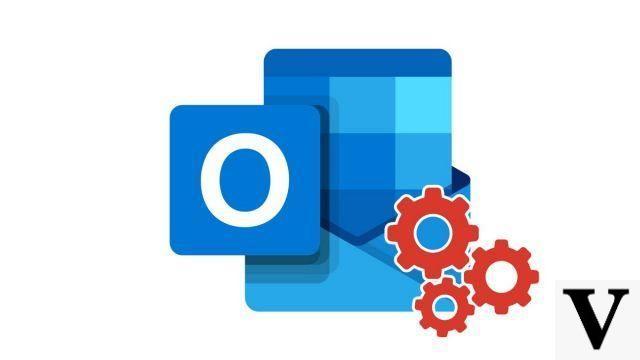
Two-step verification helps protect you by making it harder for others to sign in to your Microsoft Outlook account. Even if someone finds out your password, they won't be able to go further if they don't have access to your security information.
When the two-step verification is successful, Outlook will no longer be accessible with your account password, you will need to create application passwords. Application passwords are long passwords, generated from Randomly, which you provide once in place of your standard password when signing in to apps and devices that don't support two-step verification.
Enable two-factor connection on Outlook
- Go to the security options of your Outlook account by following this link: https://account.microsoft.com/security And click Other security options. (You will need to login)
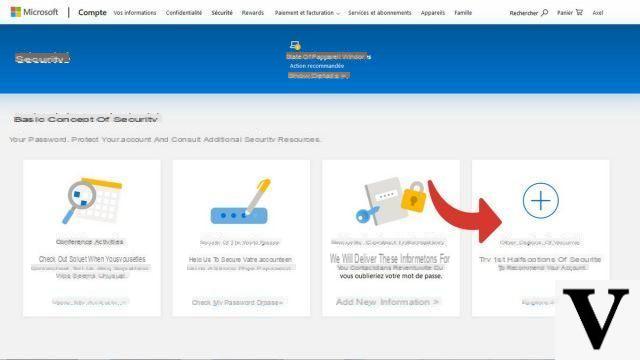
- Click on Set up two-step verification.
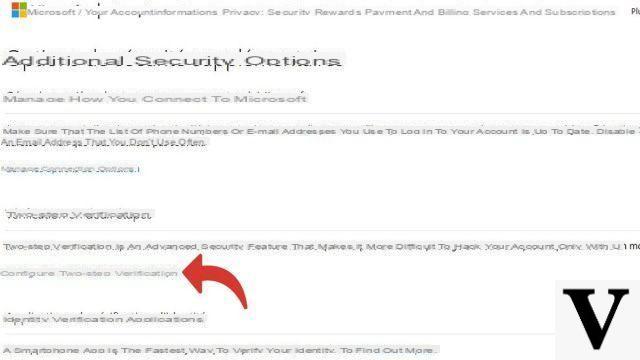
- After reading the explanations, click on Next
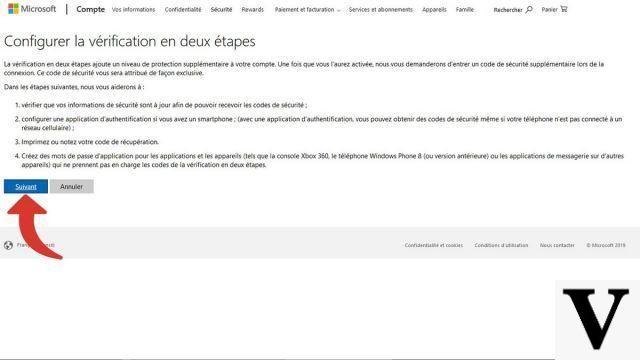
- Choose the verification mode which you will be sure not to lose or forget. We therefore advise you to choose the option A phone number.
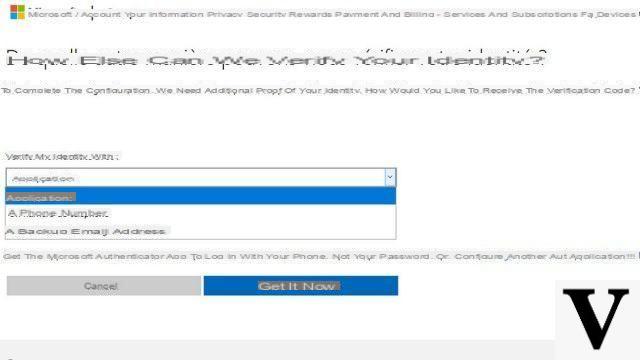
- Inform them verification information (depending on the previously chosen mode)
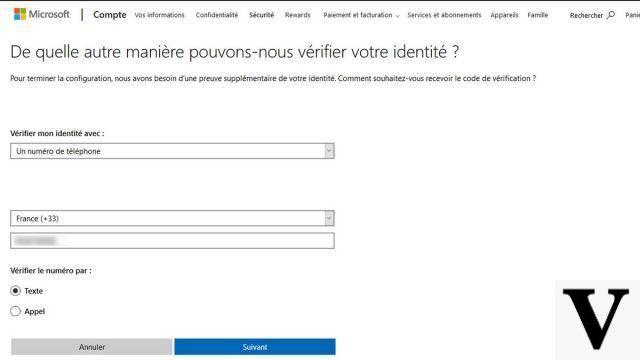
- Microsoft will now test the verification mode (SMS)
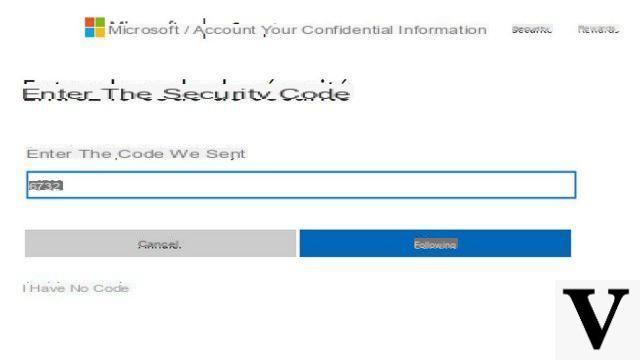
- Checking at double factor is activated. You should keep the code safe
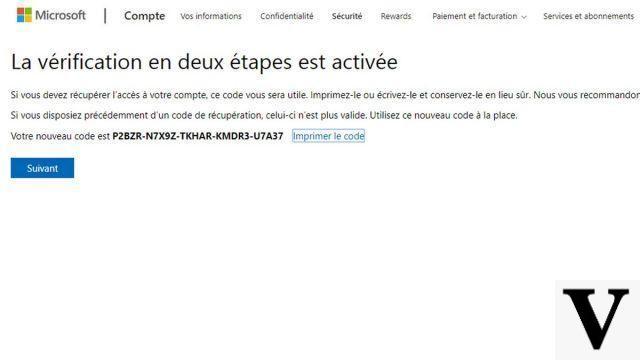
Create a password for desktop application
If you are a user of the office suite to check your emails, you will need to create a password for the desktop application after activating the two-factor connection.- Go to the security options of your Outlook account by following this link: https://account.microsoft.com/security And click Other security options. (You will need to login)
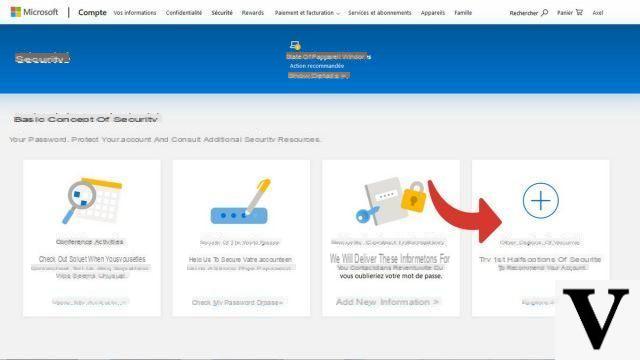
- You will need to perform identity verification with one of the methods of your choice.
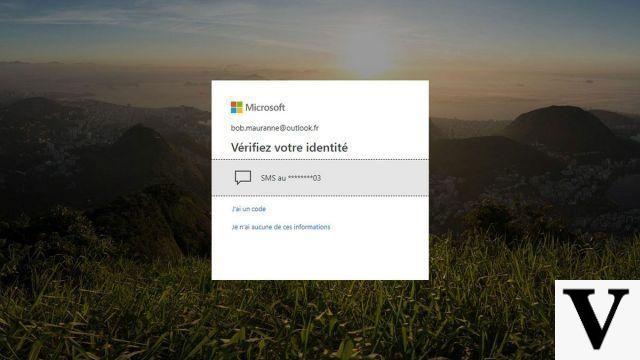
- Click on Create an app password.
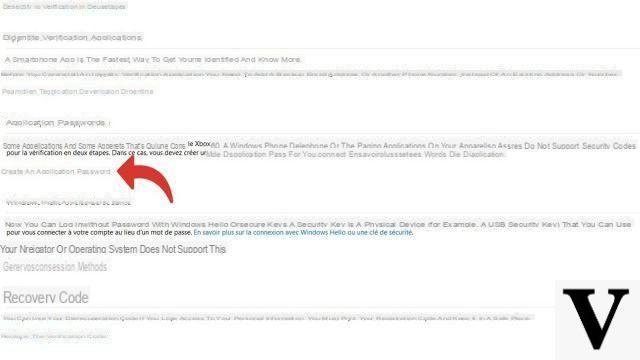
- The application password is generate automatically.
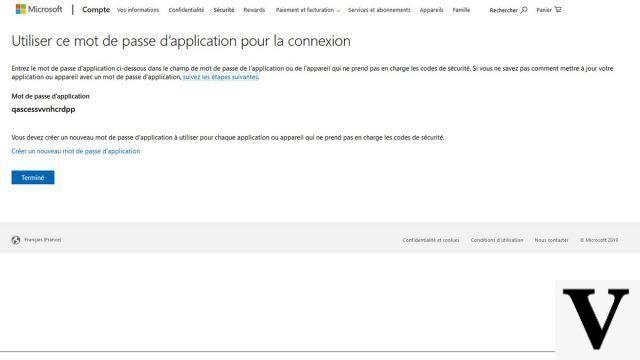
You just have to enter this password instead of your Microsoft password to connect to the Outlook software of the Office suite.
Two-factor authentication helps secure your Microsoft account sign-in. In fact, if someone steals your password, they will also need your smartphone. When the application does not manage this type of authentication then you will need to use an application password. The advantage is that this password is for one-time use and then no one will be able to use it a second time.
40 ">This tutorial is brought to you by the trainer Jean-Philippe Parein
Find his course Learn and Master PowerPoint Complete Guide
in full on Udemy.


























