
Among the features of the iPhone to master, that allowing to create a shortcut leading to a website directly on its home screen is essential. Let's see how we do it.
Create a web shortcut on the iPhone home page
- Open the Safari app.

- Go to the website for which you want to create a shortcut.

- Touch the Share icon.

- Select On the Home screen.

- Change the name of the shortcut if you want, and then tap Add.

This allows you to create shortcuts for all the websites you want to access quickly. In particular, this avoids installing applications while continuing to use Facebook or YouTube, for example.
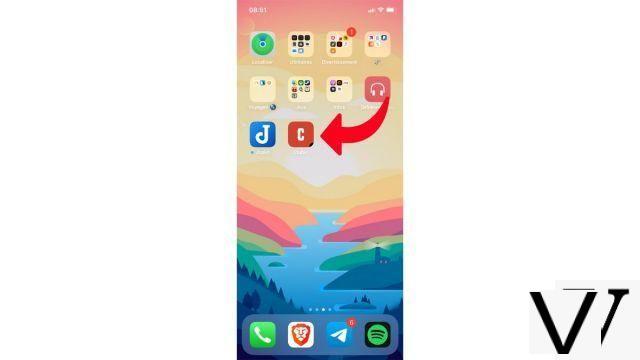
Find other tutorials to help you master all the features of your iPhone:
- How to measure with your iPhone?
- How to scan a document with your iPhone?
- How to film the screen of your iPhone?
- How to activate power saving mode on an iPhone?
- How to activate dark mode on an iPhone?
- How to increase the font size of your iPhone?
- How to print from your iPhone?
- How to create a shortcut and use it with Siri on iPhone?
- How to use effects on iMessage?
- How to filter iMessages whose sender is unknown?
- How do I leave an iMessage group conversation?
- How to create iMessage group chat?
- How do I make a FaceTime call?
- How to create and use a Memoji?
- How do I edit and delete a payment method on Apple Pay?
- How to use Apple Pay?
- How to share the 4G connection of your iPhone with your computer?
- How to scan a QR Code with on iPhone?
- How to take a screenshot on my iPhone?
- How to ring a lost or stolen iPhone with iCloud?
- How to turn off vibration in silent mode on iPhone?
- How to locate a lost or stolen iPhone using iCloud?


























