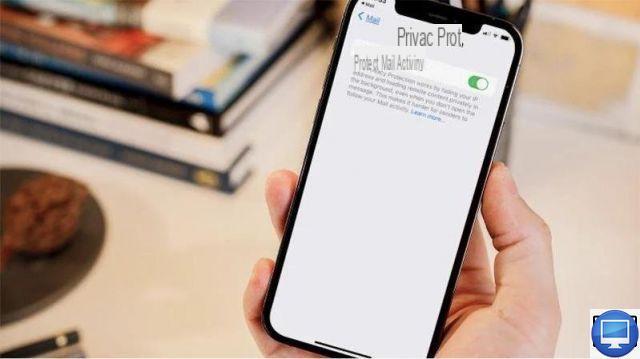
You should know this, but most online activity can be tracked in some way.
Indeed, unless you use a VPN service, your Internet browsing history can be easily tracked by third parties. More dangerous still, your e-mails are not always spared and are a good tool for tracing your activities.
In recent years, web beacons have become commonplace. They let the sender know that their message has been opened, when and at what time.
For this reason, it seems obvious and important to maintain your privacy by blocking your emails from being tracked.
What is a web beacon?
A web beacon consists of small bits of code usually hidden in images attached to your emails. When you open an email, they are then triggered and send the metadata back to the sender.
This process is similar to acknowledgments, but in this case, pixels can be used to paint a picture of your activities. This is not a great danger, however neither a third party nor a company should be able to access this kind of information about you.
To avoid being a victim of other people's curiosity, you should consider our few tips presented below.
Be aware, however, that to fully protect your privacy, you may need to use browser plug-ins like MailTrackerBlocker (macOS) or Ugly Email (Chrome, Firefox).
Additionally, we recommend using a VPN like ExpressVPN or NordVPN for more comprehensive protection.
Mail: how to block email tracking on your Apple devices
With iOS 15, Apple introduced a new privacy protection feature to its Mail app.
The brand claims to hide your IP address so senders can't link it to your other online activities, or determine your location. It also prevents them from knowing if the email has been opened.
This feature is normally enabled by default, but if your iPhone isn't, then follow these steps:
- Go to Settings.
- See you in Mail, And then Privacy Protection.
- Activate the option Protect activity in Mail.
For those who are using earlier iOS versions, then here is the procedure to follow:
- Open Settings.
- Go to Mail
- In the section Messages, make sure the option Upload images remotely is disabled.
Mail: Block email tracking on Mac
Similar to iOS 15, Apple has added Mail privacy protection to macOS Monterey. To verify that it is enabled:
- Open Mail
- Click on Mail in the menu bar, then on Preferences
- Select Privacy Policy
- REACH Protect protection in Mail
On older macOS versions:
- Open Mail
- Click on Mail in the menu bar, then on Preferences
- Select the tab Displays and Signage
- deactivate Load remote content into message
Gmail: How to block email tracking on your Apple devices
Do you use Gmail? You will be glad to know that the app offers a protection feature against certain tracking pixels. To activate it:
- Go to gmail
- Open Parameters
- Select your account name
- Press Pictures
- Select Ask before displaying external images
Gmail: block email tracking on Mac
Besides the plugins we mentioned earlier, the web version of Gmail also allows you to avoid email tracking:
- Go to gmail
- Click on cogwheel icon, then select Show all settings.
- In the tab General, find the section Pictures and select Ask before displaying external images.
- End with Save Changes.
Outlook: block follow-up emails on Mac
If you're using the Outlook desktop app on Mac, presumably with a Microsoft 365 subscription, you can change the settings to reduce the effectiveness of web beacons.
For that, proceed as following :
- Open Outlook
- Select File > Preferences > Litterature
- In the section Safety, sous Automatically download images from the Internet, choose Never ou In the messages of my contacts.
Yahoo: block tracking emails on the web
If you are using the web version of Yahoo:
- Go to Yahoo Mail
- Click on thegear wheel icon.
- Select More settings
- Select Viewing email
- Sous Show images in messages, select Ask before displaying external images.
Recommended articles:
- How to send an email with acknowledgment of receipt?
- How to encrypt emails?
- Disposable emails: the best services
- iOS 15: how to hide your email address?


























