A smartphone is still a phone, and the ringtone is its most effective way to alert you during a call or notification. Android natively offers a large selection of alarms, here's how to choose the one that suits you the most.
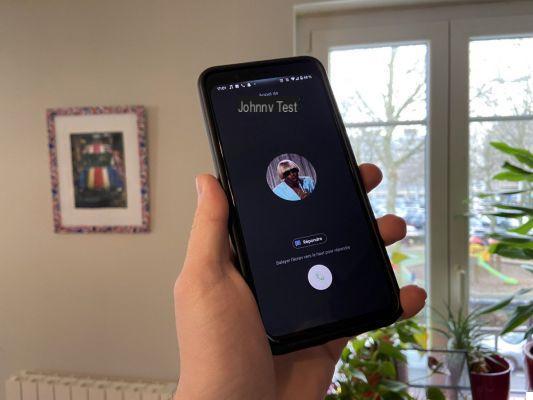
How to change the ringtone of your Android smartphone.
Choosing your phone ringtone is essential to have a more personalized user experience (unless you are in vibrate mode all the time). On Android, it is possible to easily change this for different notifications, be it calls, messages or different app alarms.
We explain in this tutorial how to do it. Note, however, that we used a Google Pixel 4 and that the procedure changes depending on the manufacturer interfaces. You will therefore not have exactly the same path on a Samsung product as on a Huawei, Xiaomi or OnePlus.
Change your ringtone on your Android smartphone
On the Google OS, the default ringtone change, whether for a notification, a call or an alarm clock takes place in the Parameters.
In the settings of the smartphone - here a Google Pixel 4 - is the menu dedicated to Sounds. Here, you can change the volume of the different alarms and above all, by clicking on advanced settings, change the ringtone. Choose which ringtone to modify and select the new alarm among those offered.
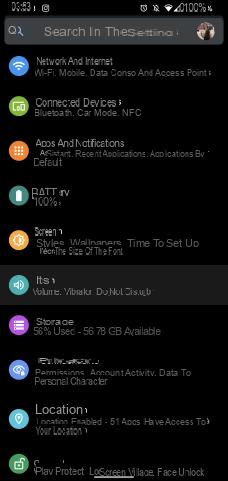
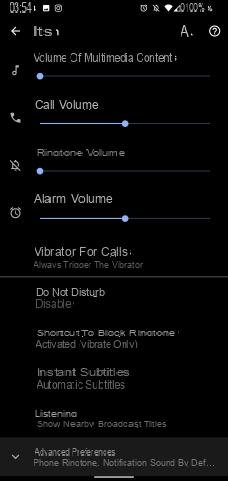
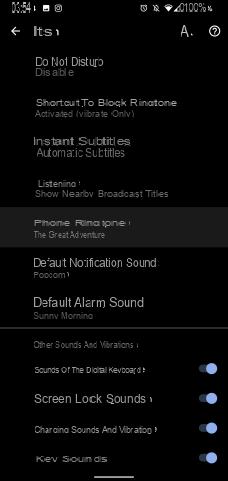
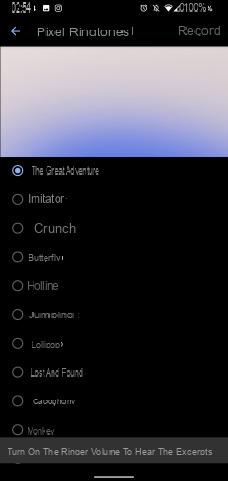
On a Samsung phone, the section is called Sounds and vibrations. Then click on Alarm, choose the SIM card on which you want to make your changes, and select the melody that you like the most. Here is an example with a Galaxy S10 +.
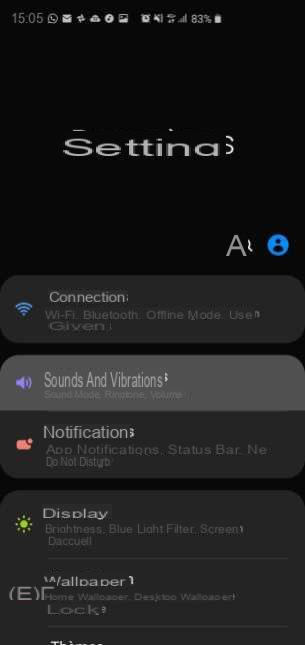
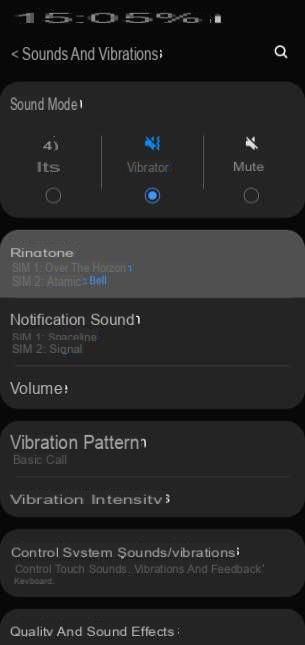
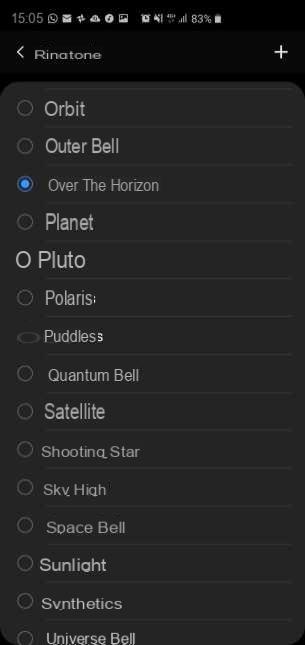
Changing the ringtones in this way will only allow you to change the default alarm, but you can customize them according to the contact or the application.
Change ringtone depending on the application
Changing the ringtone for notifications is good, customizing it according to the app is better! Fortunately, you can easily do this on Android by going again to the Parameters.
This time, you don't have to go to the sound settings, but to the Apps and notifications. In the list of applications, choose the one whose ringtone you want to customize.
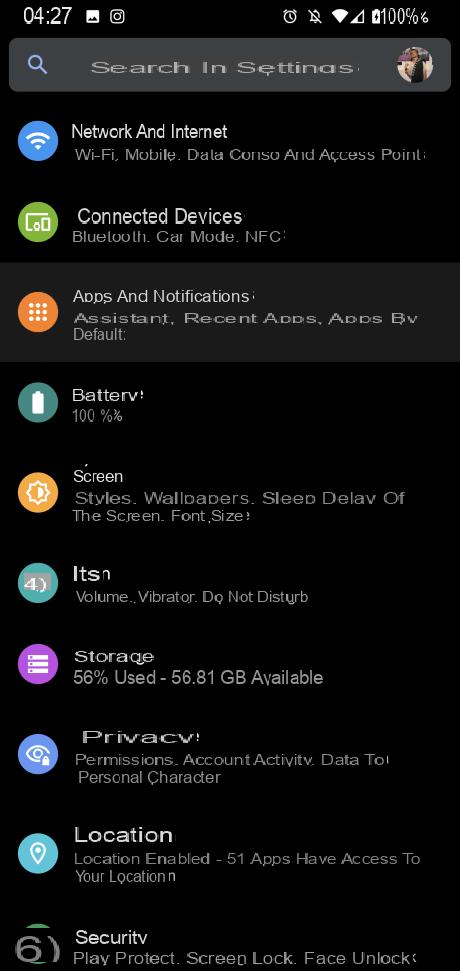
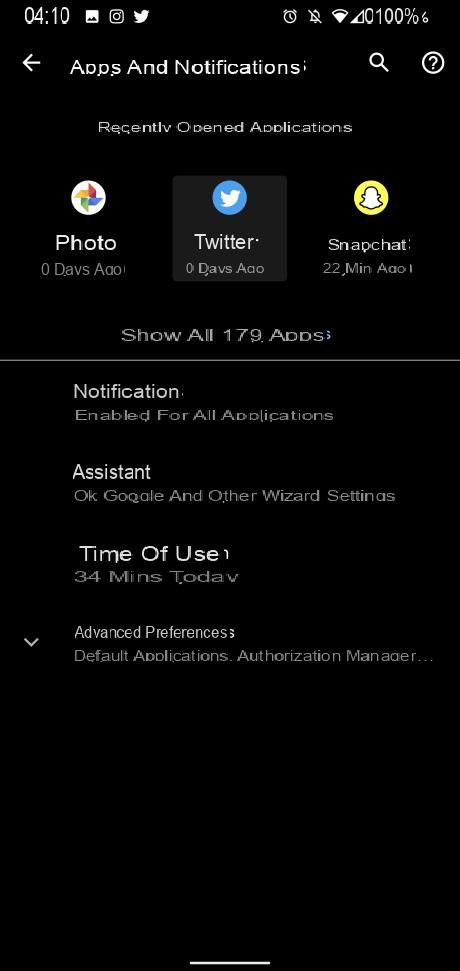
Once in the application settings, the next step is to go to the menu Notifications. Select the type of notifications you want to modify and in the Advanced Preferences, change it Audible signal.
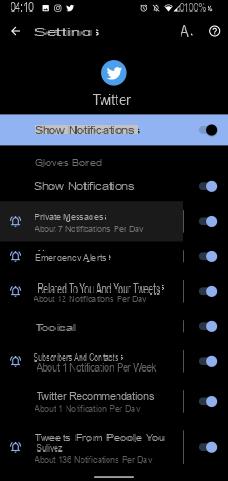

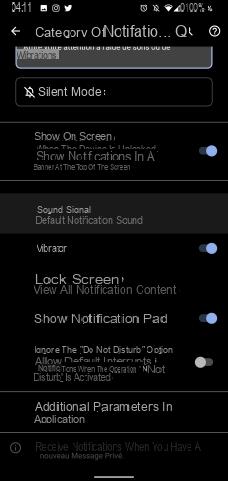
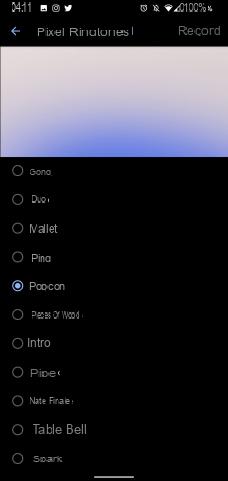
Here, too, the method varies depending on the different telephone interfaces. For example, on a Samsung device, the menu Notifications and directly accessible from the general settings of the phone. Click on it, then click Display all. You can then choose to display all the apps installed on your phone or directly search for the one that interests you in the search bar.
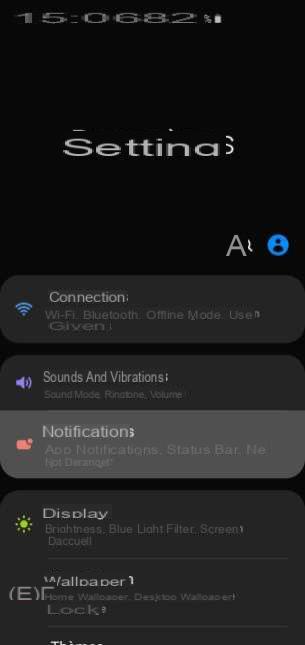
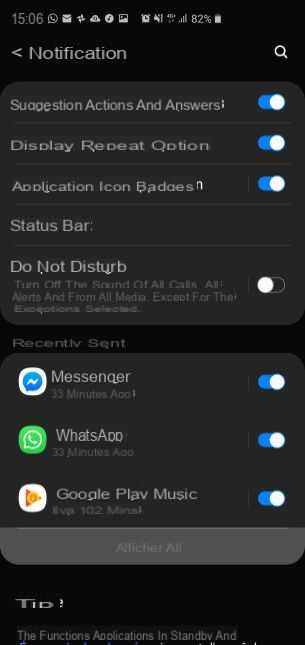
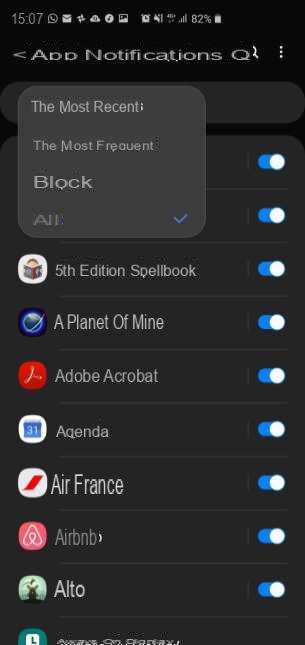
Once you've found the app you want, tap on it. You will see displayed a list of all the types of notifications it can send. Click on the one that interests you before hitting Shipping is. All you have to do is choose your favorite ringtone.
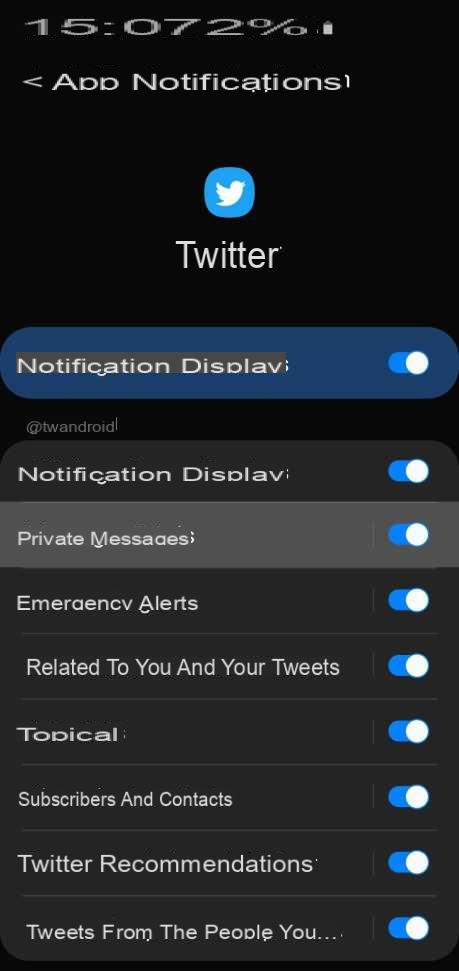
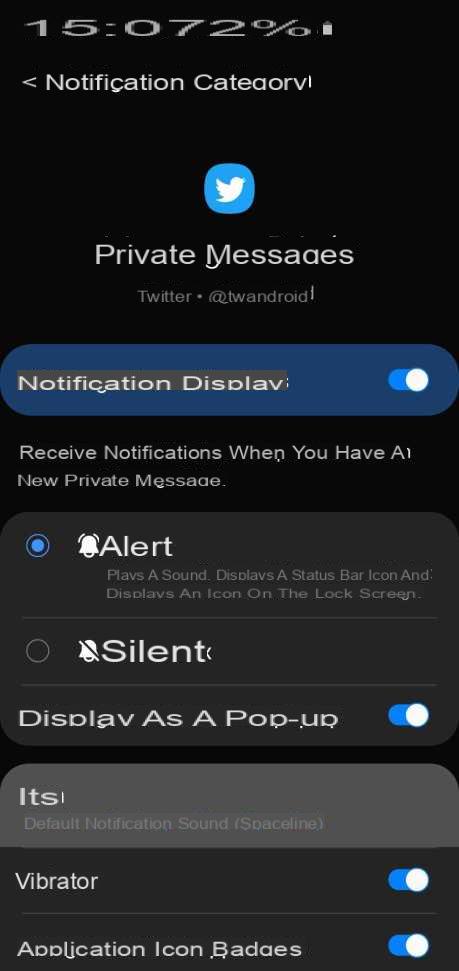
In addition to being able to change the ringtone by application, you can also change the ringtone for a particular contact.
Customize a ringtone for a contact
A good way to tell if a call is urgent is to set the ringtone for the most important contacts to differentiate them from other calls. To do this, go to your contact list and open the file of your choice.
Open the menu More options - or related to it - and you will be able to Set the ringtone unique to this contact, it will no longer use the default alarm.
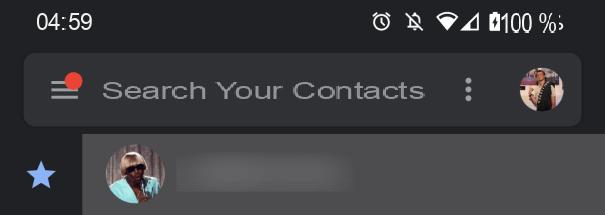
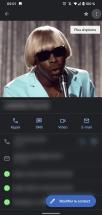
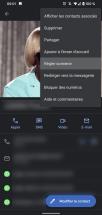
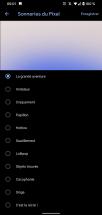
This process remains more or less the same on all Android phones. To continue on the example of Samsung, you will see at the bottom of the contact page, a pencil-shaped icon accompanied by the mention Edit. By clicking on it, you will then be able to click on Plus then Alarm to change the melody associated with calls from that particular person.
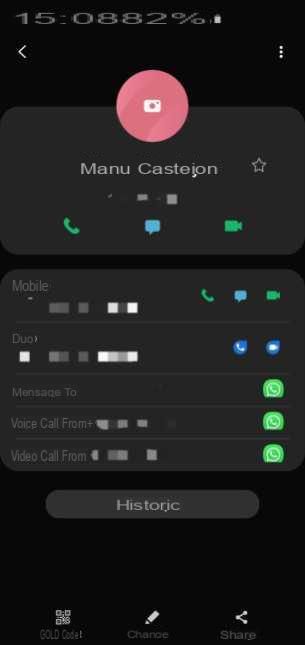
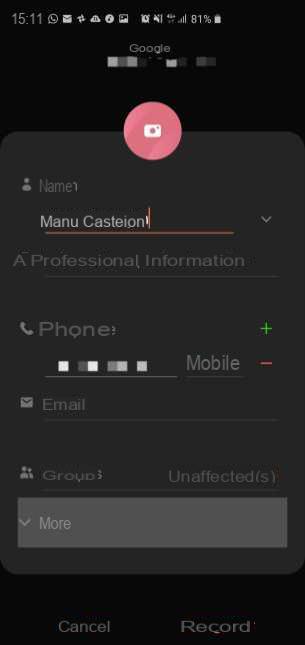
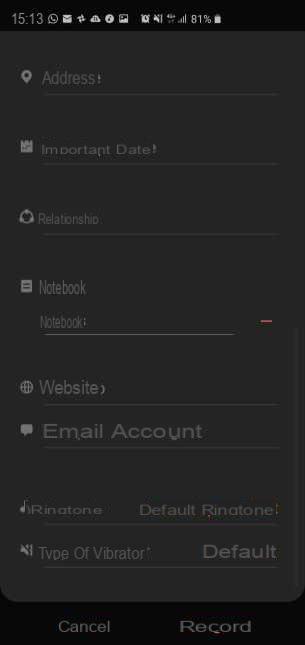
To personalize your smartphone, setting a ringtone is an essential step. When we see how certain ringtones have entered the collective imagination, standing out can only be an advantage, it could limit the risk of false alarms when another phone rings in the metro!
 How to change and customize your iPhone ringtone
How to change and customize your iPhone ringtone


Although this is not necessarily put forward by Apple, the iPhone has a large number of ringtones available and a (laborious) system to import your favorite songs to use them as an alarm when ...


























