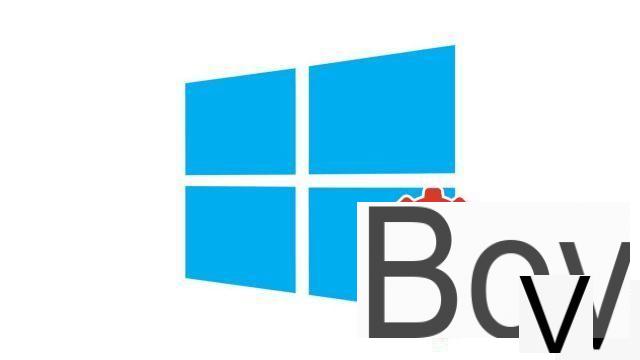
Haven't upgraded to Windows 10 yet? It's never too late, but you must first check that your PC is compatible.
Before you even know how to configure and secure Windows 10, you need to start by making sure that your computer is compatible with the latest version of the operating system. If your PC doesn't support Windows 10, it would be a shame to buy a license key for nothing.
Minimum System Requirements
To install Windows 10 on a PC, Microsoft advises that it must meet at least the criteria below:- 1 GHz or faster processor or SoC
- 1 GB of RAM for 32-bit system or 2 GB of RAM for 64-bit system
- 16 GB of storage space on the disk for 32-bit system or 32 GB for 64-bit system
- Graphics card with DirectX 9 or later with WDDM 1.0 driver
- Screen definition 800x600 pixels
As you can see, Windows 10 can therefore run on very old and very poorly equipped machines. It is extremely likely that your computer is compatible with the OS. On the other hand, you need an internet connection to be able to install the updates.
Note that some features require more technical characteristics than those mentioned above. Other options are also available only depending on your geographic area (the Cortana virtual assistant for example). But with the setup detailed above, you can access most of the Windows 10 experience.
Check if your computer is compatible with Windows 10
You now know the minimum configuration required to install Windows 10. It remains to compare it with the specifications of your computer. If you are not sure how to do this, follow the steps outlined below.- Hold down the Windows key on the keyboard and press the R key to open the command console, then type "msinfo32". Click on "OK".
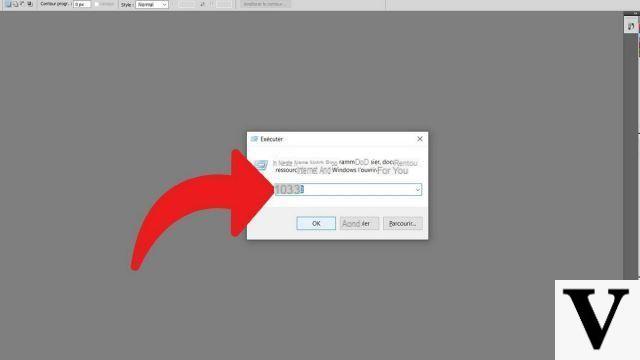
- A window "System information"opens and shows you the detailed configuration of your computer. In our example, we notice that the processor is clocked at 2,30 GHz, more than enough to support Windows 10.
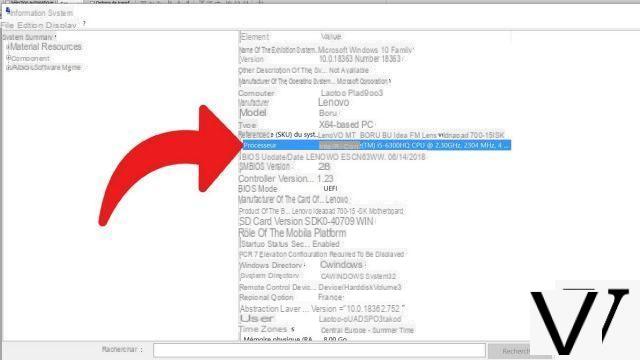
- To go further than the data provided in the section "System summary"you can browse the categories and subcategories. Here we went into"Components", then"Displays and Signage"to find information about our graphics card.
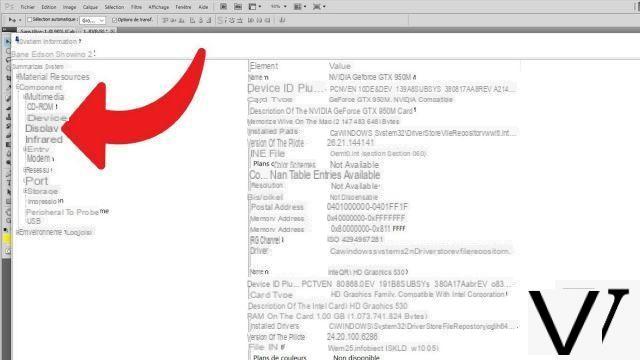
Generally speaking, if your computer is already running Windows 7, Windows 8, or Windows 8.1, there is a good chance that it is also compatible with Windows 10.
Find our tutorials to help you configure and secure Windows 10:
- How to update its drivers on Windows 10?
- How do I know if Windows 10 is 32 or 64 bit?
- How to speed up Windows 10?
- How to partition your hard drive on Windows 10?
- How to install Windows 10?
- How to download Windows 10?
- How to activate Windows 10?
- How to access Device Manager in Windows 10?
- How to change mouse sensitivity on Windows 10?
- How to activate WiFi on Windows 10?
- How to activate Bluetooth on Windows 10?
- How to defragment your hard drive on Windows 10?
- How to clean your hard drive on Windows 10?
- How to restore Windows 10?
- How to create a restore point on Windows 10?
- How to start Windows 10 in safe mode?
- How to install Windows 10 from a USB key?
- How to update Windows 10?
- How to block Windows 10 updates?
- How to make Windows 10 faster?
- How to speed up Windows 10 startup?
- How to turn off Cortana on Windows 10?


























