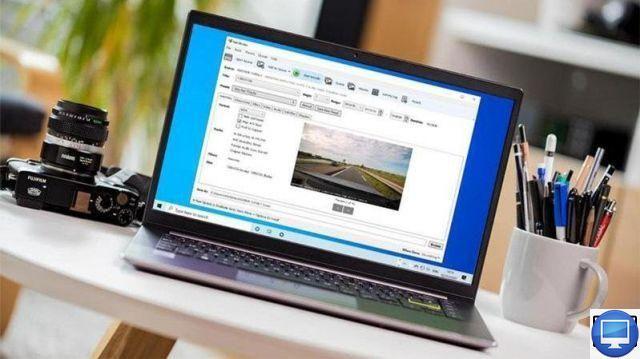
Summary
Do you want to send a video file, but it is too large? Fortunately, there are different solutions to compress its format and turn gigabytes into megabytes.
One of them, for example, is the video editing software used to create your video. Often the default settings will save your file at high quality, which is much larger than it should be. Giving it a resolution yourself, and a lower bitrate, will go a long way in reducing its size.
If you are not sure about this information, or don't want to spoil its quality, why not use video converter software?
There are many of this type, like Handbrake. This one is compatible with Windows, Mac and Linux and, being open source, it is free.
There are also other alternatives, like WinX HD Video Converter. Its interface is slightly simpler than Handbrake's and it does not add watermark to the compressed video. However, you will constantly be asked to upgrade to the full version, or to pay.
Reduce video size with Handbrake
First, go to the Handbrake website to download the version compatible with your operating system and install the application on your computer, then:
- Open it by double-clicking the shortcut on your desktop.
- On its interface, drag and drop a video file.
If you prefer, you can click File ou File, then select Open Source.
- Choose where you want to save your video. To change location, click Browse at the bottom right of the screen and change the file name.
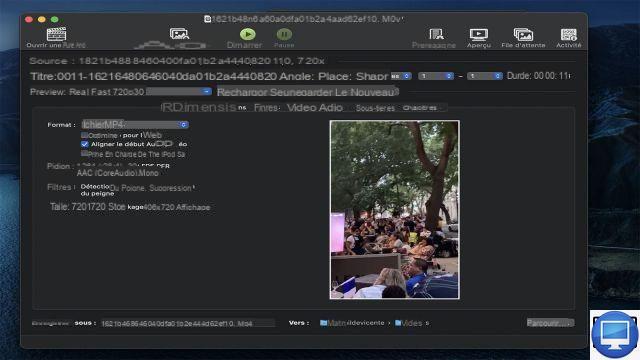
After these steps, we advise you to use the Handbrake presets. The original resolution of the video is 1920x1080, which is 1080p in video language, also known as "Full HD". Depending on who you're sending your video to, you can keep it or downsize it to "720p" or 1280x720 pixels.
To customize your settings:
- Click on the menu Presets
- Choose between options General, Web, Device.
- Select Very Fast 720p30 ou Almost 720p30, which will take longer but generate a higher quality video.
Note that changing the frame rate will affect the file size. For example, if your HD video was recorded at 60 frames per second, then downscaling to 30 will remove half of those frames. It's a good way to reduce the size, but you won't keep its original resolution.
If you need to send your video via Gmail, there are two presets in the web menu, along with others for YouTube, Discord, and Vimeo.
After choosing the one that suits you, all you have to do is click on Start for Handbrake to process your video and save it.
Hopefully, it will be small enough to quickly upload to the cloud, then email or share via weTransfer.
If that's still not enough, then try trimming your video. This is a quick way to reduce its size.
To perform this operation in Handbrake:
- Watch your movie.
- Write down the time you want it to start and the time it should end.
- Click on the drop-down menu Beach, choose seconds, then customize them.
- To finish, click on Start.
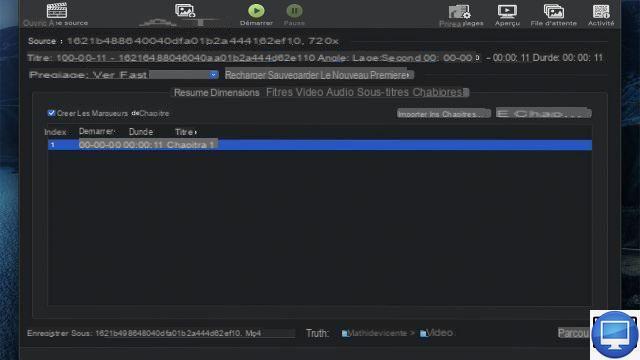
Adjust settings manually
Finally, you can also use the tabs located under the menu Presets to configure video settings manually.
Sous Dimensions, specify the resolution, then in Video choose codec and frame rate. H.264 (x264) is a good choice because it is compatible with many files.
On the right is a slider, it is used to modify the overall quality of the video, be careful to dose it well.
Before validating your changes, click on the button Preview in the top bar to see what your final project will look like. This way, you can make any necessary adjustments before re-recording your entire video.
Recommended articles:
- How to reduce the size of a PDF file for free?
- The best video editing software for Mac
- How to open and convert a HEIC file in Windows?


























