Preliminary operation

If you've bought an Amazon Echo device, know that, before you even can connect Alexa to the phone, you must carry out (if you have not already done so) its initial configuration. Don't worry, this is not difficult at all and takes a few minutes to complete.
To ensure that everything goes smoothly, it is essential to have an Amazon account to be associated with Alexa; if you don't have one, you can create one, completely free of charge, by following the steps I have shown you in this guide.
All clear? OK, let's get started right away. First, plug the Echo into the power supply and wait for its operating system to boot. After a few minutes, if you have a device without a display, Alexa's voice should invite you to configure via the app; if, on the other hand, you have an Echo with a screen (such as theEcho Spot,Echo Show or l 'Echo Show 5), you should see the language selection screen appear.
Echo devices without display
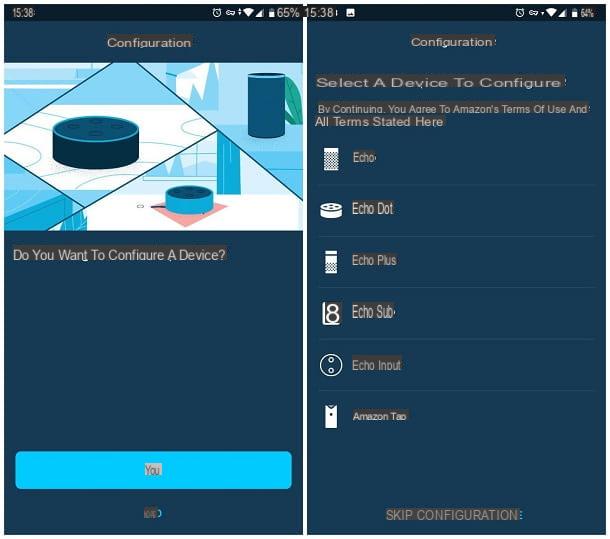
If the Echo in your possession does not have a screen (Echo, Echo Dot, Echo Plus, Echo Flex, Echo Studio o Echo Input), download the app on your smartphone or tablet Amazon Alexa, available for Android, iOS and iPadOS and, once the download is complete, start it.
Once at the first start screen, enter your credentials Amazon account within the appropriate text fields, touch the button Log in to do tap su Continue twice consecutively, in order to accept the conditions of use of the service.
Next, tap the button Yes, to start configuring a new device, indicates the model of Echo speakers in your possession (and, if necessary, specify the exact version), then wait for thelight ring located on the device (or the light Bottom LED, if you have Echo Flex) turns orange. If prompted, disconnect your smartphone or tablet from the current Wi-Fi network and connect to the one generated by the Echo in your possession.
Now, tap the button Yes which should appear in the Alexa app, indicate whether or not to allow the voice assistant to access your location and tap on name of the Echo speaker, to start the configuration: indicates the WIFI network to connect it to, type the relative network key, when prompted and, later, specify whether to connect the speaker to an external Bluetooth speaker, to an external speaker (using AUX cable), or whether to use thebuilt-in speaker of the Echo device.
After making the necessary adjustments, select yours name and surname from the next screen (they are the same ones you specified when creating your Amazon account), check the accuracy of yours personal data, sfiora il pulsating Continue and provide the necessary permissions to access the contacts and notifications of the device from which you are acting: to do so, tap the button several times Allow and answer affirmatively to any system warnings that will be proposed to you.
We're almost there: when prompted, enter yours cellphone number in the appropriate text field, tap the button Continue, enter the verification code received via SMS in the relevant box and that's it! Now you just have to press the button several times NEXT and if you already know how to use Alexa, just tap the button Go to the home screen, to conclude the configuration of the device; to see the list of the most commonly used commands, instead, tap the button Go on things to try.
Echo devices with displays
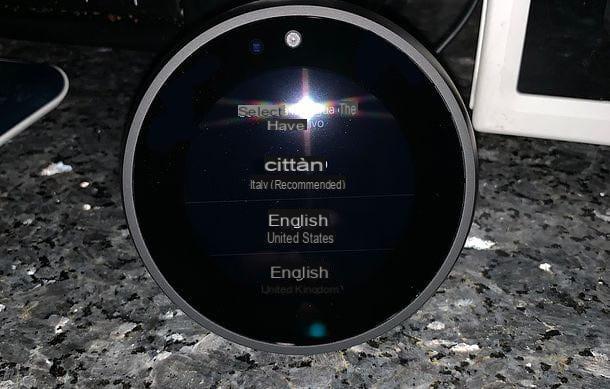
If you have an Echo speaker equipped with LCD screenInstead, I advise you to proceed with the configuration of the same using the integrated display.
Once the operating system is finished, choose the language to use, specify the WIFI network to connect the device to and, when prompted, enter it access key, using the on-screen keyboard.
Then, tap the button in the shape of arrow, log in with your Amazon account and then verify your identity by entering yours telephone number in the appropriate field and specifying, immediately after, the verification code that you should have received via SMS.
Having also passed the data verification step, specify the time zone local, assign a name to your Echo device and choose whether to install and download updates, should there be any available. The configuration is complete: to start using the device immediately, all you have to do is watch the brief introductory video of the same.
Regardless of the type of speaker you have, always remember to put the word first "Alexa" to the commands to be given, so that it enters listening mode: when this happens, the light ring on the device should light up blue and light blue (the blue light corresponds to the position of the microphone that has perceived the voice). On the Echo Flex, however, the LED only glows blue.
How to connect Alexa to the phone's Bluetooth
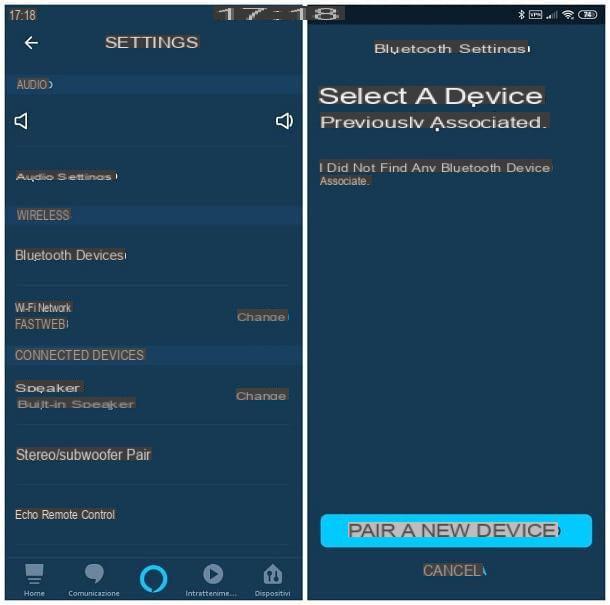
Once the initial speaker setup is complete, you can connect Alexa to the phone's Bluetooth to use it, in fact, like a Bluetooth speaker. Before going on, I think it is my duty to point out that only one Bluetooth device can be connected to each Echo speaker at a time.
The Bluetooth pairing procedure is not difficult at all, especially since, by default, the speakers of the Echo line are already preset in pairing mode, unless they have already been connected to other Bluetooth devices before. If so, issue the voice command "Alexa, disconnect Bluetooth" to disconnect them all.
In any case, after making sure that the Echo is turned on and correctly configured, you simply have to proceed with the classic pairing procedure provided by the operating system installed on the phone you are using.
- Android - tap on the icon Settings, access the sections Connected devices> Connection preferences> Bluetoothsposta su ON the toggle at the top of the screen if necessary, then tap the item Pair new device and tap on the name of the speaker Echo, in order to complete the pairing.
- iPhone / iPad - tap the icon of Settingsenter nella sezione Bluetoothsposta su ON the lever located at the top of the screen and wait for the name of the Echo appears in the list of available devices. When this happens, tap on the latter to complete the pairing.
Once connected, Alexa should notify you with a voice message. For more information about using Bluetooth on Android and iPhone smartphones, I urge you to carefully read my specific guides on how to use Bluetooth on Android and how to connect Bluetooth on iPhone.
If the steps just shown do not have the desired effect, you can use an alternative procedure, which involves the use of the app Amazon Alexa: After starting it, tap the button ☰ located at the top left, tap on the item Settings attached to the menu displayed on the screen and went to the section Device settings.
Now, choose theAmazon Echo on which you intend to act, tap on the option Bluetooth devices, premium pulsating Pair a new device and finalize the pairing between Alexa and the phone by following the instructions shown on the screen.
When you want, you can disconnect the Echo from a Bluetooth device by saying the command "Alexa, disconnect Bluetooth"; to connect the speaker to the most recently paired Bluetooth device (and placed within detection range), give the voice command instead "Alexa, connect Bluetooth". Finally, know that you can manage previously paired devices through the menu Settings> Device Settings> [Echo Name]> Bluetooth Devices Amazon Alexa app.
How to connect Alexa with the phone
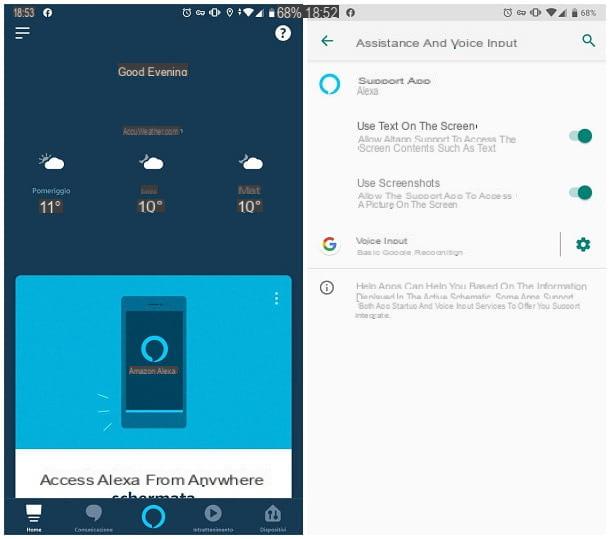
You don't have an Echo speaker but you still want to connect Alexa with your phone and take advantage of the voice commands (and the skills matched to compatible devices) made available by Amazon? If so, I think I have great news for you: you can achieve this by making use of the aforementioned Amazon Alexa app, available for Android and iOS / iPadOS smartphones and tablets.
However, I think it is right to bring to you a fundamental point of the question: currently, it is not possible to invoke Alexa in a "direct" way, neither from Android nor from iOS / iPadOS, due to some restrictions imposed, respectively, by Google and Apple on their systems. operational.
Having clarified this aspect, if you are interested in using Alexa with your voice from your phone, do this: install and start the aforementioned Amazon Alexa application, use the text fields displayed to log in to your Amazon account and, if prompted, enter yours cellphone number, to protect the account (you can avoid this step, if you see fit, by tapping on the item Not now, which is located below).
Then, confirm that you are the real user of Alexa by touching the voice I am [name and surname], tocca il pulsating Continue and, if you want the voice assistant to be able to call, text and connect to contacts, tap the button Allow and answer affirmatively to the confirmation screens that should appear on the screen.
Now, if you have chosen to make calls and texts with Alexa, type yours again telephone number in the field provided, tap the button Continue and enter the verification code received via SMS. The configuration is complete: press the button several times Continue, to skip the first use tutorial and finalize everything by pressing the button Start.
Once the configuration is complete, you can call up Alexa by going to the main screen of the app and touching the central icon located at the bottom, in the shape of a speech bubble surrounded by blue: then tap the button several times Allow, to make the app have permission to access the microphone, tap the button end (you only have to do this at the first interaction with the app) and give the voice command you want.
It was used Android, know that you can invoke Amazon's voice assistant also using the key Home of the device or, alternatively, the appropriate widget available. If you are interested in using one of these two possibilities (or both), do so.
- Home button - enter nelle Settings Android, go to the sections Apps and notifications> Advanced> Default apps> Voice support and input> Support apps, choose the item Alexa from the proposed panel and confirm your choice by pressing the button OK. From now on, you can call up Alexa by long pressing the Home button.
- widget - I agreed there Home screen of the device, make a long tap on an empty spot on the device and touch the item widget located in the menu that appears on the screen. Locate the widget Amazon Alexa among those proposed, press and hold on its icon and drag it to an empty spot on the Home screen. From now on, you can start Alexa by tapping on the newly created widget.


























