Preliminary information

Before even getting to the heart of the matter and explaining, in practice, how to connect both Bluetooth headphones to the various playback devices (computer, smartphone or tablet), it is good to clarify the type of connection necessary to meet your needs.
In fact, some ways of using Bluetooth (such as simultaneous audio playback from both headphones, just to give you an example), require specific hardware requirements or ad-hoc settings. Below, I list a number of common scenarios, along with the minimum requirements to be able to deal with them.
- Two pairs of Bluetooth headphones connected, audio playback from one pair of headphones at a time - if you intend to connect multiple Bluetooth headphones to the same device to choose "on the fly" the one to use during playback, then you shouldn't have any problems. PCs, smartphones and tablets equipped with Bluetooth 4.0 or later connectivity (almost all those available on the market), in fact, allow up to 7 Bluetooth audio devices to be connected at the same time, with the possibility of choosing "on the fly" which one to use.
- Two pairs of Bluetooth headphones connected, simultaneous audio playback on both - in this case, the fundamental requirement is that the device from which audio playback is started (smartphone, tablet or computer) has a chip on board with Bluetooth 5.0 connectivity or later. For compatibility reasons, it would be advisable that the headphones involved were also equipped with Bluetooth 5.0 or later. Should this requirement fail, it would not be possible to activate simultaneous playback on both headphones, at least not wirelessly, if not using a specific function of the operating system (available, at the time of writing this guide, only on Macs and on Samsung devices).
- Pair of Bluetooth earphones - if you have purchased a pair of Bluetooth headsets (one dedicated to each ear, so to speak) and you are wondering how to connect them to your phone, tablet or computer, your question is easily answered: in this case, just carry out the "classic" pairing procedure provided by the device. After that you don't have to do anything else: the two earphones are pre-set to communicate with each other, therefore, once the Bluetooth pairing is complete, you can naturally listen to music from both ears at the same time, without encountering delays, de- synchronizations or problems of various kinds and, above all, without having to make additional configurations.
Furthermore, in order to obtain a good quality sound, you have to consider a number of other parameters such as: the coverage range offered by the headphones; there sound quality emitted from the speakers; there type of headphones (on-ear or over-ear); the presence or absence of functionality for the noise reduction, and so on.
For a more complete overview of the best Bluetooth headphones and the best Bluetooth headsets available on the market, including those equipped with Bluetooth 5.0, I invite you to read the guides I have dedicated to these devices, full of advice and clarification on the parameters and features to be taken. present during the purchase phase.
How to connect both Bluetooth headphones to the PC
Now that you understand the basic requirements to be able to use the simultaneous connection of multiple Bluetooth headsets, it's time to take action and understand how to use them on your computer. Below, I am going to explain how to proceed both on PCs equipped with Windows that on Mac.
Before moving on, remember to set both headphones on pairing mode, so that they are detectable by the operating system: generally, you can achieve this by long pressing the power button located on the headphones, until the status LED starts flashing rapidly. For more information, I invite you to consult the user manual of the headphones in your possession.
Windows
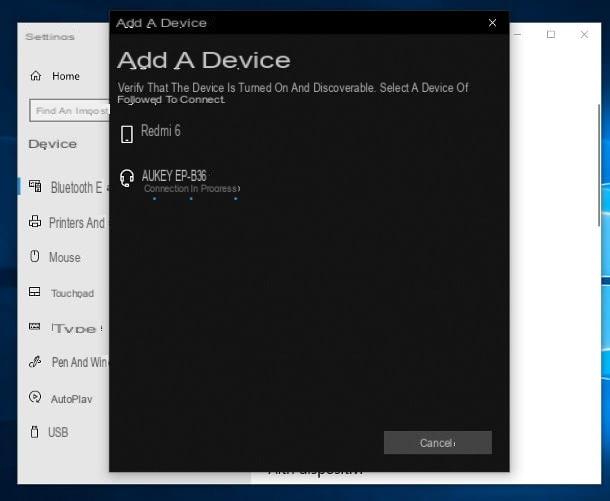
Stai using Windows 10, first, recall thenotify area system by clicking on the icon comic located to the right of the clock, then press the button Bluetooth (I cheer with the Stylized "B") and wait for it to light up. If you don't see it, click on the item Expand located at the bottom of the panel, in order to activate the complete display of the Windows "toggle".
Afterward, right click on the button Bluetooth, then on the item Go to settings and click on the button [+] Add Bluetooth or other device located on the screen that opens. Once this is done, click on the item Bluetooth and wait for the first pair of headphones to appear in the list of nearby devices.
When that happens, click on his name and wait for the association between the two devices to be completed; if necessary, enter your PIN 0000 (or any other code specified in the owner's manual of the headphones), to finalize the connection.
Stai using Windows 8.1 o Windows 7instead, access the Control Panel calling it up from the menu Home, click on the items Hardware and sound e Devices and printers and then press the button Add a device, located in the upper left part of the window that opens.
After this step, wait a few seconds for the name of the first pair of headphones appears among the detected devices, double-click on it and complete the connection by following the instructions on the screen. When you're done, repeat the same steps you saw earlier to pair the second pair of Bluetooth headphones to your computer.
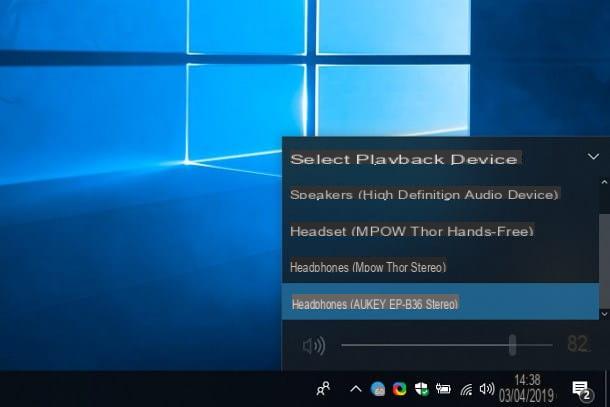
Once the pairing is finalized, you can "on the fly" select the headphones you prefer to use for audio playback using the system mixer, which you can access by clicking on the icon Volume placed near the clock.
Unfortunately, Windows it does not include an option for simultaneous transmission audio on multiple devices but, if you really need it, you could rely on a third-party program that can do this, such as the free and open source software SAT (or Synchronous Audio Router).
However, I feel compelled to warn you that the results strongly depend both on the hardware in use on the computer, and on the type of headphones connected to it: in some cases, simultaneous audio playback could be satisfactory; on other occasions, however, you may encounter audio "in fits and starts" on one or both headphones or, even worse, delays on one or the other side (thus obtaining an asynchronous reproduction of the audio).
For this reason, if you intend to play the audio on two Bluetooth headphones at the same time, I recommend that you rely on the wired connection (I will explain how to do it in the last part of this guide) and use a solution such as SAT only if you have no other alternatives.
MacOS
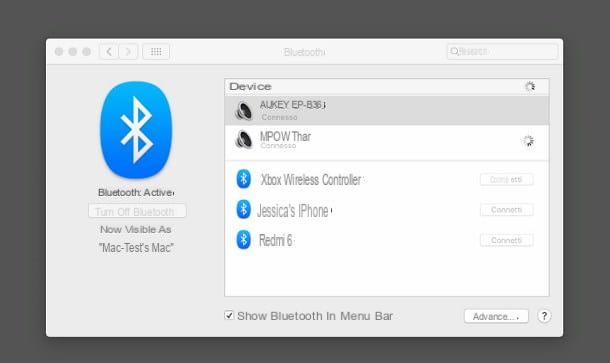
The steps to pair a Bluetooth audio device with Mac are not very different from those already seen for Windows: once turned on and set both Bluetooth headphones in pairing mode, open the System preference say macOS, clicking on the icon to form dgear located on the Dock, click on the item Bluetooth and, if necessary, press the button Turn on Bluetooth (left), to enable this type of connectivity.
Once this is done, wait for the name of the first pair of headphones appears in the box devices, click on it and then on the button Match, to connect. If necessary, enter your PIN 0000 (or any other code indicated on the headset user manual) to complete the pairing. Finally, repeat the same procedure for the second pair of headphones as well.
Now, if you have a Mac equipped with technology Bluetooth 5.0 (at the time of writing this article, you can only find it aboard the MacBook Pro with Touch Bar and Mac Mini products from 2018 onwards), you can enable simultaneous playback in a very simple way: start a song using an audio playback program, click on the triangle with waves (the one dedicated to audio source selection) and, finally, put the check mark next to the name of the two Bluetooth headphones you intend to use.
If your Mac is not equipped with Bluetooth 5.0, you can try to achieve the same result by configuring a new one multi-output device through the specific functionality of macOS.
To do this, go to the menu Or> Utility located in the menu bar (at the top of the screen), double click on the icon Audio MIDI Setup and, to start creating a new multi-output device, click on the button [+] located at the bottom left.
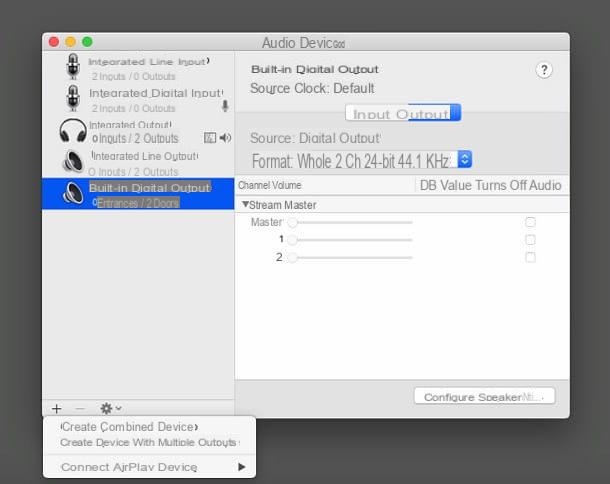
With that done, choose the option Create device with multiple outputs from the menu that opens, put the check mark next to Bluetooth headset names you intend to use, then double-click the device just created (it will be added to the left part of the window) and give it a purely indicative name (eg. Bluetooth headphones). Once this step is also completed, you can safely close the window.
Now, click on the icon volume placed near the clock (if you don't see it, start the System preferenceclicca sull'icona Sound and apponi il segno di spunta accanto alla voce Show volume in the menu bar) and choose, from the list of outgoing devices located in the menu displayed on the screen, the previously created multi-output device.
If you have problems connecting Bluetooth devices on Windows or macOS, or you need additional information about this procedure, I invite you to read the specific guide I have dedicated to the topic.
How to connect both Bluetooth headphones to Android
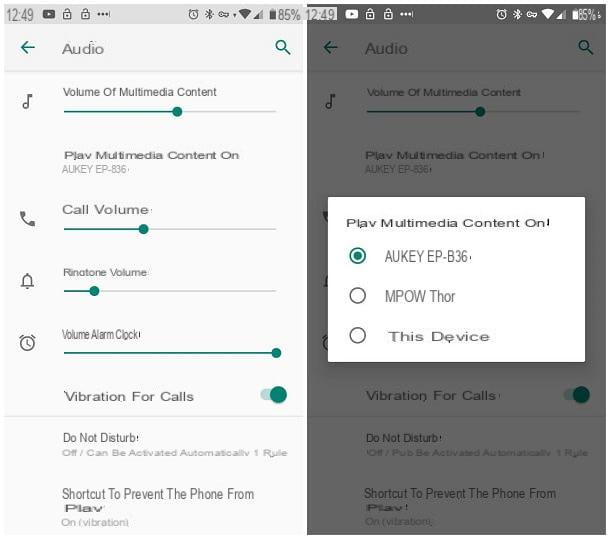
It is your intention connect both Bluetooth headphones to Android, you must first set them both to pairing mode, following the procedure best suited to the model in your possession; in general, what you need to do is press and hold the power button, until the LED near it starts flashing rapidly.
After this stage, go to the Settings of the Android device, by tapping on the icon in the shape ofgear attached to the drawer, access the sections Connected devices> Bluetooth (or simply, Bluetooth) and make sure that the lever of the same name is activated, otherwise you can do it yourself.
Afterwards, wait for the first of the two headphones to be detected by Android (if necessary, press the button Pair new device, to activate discovery mode), tap his name and, if required, follow the on-screen instructions to complete the pairing procedure. When you are done, repeat the same procedure to pair the second pair of headphones to Android.
In case of problems during the pairing phase of the headphones to Android devices (but also iOS), my guide on how to connect wireless headphones to the phone may be useful, in which I have treated the subject in great detail.
At this point, if your smartphone (or tablet) is equipped with Android 8.0 or later and chip Bluetooth 5.0, you can use both Bluetooth headphones paired with the device at the same time: once paired, go to the menu Settings> Audio, tap on the item Play multimedia content on and put the check mark next to the names of the two headphones to use.
If this option is not available, it means that your Android device does not have the necessary hardware support for simultaneous playback on both headphones.
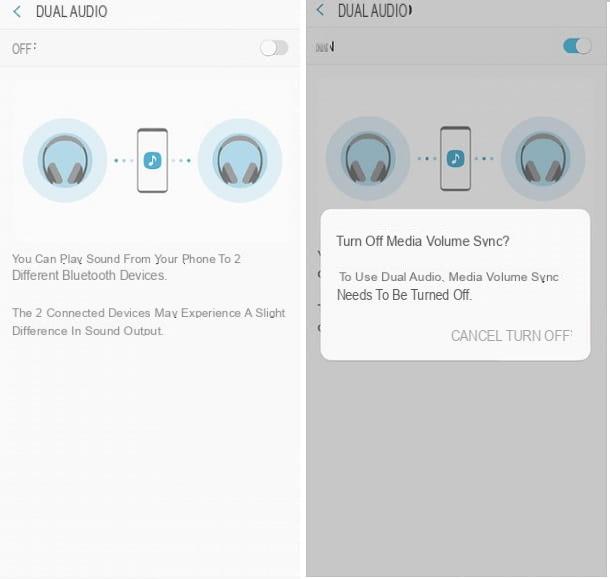
Also, if you have a terminal Samsung, you can use the functionality Dual Audio integrated into the operating system (which in no way implies the presence of Bluetooth 5.0, since the "subdivision" is carried out at the software level): to do this, go to the panel Settings> Bluetooth, tocca il pulsating (⋮) situato in alto a destra e seleciona la voce Dual Audio annessa to the proposed menu.
Finally, move up ON the lever at the top of the new window e deactivates synchronization of volumes using the appropriate key displayed on the screen.
How to connect both Bluetooth headphones to iPhone
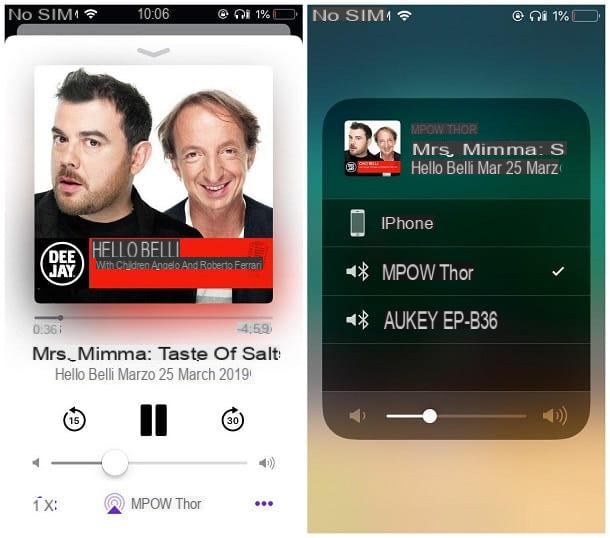
If you have a iPhone equipped with Bluetooth 5.0 technology (iPhone 8/8 Plus and later and iPhone X and later), you can listen to the music coming from it using two different pairs of Bluetooth headphones at the same time.
To begin with, turn on and set in pairing mode the first pair of headphones (you can do this by pressing and holding the power button for a few seconds), then take theiPhone and access his Settings, by touching the d 'icongear located on the Home screen. Then, tap on the item Bluetooth and, if necessary, move up ON the lever located at the top of the screen.
At this point, wait for the headset to be detected, press on its name and wait for the connection between the two devices to be established; if necessary, enter the code 0000 (or any other code in the headset user manual), to confirm the connection.
When you are finished, repeat the same steps to pair the second pair of headphones to the "iPhone", unless you have a pair of Bluetooth headphones (in this case, as I have already explained to you at the beginning of this guide, the audio will be automatically broadcast to both "satellites" after the initial pairing procedure).
If you have headphones with Apple W1 / H1 chipsuch us AirPods or Beats headphones more recent, you can make the pairing between these and the iPhone simply by bringing the two devices closer, as I explained to you in the appropriate section of my guide on how to connect AirPods.
Once both devices are paired, start an audio through the dedicated app (eg. Music), touch the icon audio source selection, the one in the shape of triangle with waves, and put the check mark next to the headphones you intend to use, by tapping on their names. If everything went well, the audio will play on both connected devices.
Alternatively, you can get the same result by calling the Control Center iOS (by swiping down from the top right corner of the screen, on iPhone X and later, or from the bottom of the screen to the top, on iPhone 8/8 Plus and earlier) and tapping the icon from AirPlay located in the playback box (top right).
If playback is only active on one headset, despite both being correctly paired with the iPhone, it is very likely that one of the devices involved is not compatible with Bluetooth 5.0 technology; however, you can use the same steps to select "on the fly" the headphones to use for audio playback.
How to connect both wired Bluetooth headphones

Although you have slavishly followed the instructions I have given you in the course of this guide, you still failed to connect both Bluetooth headphones to the device in your possession and, for this reason, are you thinking of giving up? Don't throw in the towel yet! The solution may be simpler than you think.
Most of the Bluetooth headphones available, in fact, also provide for connection to devices via jack from 3.5 mm (to be clear, it is the one used by classic wired headphones): the input for this type of connection is usually located near the power button of the headphones, possibly hidden by a rubber "flap".
If both headphones you intend to use at the same time are equipped with one, you just have to equip yourself with a special one splitter to be connected both to the 3.5 mm jack on the device you intend to use to play music (eg smartphone), and to headphones, in order to direct the audio signal on both.
3.5 mm jack splitters can be purchased for a few euros in the most well-stocked electronics stores, or online.
Once you have the splitter, you just have to use a AUX cable (i.e. a special male-male cable, equipped with 3.5 mm jack plugs on both ends) to connect the headphones: insert one end of the cable into the appropriate slot on the headphone, and the other to one of the two inputs resident on the splitter.
Generally, AUX cables are included in the sales packages of Bluetooth headphones; if you don't have it, you can buy one for a few euros, even online.
Later, again through the AUX cable, also connects the second headphone to the splitter, connect the latter to the source device (e.g. the smartphone) and that's it: starting from this moment, the sounds coming from the latter will be heard by both headphones.
How do you say? You cannot apply this solution, since you have an iPhone with only Lightning input (e.g. iPhone 7 and later), or an Android terminal with only USB Type C input (e.g. Huawei Mate 20 Pro) ? If so, you might consider buying a adapter capable of adding a 3.5mm jack input to the device.
Similar components can be purchased, for a very low cost, in the most well-stocked electronics stores, or online.
How to connect both Bluetooth headphones

























