How to connect Android phone to Sony TV

In this chapter I will show you the various methods by which you can connect a smartphone with Android operating system to Sony Smart TVs. First, I invite you to search for your TV model and check which methods of mirroring are available.
Newer Sony TVs, for example, have the operating system Android TV, which supports Google Cast technology, the same that is the basis of the famous Google Chromecast "key" and which allows you to transmit both multimedia content and to mirror the screen of smartphones, tablets and computers on the TV using a Wi network -Support fi.
chromecast-and-sony-screen-mirroring">Chromecast and Sony Screen Mirroring

As just mentioned, Sony's Android TV have chromecast integrated. This technology exploits the connection to the same Wi-Fi network by smartphones and TVs to work and allows both to mirror the smartphone screen and to send multimedia content from supported apps (eg YouTube, Netflix, Prime Video and etc).
To proceed with screen mirroring via chromecast, all you have to do is connect the TV and smartphone to the same Wi-Fi network and make sure that Chromecast is active in the TV settings (it should be in the menu Settings> TV> Apps> System apps> Google Cast / Chromecast receiver).
Then go to the Settings of your Android smartphone and find the entry for the device connection, select the option for screen mirroring and tap the button for start the transmission. Finally, tap the entry for yours Smart TV to start the transmission. Alternatively, you can open the notification curtain and press the button for the Wireless projection or the Wireless screen (depending on the version of Android you are using, the path to follow may vary slightly) and then select.
In case you want to start casting video, audio or photos from some applications, you will have to start the content to be transmitted and simply tap on the icon in the shape of screen present in a corner of the screen, then select yours Smart TV from the proposed list.
As an alternative to Chromecast, some Sony Smart TV models (even older ones) offer the function Sony Screen Mirroring that takes advantage of technology Miracast, natively supported by most Android devices and based on the Wi-Fi Direct. This means that it allows screen mirroring without the need for a support Wi-Fi network.
To activate the Wi-Fi Direct connection on your Sony TV you need to go to the applications screen Smart TV and select Screen mirroring o Wi-Fi Direct, depending on the Smart TV version. Then you have to position yourself on the source related to mirroring, by remote control.
To send the stream from the smartphone, then just follow the same procedure seen above for Chromecast.
chromecast-device">Chromecast device

If your TV is not Smart or in any case does not have Android TV as an operating system, you can use chromecast by purchasing the dongle of the same name, which connects to the HDMI port of the TV (and to a power source).
The device is available in two versions: one basis which works exclusively with commands from smartphones, tablets or computers and supports Full HD content (costs € 39,99) and one with operating system Google TV and 4K support, which allows you to run apps directly on it and drive with a dedicated remote control (costs 69,99 euros). Both models are available for purchase on the Google store and in major electronics stores. I recommend that you follow my guide on how to install and configure Chromecast to learn more.
Miracast adapters
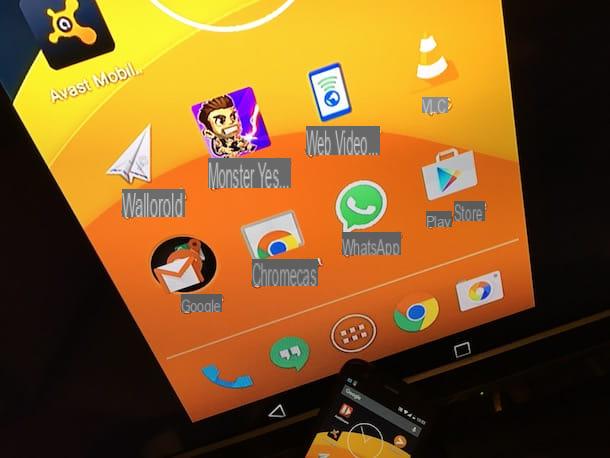
Likewise, dongles with technology can also be purchased Miracast which, as mentioned, is supported in the vast majority of smartphones Android (in any case, I recommend that you check the compatibility of your smartphone before making purchases).
As illustrated, the technology Wi-Fi Direct allows mirroring of the smartphone screen on a TV, so using a Miracast dongle you can connect your smartphone to any TV to which the latter is connected.
In electronics stores and on the most popular stores on the Web there are many Miracast adapters, with prices that are not prohibitive at all. Speaking of which, there are Miracast's adapters poor quality, so I invite you to always check the reviews before making purchases.
To transmit through one of these dongles, you must first connect it to the TV via HDMI, and power, just like adapters chromecast.
Then just select the source right on the TV and start mirroring as explained above for the mirroring technology built into Sony Smart TVs.
Cable connection
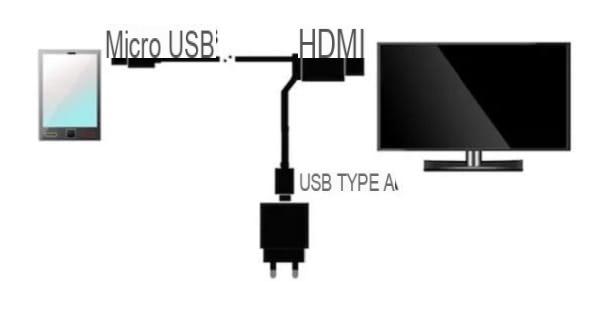
You can also connect your smartphone to the Sony TV via a cable. Remember that it is not possible to connect the smartphone to the TV through the cable supplied with the phone, which is only for recharging and data transfer, but you will need to buy a specific one.
For the most modern devices, which are equipped with a USB-C port, you need a USB-C to HDMI cable.
For smartphones with a socket micro-USB need a MHL cable, which allows, in fact, to connect Android devices with a micro-USB port to televisions with an HDMI port. There are both active MHL cables, which require external power, and passive MHL cables, which do not need it. To check if your Android device is compatible with MHL technology, see this page.
For more details, I invite you to check out my tutorial on how to connect phone to TV with cable.
How to connect iPhone phone to Sony TV
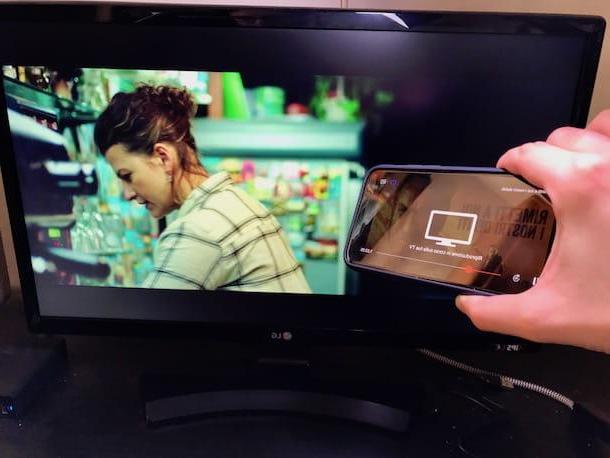
In case you have a smartphone available Apple, know that there are several opportunities for connect iPhone to Sony TV. In fact, Apple uses a connection standard called AirPlay, which is built into some Sony Smart TV models.
However, it is not possible to take advantage of mirroring via Miracast, since the latter technology is not supported by Apple devices. In any case, the casting, both of the contents (natively) and of the screen (through third-party apps) is still possible through chromecast and, for some apps (eg. YouTube) also via the broadcast function built into the TV.
In addition, Apple markets Apple TV: a TV box that connects via HDMI port to the TV and integrates the functions of AirPlay, as well as allowing access to a wide range of apps and games through a dedicated App Store. Here everything is explained in detail.
AirPlay

AirPlay is a technology from Apple that allows streaming content and screen mirroring to all supported devices.
It is built into all Apple devices and the latest Sony Smart TVs. To date, the second generation of the technology, called AirPlay 2, which allows you to connect multiple multimedia devices through the Wi-Fi network.
To check if your Smart TV is enabled for connection with AirPlay, I invite you to take a look on the packaging or on the back of the same, to check if the sticker is present Works With Apple AirPlay. Otherwise you can check the list of compatible TVs on the Apple website.
Getting AirPlay to work is very simple, all you have to do is connect your Smart TV and your Apple smartphone to the same Wi-Fi network. Then, in case you want to duplicate the screen, access the control Center iOS (by swiping from the top right corner to the bottom, if you have an iPhone with Face ID; or from the bottom of the screen to the top, starting from the center, if you have an iPhone with a Home button), tap on the button Duplicate Screen and presses on name related to your Smart TV. To stop the transmission, then select the item present in the same screen duplication menu.
If you want to transmit a video or multimedia content, on the other hand, all you have to do is start playing it on your smartphone and press the AirPlay icon, characterized by one screen with a triangle underneath and then on TV name. More info here.
Apple TV

In case your Sony TV doesn't have AirPlay technology built in, you can rely on Apple TV, a multimedia box that allows you to make any TV Smart and compatible with AirPlay.
Apple TV is available in two versions: Apple TV HD, which allows content to be played in Full HD e Apple TV 4K, able to play content also in 4K and available in memory cuts from 32 e 64 GB.
See offer on AmazonThe remote control is also included in the package Apple TV Remote. The connection to the TV is made by connecting the HDMI cable included on the back, after which thesupply through the appropriate cable. I refer you to the tutorial dedicated to setting up Apple TV to learn more.
Please note: There are also unofficial cheap AirPlay adapters on the market. I advise you not to buy them, as they are of poor quality and, therefore, with lag and connection stability problems.
chromecast

chromecast, which I told you in depth earlier is also compatible with iPhone. You can use this technology (whether integrated into your TV or via an external dongle) to stream content from supported apps from the iPhone to the TV.
As far as mirroring is concerned, this is not officially supported, but with third-party applications, such as Replica, it is possible to take advantage of the screen recording function to project what happens on the iOS screen on TV via Chromecast. More info here.
Cable connection

In case you intend to connect your iPhone with Sony cable TV, be aware that it is commercially available in the Apple Store physical or in the most important electronic stores, both physical and online, an adapter that can be right for you.
I'm talking aboutApple Lightning to Digital AV Adapter, capable of connecting all iPhones to the TV through any port HDMI. The cost of the adapter is not low (around 50 €) and the HDMI cable it is not understood, but using it is really easy.
Just plug in the cable with Lightning output to your iPhone or iPad, then connect the HDMI cable for one end to the adapter and the other to the TV. Then go to the channel corresponding to the HDMI port to which the phone is connected and that's it.
How to connect phone to Sony tv with Bluetooth

The vast majority of Sony Smart TVs possess support for the technology Bluetooth, but through the latter it is not possible to transfer video files between the TV and the smartphone, nor to reproduce the screen of the latter in real time.
What you can do, however, is play audio coming from the smartphone. In any case, to connect the two devices, just enter the Settings Sony TV, then select Settings Bluetooth in the category Networks and Accessories.
Finally, change the Bluetooth setting from OFF a ON. Do the same in Settings of your smartphone and, once reached the voice Bluetooth, just select the Sony TV name to start the connection.
In case you are interested in learning more, I refer you to my guide on how to connect the phone to the TV through Bluetooth.
How to connect your phone to Sony TV

























