
Summary
- > What to do if your laptop is stolen?
- > Using Find My Device in Windows 10
- > Using Find My Mac
- > Locate a computer via IP address
You most likely feel like you're taking the best possible care of your laptop, but no one is immune to disaster. Losing your device or, even worse, having it stolen can feel like the end of the world. Your computer is probably the second most important object after your smartphone, considering the personal data it contains.
If you are in this unfortunate situation, it is understandable that you are in a state of panic. However, know that all may not be lost.
Indeed, both Microsoft and Apple have integrated ingenious features into their operating system that will allow you to find your laptop sooner than expected.
What to do if your laptop is stolen?
While some of our tips below may help you get your stolen device back, we strongly recommend involving the police, rather than confronting the thief directly.
Locations provided by tracking services are approximate, so you probably won't be able to spot the wrongdoer.
Tip 1: Use Find My Device in Windows 10
In 2015, Microsoft introduced Find My Device. As its name suggests, it allows you to approximately position your laptop.
It's disabled by default, but if you had it enabled before your PC vanished into the wild, then it's possible to take a few quick steps to get it back.
To activate it follow these steps:
- Parameters → Update and security → Locate my device, in the menu on the left.
- Click on Enable location setting, And then Edit.
- Finally, enable the option.
To track your computer, go to the Microsoft website, and sign in to your account. You will be presented with a list of your devices, locate the one you are looking for and click on the tab Locate my device.
Note that this and the following functions can be used even if they have not been activated beforehand, only a connection to a Microsoft account and to the Internet are required.
Microsoft then tells you where it is, as long as it's online. It is also proposed to secure it remotely with Lock.

Use Find My Mac
If you are using a MacBook, MacBook Air or MacBook Pro, then a Windows-like feature is available to you, which is Find My Mac.
It must have been activated before the crime, if it was, then you can find your Mac, lock it and send a message to the criminal.
To find out how to use it, visit this Apple help page.
Tip 2: Locate a Computer by IP Address
If you hadn't enabled any of the above features, you still have a chance to track your device if someone is using it, through the IP address. Again, this won't give you an exact location, but you'll get an idea of where it is from.
gmail
If you have a Gmail account, then log in to the web version in your browser, at the very bottom of the page, on the right, click on the option Details.

A new window will appear with all devices that have recently accessed your Gmail account.
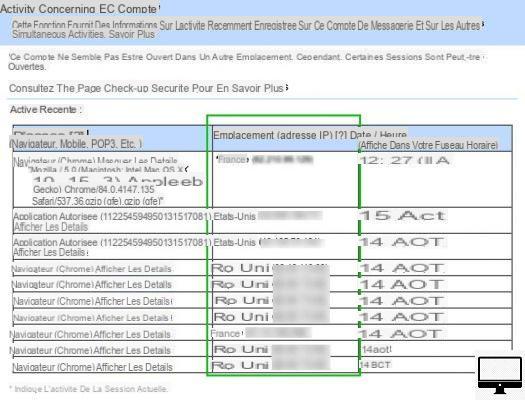
Click on Show the details under suspected access, then nremove the IP address so that it can be passed on to the police.
dropbox
You can also get similar information with the web version of Dropbox. Go to your account, then select Parameters → tab Safety.
Go down in the section web browsers and hover over the information icon (i circled) in Recent Activity.
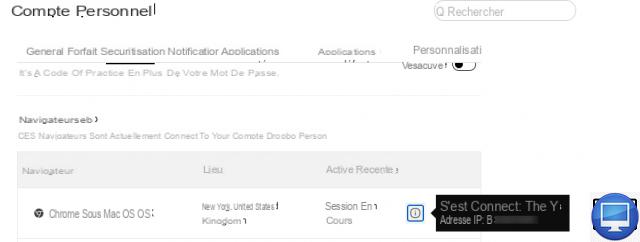
We hope one of these tips helped you track down your Mac or PC.


























