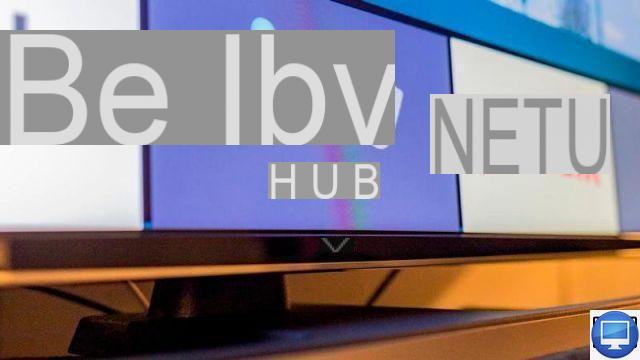
Summary
- > How to install and configure a VPN on a Smart TV
- > How to install a VPN on your TV via a media player
VPN services are designed to provide you with a virtual location, protect your privacy, and keep you safe on the Internet. By replacing your IP address, this also allows you to access foreign content that is usually blocked by servers.
While it's common to set up a VPN on smartphones or computers, what about TVs?
It is true that we tend to forget the applications available on many Smart TVs.
Its installation process is essentially the same for all TV models, the only criterion that will make the difference is its age.
Indeed, some televisions do not offer an App Store and only have pre-installed applications.
Fortunately, to overcome this lack, there are compatible devices, like Amazon's Fire Stick TV.
In this tutorial, we explain how to install a VPN on your connected TV.
How to install and configure a VPN on a Smart TV
As mentioned earlier, to set up a virtual private network on your TV, first make sure you have access to the Google Play Store. If so, then follow these steps:
- On your TV, go to the main menu.
- Select Google Play Store.
- In the search bar, type VPN.
Your choice may be limited, but with a little luck, NordVPN, ExpressVPN, Surfshark or even CyberGhost will be offered to you. - Select the VPN longed for.
- Click on Installer then Download.
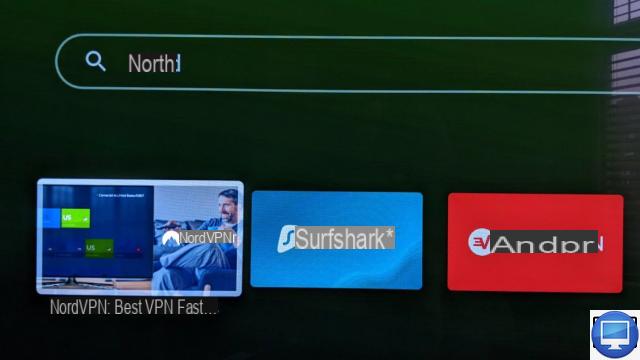
Once the installation is complete, the app should appear along with the other shortcuts on your TV screen.
When the service is launched, you are asked to connect to it. To create an account, we advise you to do it from your phone or computer.
After registering:
- On your TV, go to the VPN application by entering your email address and password.
- Select option Choose a server.
- Choose a country to connect to.
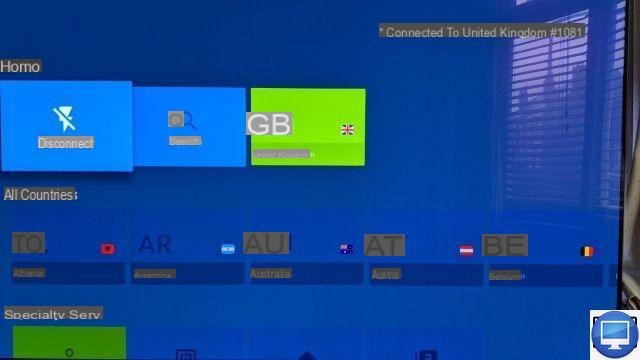
Now, your TV's internet connection will be routed through a VPN server.
As a result, access to foreign content, such as Netflix US, or HBO Max, will no longer be denied to you.
How to Install a VPN on Your TV Through a Media Player
If you can't install a VPN application on your TV, then opt for a media player, you just need to connect it directly to one of its HDMI inputs.
Amazon's Fire TV Stick and Google's Chromecast, for example, both offer a nice selection of VPNs.
Recommended articles:
- Best VPNs for Amazon Fire TV Stick
- Comparatif : Google Chromecast vs Amazon Fire TV Stick vs Roku
- The Best VPNs
- Best VPNs for Streaming
- Best VPNs for Mac
- How to install a VPN on a PS4/PS5?
- How to see a blocked YouTube video in your country?
- How do I access The Criterion Channel from Spain?
- How to use BBC iPlayer in Spain?


























