
Summary
- > Macs compatible with Windows
- > Install Windows 10 on macOS with Boot Camp
- > Install Windows 10 on macOS with Virtualization
- > Install Windows on Mac for free with Oracle VirtualBox
Contrary to what the majority of users think, it is possible to run Windows on Mac.
There are even two ways to achieve this, through Boot Camp or through virtualization.
Despite their differences, they install easily on your macOS and complement each other. Among other things, they allow PC users to play Windows games and take advantage of applications not available on macOS.
In this tutorial, we explain how to install Windows on a Mac via these 2 approaches but also what their advantages and disadvantages are. Otherwise, there is also Oracle VirtualBox which is free.
Macs compatible with Windows
Since late 2012, Windows runs on Mac, so newer models should be able to run Windows 10.
Here is the list of compatible devices on the Apple site:
- MacBook 2015 and later
- MacBook Air 2012 and later
- MacBook Pro 2012 and later
- Mac mini 2012 and later
- iMac 2012 and later
- iMac Pro (all models)
- Mac Pro 2013 and later
For its configuration, your Mac must also have free storage space of at least 64 GB, especially if you decide to go through a Boot Camp partition.
Download Windows for Mac
Windows 10 is available for download from the Microsoft site and in the form of a disk image, also called an ISO file. You can also get Windows 8.1.
Once you have these installation files, to use them you will need to go through Boot Camp or virtualization software.
Install Windows 10 on macOS with Boot Camp
To add Windows to your Mac, there is Boot Camp, it is a native Apple feature through which you will be able to start your Mac either in Windows or in MacOS.
What exactly does it consist of? It divides your Mac's hard drive into two sections, commonly known as partitions. One of them hosts macOS while the second can support Windows.
Boot Camp turns your Mac into a PC and devotes all of its processor power and memory to running Windows.
It is the best option for playing PC games or using graphics software that requires high performance.
The only downside to Boot Camp is that it prevents you from accessing your Mac apps while Windows is running.
What You'll Need for Boot Camp
Originally provided by Apple, you'll find Boot Camp in your Mac's Utilities folder.
As explained above, it is recommended that you have at least 64 GB of free storage, or even 128 GB, on your Mac's internal hard drive.
Additionally, you may need a USB drive of at least 16GB for additional Windows-powered "driver" software to control components such as your Mac's display, keyboard, and mouse. .
Finally, you will need to provide the Microsoft product key.
Note that recent Mac models and those running Catalina are only compatible with Windows 10.
Set up and use Boot Camp
Now comes the time to request Boot Camp Assistant to adapt Windows to your Mac. To do this :
- Go to Utilities.
- Click on Boot Camp Assistant → Continue.
- Choose the Windows ISO image you want to install.
- Fix the Windows partition size according to your needs and taking into account the storage requirements (128 GB according to Apple).
- Select Installer to start the process.
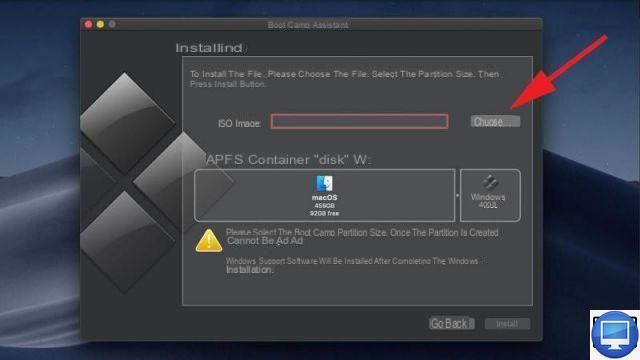
Boot Camp divides your Mac's hard drive into two separate sections to make room for the Windows system.
After your Mac has automatically started the Windows implantation process, all you have to do is follow the on-screen instructions, then:
- Turn your Mac back on by simultaneously pressing the key Other.
- Select the operating system.
Install Windows 10 on macOS with Virtualization
The virtualization program allows you to create a virtual machine that will work within macOS itself.
It is undoubtedly the most convenient option for running Windows applications directly on your macOS desktop. It can be used simultaneously with other apps like Safari or Mail.
However, note that running Windows through a virtual machine means running two operating systems. Therefore, you will need to be in possession of a very powerful processor and enough RAM.
The advantage of virtualization technology is to be able to save different versions of your virtual machine in order to choose the most efficient solution.
For the creation of a VM, it is essential to support you with software such as Parallels Desktop and VMware Fusion. They offer a resourceful and flexible alternative to Boot Camp.
These programs are not free, you will need to purchase a license and provide your Windows product key.
Parallels Desktop et VMware Fusion
Parallels Desktop and VMware Fusion combine several options to create a new virtual machine on your macOS.
You will even have the means to connect a PC to it and create an exact copy of Windows and all its applications.
Also, if supported by Boot Camp, then you will create a visualization of your partition. This approach is ideal for checking your files without having to shut down the Mac and start Windows.
By default, these two programs run your virtual machine through a window, which can be extended to fill the entire screen.
However, you can also completely hide the Windows desktop, so that different applications appear on your Mac.
Parallels is recommended for beginners, since it provides a number of predefined options that are suitable for design or office software such as Microsoft Office and for running 3D games. Its virtual desktop allows you to quickly change the operating system.
The new Parallels Desktop 15 license is €79,99, and €49,99 for an upgrade.
VMware Fusion, on the other hand, has a slightly more involved process. For good reason, it displays a window with many parameters that could discourage many users.
With Fusion, operate macOS and Windows simultaneously without having to restart your computer.
The online purchase of VMware is €88,96. If you opt for an update, then it is €54,95.
Run Windows in the virtual machine via hardware
With VMware Fusion and Parallels, modify the hardware configuration of your virtual machine if necessary.
If your Mac has a multi-core processor (like the iMac Pro and its 18 cores), then you'll be able to dedicate more than one to your VM to improve performance.
You can also allocate additional memory and also increase its video storage capacity.
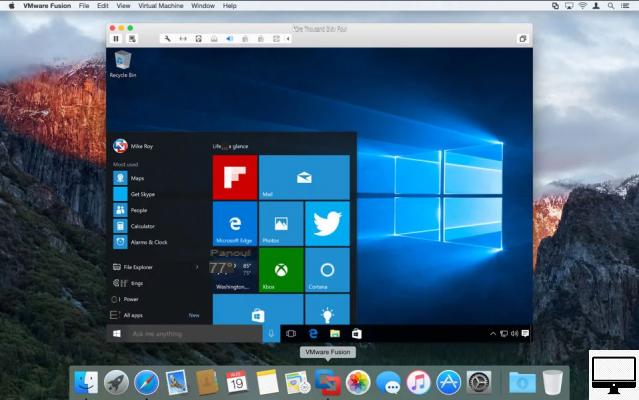
Other options offered by Parallels and VMware include the ease of connecting external devices, such as a hard drive or Bluetooth speakers.
You will also be able to share specific folders and files that you need for a work project, or your music libraries, photos for example.
Install Windows on Mac for Free with Oracle VirtualBox
Oracle VirtualBox is a free, yet more complex, alternative way to enjoy Windows on your Mac. Here's how to use it:
- Download the latest version of VirtualBox.
- Locate the disk image on your Mac, open it and double-click the file VirtualBox.pkg.
- When the installation is complete, run VirtualBox via the files Applications.
- In the toolbar, click New.
- Give your new virtual machine a name ("Windows 10" in our case) and select the operating system.
- Click on Next.
- Check on the option createder a virtual disk nowAnd click Create.
This way, you won't mix your Windows and macOS resources. - Choose VDI (VirtualBox Disk Image) and click Next.
- Select Dynamically allocated.
VirtualBox can either remove your chosen storage capacity or use it piecemeal as needed. - end with Create.
You have now created your new virtual machine, all you have to do is install Windows.
- Click on Start to start the Windows installation process.
- Click on thefolder icon that appears on the screen.
- Choose your file Windows.iso.
- Select your language and click Next.
- In the new window, click Install now.
- Enter your product key.
- Select the operating system.
- Click on Next.
The VM will reboot several times before asking you to set your preferences.
You can opt for the Express Settings, which accepts all of Microsoft's default settings, including Bing as the search engine, automatically installing updates when available, and sending your browsing history to Microsoft. If you refuse them:
- Click on the button Custom: Install Windows Only (Advanced) and change the settings yourself.
- Make sure drive 0 is selected as the installation drive.
- Indicate if the machine belongs to you or is that of your company.
- Click on Next.
- Enter your Microsoft account details to sign in.
If you don't have one yet, then click Create account. - Finally, choose your preferences.
Recommended article: How to install macOS on PC?


























