In this article we want to answer a very frequent question that comes to us from iOS users (iPhone and iPad). The question is: " How to remove Apple ID from iPhone and iPad?". This problem arises especially when you buy a used iPhone or iPad and the device is still linked to the old owner's Apple ID. As long as the device remains tied to the old Apple ID, it is difficult to make full use of the device itself and therefore becomes a problem to be solved in all ways.
Below we see all the possible methods and solutions to remove Apple ID on the iPhone or iPad device and be able to associate its own ID.
# 1. Remove Apple ID from Settings
Here's how to use the device settings to remove an associated Apple account and ID. You need to carefully follow the following steps:
Step 1: From your iPhone or iPad go to Settings -> General and then click on the option "Reset”.
Step 2: From the screen that appears click on "Reset all settings'
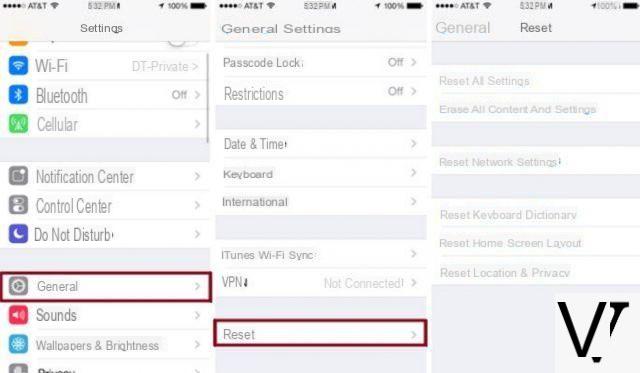
All the settings of the iPhone / iPad will be reset to the initial conditions and the Apple ID will be deleted.
#2. Remove Apple ID in case of wrong ID
If there is an incorrect Apple ID on your iOS device, here's how to fix and change the Apple ID:
Step 1: Open the "iTunes & App Store" application (in Settings) on the iPhone / iPad and click on the 'Add to Wishlist'.
Step 2: Go down to where Apple ID appears to see which account you are logged in with. Click on the icon and then select 'Logout'.
Step 3: Then click on 'Log in'and enter the new Apple ID
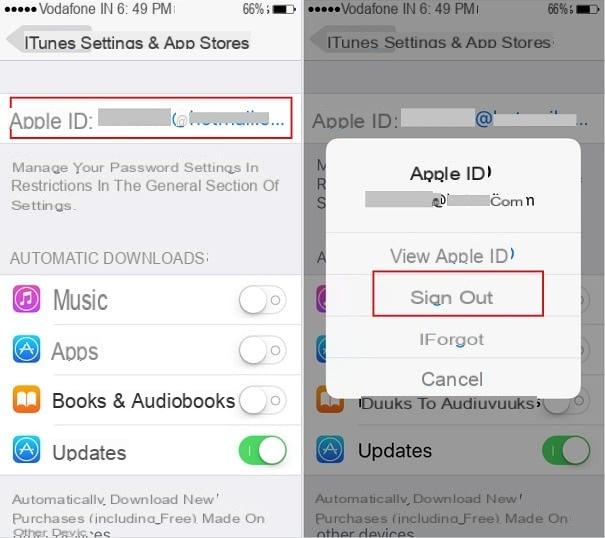
# 3. Remove Apple ID with dr.Fone
dr.fone is a software that also has an internal Apple ID removal function (Apple account) by resetting the device and reinstalling the entire operating system. This method works perfectly if Find My iPhone is not active on the iOS device in question (iPhone or iPad). Using the program is very simple.
First download and install dr.fone on your computer (PC or Mac)
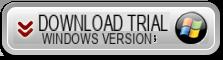
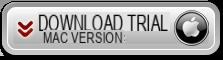
At startup this main screen will open:
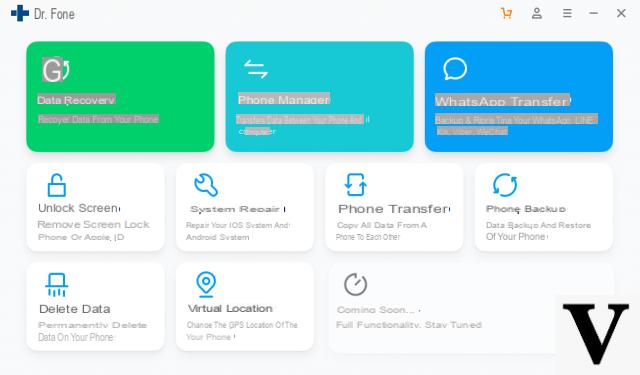
Click on the box "UNLOCK SCREEN"And this new window will open:
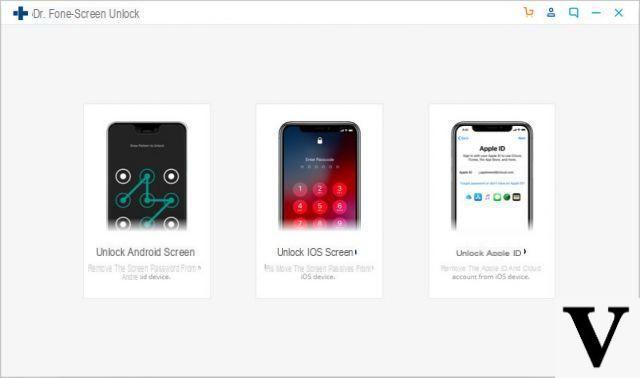
Select the "Apple ID Unlock" function and connect your iPhone to the computer via USB. Then dr.Fone will ask you to put your iPhone in DFU mode.
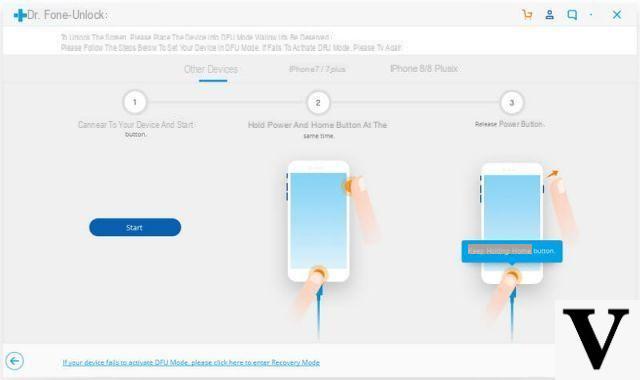
As soon as the device is detected by the program, you can proceed with entering the model details and then downloading the relative firmware package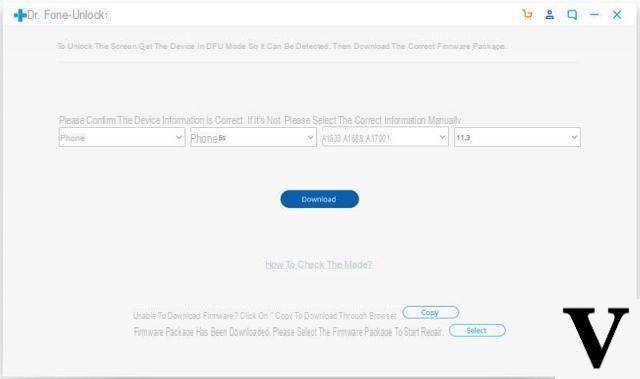
At the end of the download click on "Unlock now”And the software will proceed with the process of resetting the device and removing the Apple ID installed on the iPhone.
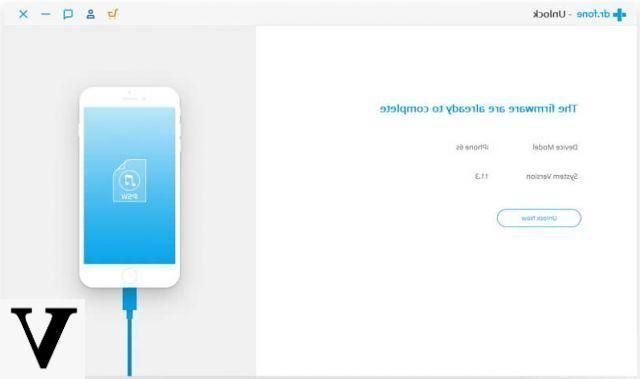
Wait for the process to finish and then restart your device. If everything went as expected, the configuration screen should start, as if it were a newly purchased iPhone
# 4. Remove Apple ID by logging into iCloud
This method can also be used to delete a previous Apple account. To use this service, however, you need to know the password of the existing account. To proceed, carefully follow the steps described below.
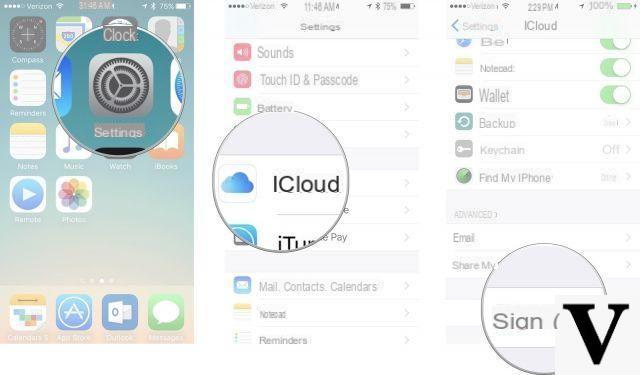
Step 1: Go to the Settings of the iPhone or iPad device.
Step 2: Click on the iCLOUD item and click on EXIT
Step 3: A warning will appear asking if you want to completely delete the account from the device.
Step 4: Confirm your choice and enter your account password to proceed. You will also be asked if you want to keep some particular files on your device.
Step 5: Finally click on 'Exit'. Then you can click the 'Sign in' button again to log in, using a different Apple ID
# 5. Remove Apple ID if Find My iPhone is enabled
If while trying to delete the account you are asked for a password, then you will need to request it from the previous owner in order to complete the removal of the Apple ID from iPhone or iPad. This password appears when Find My iPhone is activated on the device to be able to trace the iPhone / iPad in case of theft or loss. Here are the steps that need to be done from the previous owner to remove the Apple account

Step 1: Log in to the iCloud website: https://www.icloud.com/
Step 2: Go to the 'Find my iPhone' function.
Step 3: Click the “All Devices” icon and select the device from which you want to remove the Apple ID.
Step 4: Press the 'Remove from Account' button.
You can now proceed from the device to remove the Apple ID and set up your personal Apple ID
# 6. [Last Beach] Remove Apple ID if Find My iPhone is enabled
If your iPhone is locked on iCloud, or rather on Find My iPhone, but you are sure that it is not a stolen device, you can still manage to remove the Apple ID from it, using the service offered by Apple iPhone Unlock, a service that allows you to unlock iOS devices both usim-lock and locked on iPhone.
Access the site of AppleiPhoneUnlock:
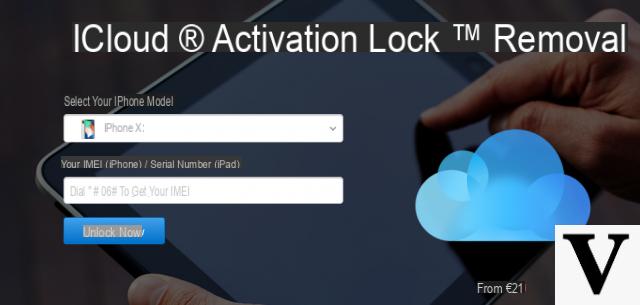
On the page that opens, select the model of your iPhone and write the IMEI of the device. If the iPhone once turned on shows the iCloud activation screen, clicking on the "i" icon should open a screen with the indications of the IMEI code ...
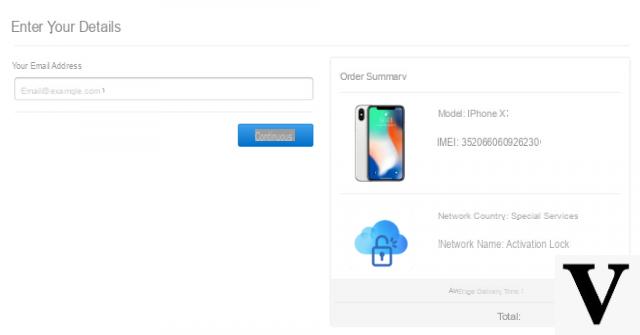
Then click on CONTINUE then enter your contact details (your email) in order to receive information on the unblocking process. By clicking on "Continue”You will go to the payment page.
Good evening I need to know how to delete old owner's apple id. How to Unblock Connect iTunes? A thousand thanks
I can't remove the old iPhone ID and a new one


























