
If you find yourself needing to perform a reset in order to debug your iPhone, know that you will not be doomed to lose all the data on your smartphone. Indeed, the many services from Apple will allow you to reset your iPhone without losing your data.
Restore iPhone without losing data with iTunes
- Connect your iPhone to your computer.

- Open iTunes and click on the small button to access your iPhone at the top left.

- Make a backup of your iPhone by clicking the button Save now

- Now all you have to do is click on the button. Restore iPhone ....

- iTunes will open a window Restore from a backup. Then all you have to do is choose the backup you want to restore to your iPhone.

In a few minutes, your iPhone will be reset and all the data you previously backed up will be back on your iPhone.
Restore iPhone without losing data with dr.fone
Dr.Fone is a paid software solution that responds perfectly to this problem. Specializing in iPhone restoration and repair, dr.fone will allow you to reset your iPhone in no time without any data loss!- Open dr.fone and on the main window click on the insert Backup and Restore.

- As on iTunes, connect your iPhone and make a backup by clicking on Save.

- Once your iPhone backup is complete, you can close the dr.fone backup window and you can start resetting your iPhone. To do this, on the main window of Dr.Fone, click on the insert Clear.

- Then click Erase data.

- In the text field, enter the code that dr.fone provides you to confirm the erasure of data from your smartphone, then click on Crush now to start resetting your iPhone.

- Now that your smartphone is reset, let's tackle data recovery. Return to the main dr.fone window and repeat step 1.

- Click on the button Restore

- A new window will open, select the backup file of your choice, then click on the button Next.

- Now all you have to do is select the data you want to recover and click on the button. Restore to device.

Your iPhone is now reset, and you have been able to recover the data you wanted to keep on your smartphone.
Discover the application of our partner Dr.Fone
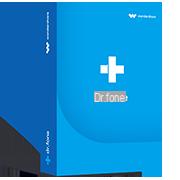
A complete solution to meet different demands of mobile devices, such as recovery, unlocking, repairing.
Download software
Find other tutorials to help you debug and repair your iPhone:
- What to do when you have forgotten your iPhone passcode?
- How to unlock an iPhone?
- How to know the state of health of your iPhone battery?
- How to recover deleted SMS on iPhone?
- How to unlock iPhone without passcode?
- How to reset your iPhone?
- How to make a backup of your iPhone?
- How to free up memory on your iPhone?
- How to restore your iPhone?
- How to unlock an iPhone that restarts in a loop?
- How to fix iPhone stuck on white screen?
- How to fix iPhone stuck on black screen?
- How to fix iPhone stuck on apple on startup?
- How to put your iPhone in Recovery mode?
- How to force an iPhone to shut down?
- How to put your iPhone in DFU mode?
- How to Recover Data from Broken iPhone?


























