
Summary
- > Is your mac freezing because of an app or the macOS?
- > Stop sending reports to Apple
- > Force quit an application
- > What to do if the macOS operating system is blocked?
- > Identify the origin of the blockage
- > Your Mac may be the victim of malware
Are you working on your Mac and suddenly it doesn't seem to respond anymore, it just stays frozen? This tutorial is for you, since we explain how to unlock your Mac and how to identify the origin of its malfunction.
Is your mac freezing because of an app or the macOS?
Before you start, try to determine the cause of this sudden blockage.
Most often it is an application. When this happens, an alert message automatically appears on your screen, informing you that the application "exited unexpectedly". Click on Revive to restart it. You can also click Ok and reopen the app.
On the other hand, if no alert message is displayed, the macOS operating system has crashed.
Stop sending reports to Apple
By default, whenever an app malfunctions, macOS sends problem reports to Apple. The American firm uses this data to improve its operating system and make it more stable.
If you do not wish to notify Apple, follow the steps below:
- Click on the Apple, And then System Preferences.
- Select Security and confidentiality, click on the tab Confidentiality, and on the fact Analysis.
- To make your changes, click the chains (bottom left) and enter your mot de passe.
- Now uncheck the boxes Share Mac Analytics et Share with app developers.
- Finally, click the padlock again to confirm your changes.
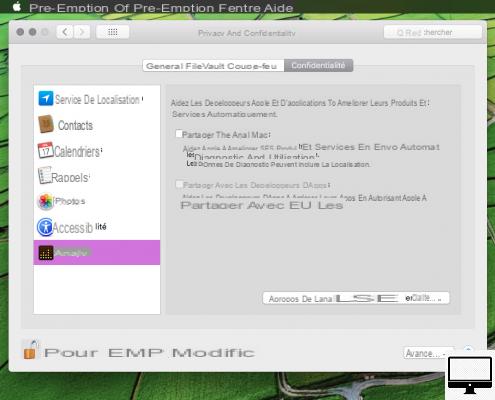
Now only options Revive et Report will be displayed each time an application stops working.
Force quit an application
When an application becomes unresponsive, the cursor changes to a rainbow wheel that keeps spinning. In order to get out of this situation, you need to force close the app and then reopen it.
To do this, apply one of these three techniques:
- Click on another location on your macOS (the Desktop, another window, etc.).
- Press the keys Cmd et Tab (to the left of A), this will allow you to switch to another application.
- From the Dock, click the'icon of the application by holding down the key CmdAnd click Force quit.
In case your Dock is blocked, simultaneously press the keys Cmd → alt → esc, then select the application to close.
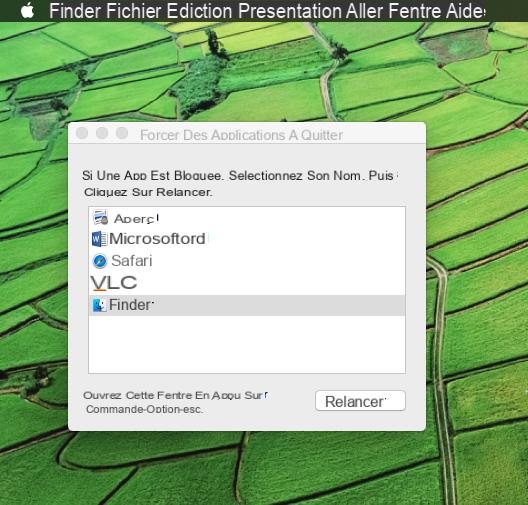
What to do if the macOS operating system is blocked?
Your Mac stops responding or you can't quit an application?
Open the menu Apple And click Force quit. Then select the app and click Revive.
If you can't interact with macOS, use the shortcut Cmd → Ctrl → Eject (above the Delete key), this will reboot your system.
If the previous techniques have not had the desired effect, then we advise you to hold down the button Marche until your Mac shuts down.
When your PC restarts, the files you were working on may be corrupted. Try to recover what you can and transfer everything to a new folder, then delete the damaged files.
Identify the source of the blockage
If your Mac crashes often, it's important that you find the cause. Here is a list of checks and solutions that may help you.
- Check the available storage space in your macOS.
- Check that macOS and applications are up to date, the same is true for third-party programs.
- Update your operating system keeping your external devices connected, then eject them. Then reconnect them, maybe one of them is causing this failure.
- Disable or remove all plugins from your apps.
- Restart your Mac in Safe Mode, turn it off, and turn it back on while simultaneously pressing the keys May, Order et V. This will allow macOS to restart and fix bugs.
- Use your Disk Utility's SOS feature (Go → Utilities → Utility disk) to detect and repair system errors.
- Test your Mac's hardware components using Apple Hardware Test or Apple Diagnostics.
Your Mac may be the victim of malware
Many iTunes windows or sending emails suddenly appear on your screen? Be careful, because they may fill up your Mac's system memory, and more importantly, it means that malware is working on your computer. Remove it using our tutorial and protect your Mac with an antivirus, such as Mac Internet Security X9.


























