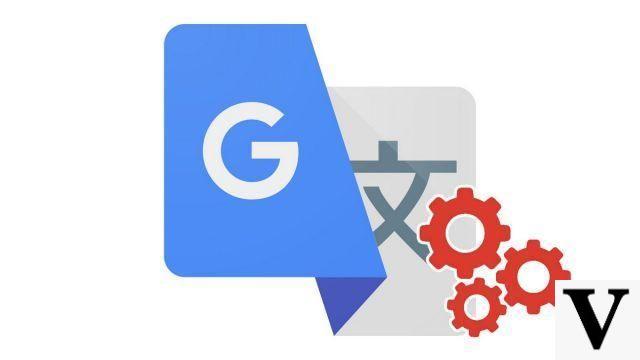
Google Translate allows you to translate not only text, but also a web page in its entirety and retaining its entire layout. Here's how to take advantage of it.
Rather than copying all the content of a web page, then pasting it into Google Translate, which is slow, inconvenient and uncomfortable to read, it is possible to translate an entire web page directly with the tool. You can thus obtain the complete translation of the product sheet of an article that interests you on a foreign merchant site or of a press article from a non-French-speaking media. And conversely, you can also translate from Spanish to another language, to share the last great Itopdroid folder with your friends who don't speak Spanish for example. You did not know it ? That's why we decided to teach you how to use Google Translate well.
Another very interesting element of this function, it is possible to browse the entire site by clicking on internal links and the translation will be done automatically, without having to perform the steps to translate a web page again. What to offer an optimal user experience to those who do not wish to consult just one page but several in a row or at once.
Translate a website with Google Translate
Let's start with the bad news: website translation is currently only available on the desktop version of Google Translate on PC. You cannot use it with the mobile app, whether on Android or iOS. And according to our tests, the functionality does not work either via the mobile web browser, even on Chrome and even with the option "Computer version"activated.If you are on a PC, here is the procedure to follow:
- Go to the Google Translate website using your browser. The address is: https://translate.google.com.
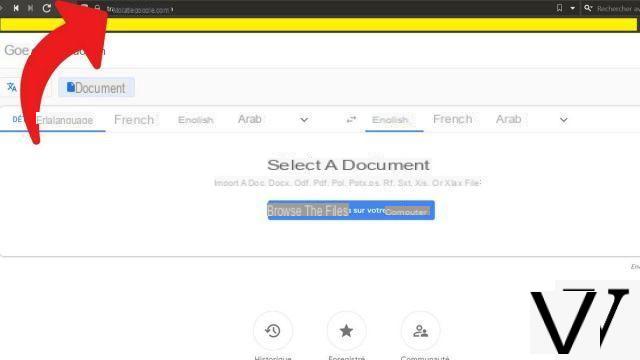
- Select the source language (the language in which the contents of the web page are written, and you can also choose "Detect the language") and the target language. Then type in the left field the URL address of the site you want to translate. In the right field, the same URL with a link appears. Click on it.
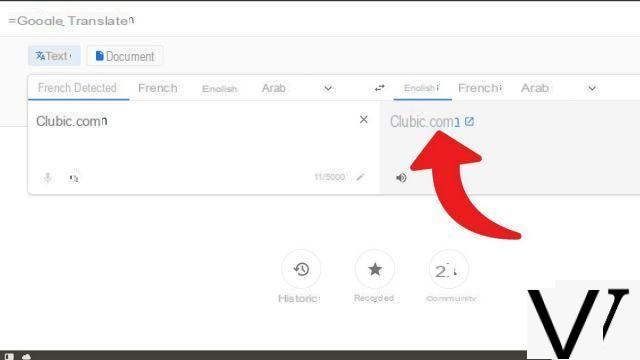 In our example, we are going to translate Itopdroid.com from Spanish to English.
In our example, we are going to translate Itopdroid.com from Spanish to English. - A new tab opens with the web page translated into the language of your choice. You can freely browse the translated page and load other site URLs by clicking internal links, new pages will also be translated.
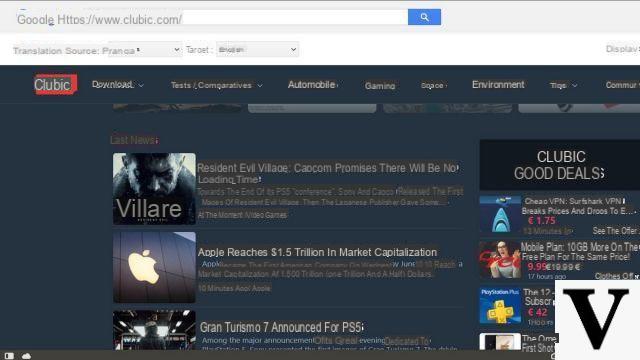
And now, voila ! You now have the opportunity to understand the non-French speaking web.
Translate a website with Chrome
There is an alternative to the manipulation described above, but it only works if you are using Google's browser: Chrome. The advantage is that the operation is carried out in a more natural way, you can start the translation directly from the web page you are on. In addition, this technique works as well on desktop as on mobile.Translate a website with Chrome on a computer
- Open the Google Chrome browser on your computer and open a page written in another language. Right click anywhere on the page and click "Translate to spanish".
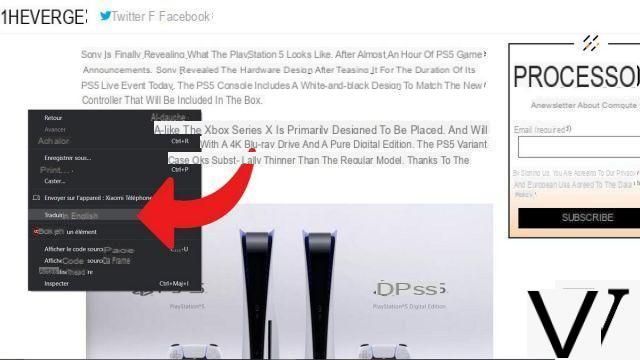
- The page is then displayed in Spanish. Click on the Google Translate logo in the URL bar to configure the translation options on Chrome. You can select another language, choose to always translate the pages written in the source language X, or on the contrary never translate the pages written in the source language X or not translate this particular site.
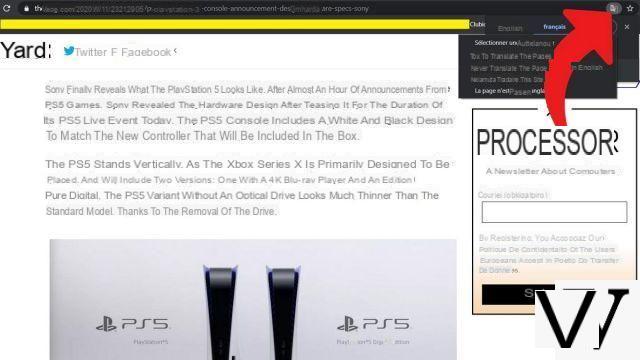
For better customization of the translation of web pages on Chrome, go to the browser settings, in the "Language".
Translate a website with Chrome on mobile
Chrome does not only offer page translation on computers, but also on Android and iOS smartphones and tablets. The procedure is very similar between the two platforms. In our example below, we show you screenshots taken on an Android smartphone.- On your phone or tablet, open the Chrome browser and navigate to a page written in a language other than Spanish. Touch the three vertically positioned dots in the upper right corner of the screen to access the menu.
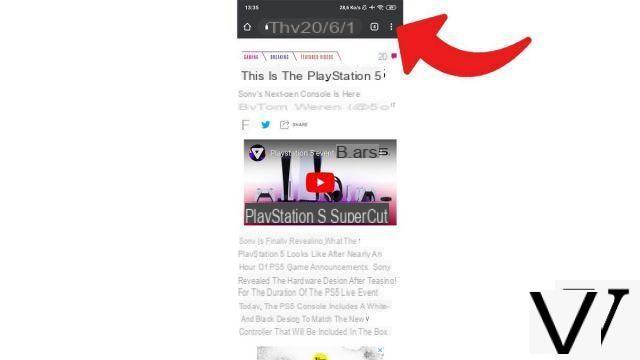
- Press on "Translate...".
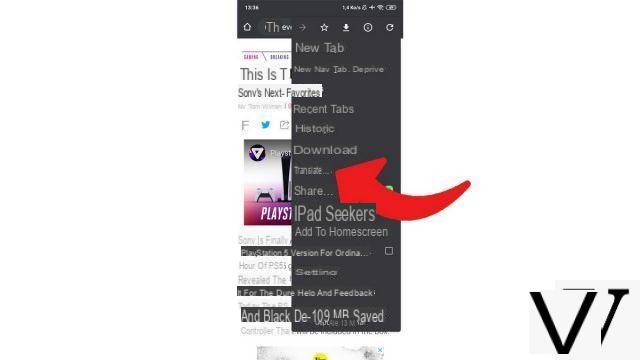
- At the bottom of the screen, a Google Translate banner appears. Press on "Spanish"to translate the page into Spanish. By pressing the three dots positioned vertically next to the available languages, you unlock various options like on a computer: select another language, choose to always translate the pages written in the source language X, choose never to translate the pages written in the source language X, not to translate this particular site ...
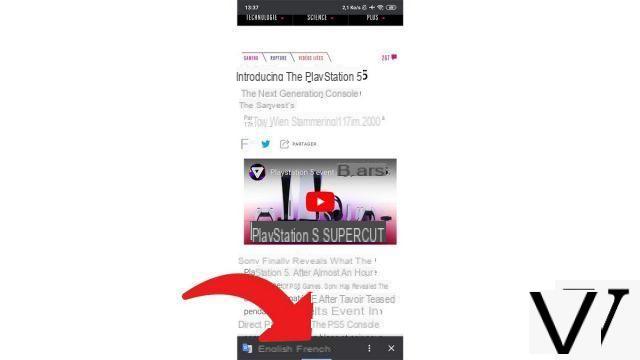
You know everything, no more copying all the text from a web page to paste it into Google Translate in order to be able to read content in another language, this solution is much more practical.
Find other tutorials to help you use Google Translate:
- How to translate a photo with Google Translate?
- How to clear the Google Translate translation history?
- How to use Google Translate without a connection?
- How to translate an SMS directly with Google Translate?
- How to use Google Translate on any Android application?
- How to translate a conversation in real time with Google Translate?
- How to translate a document with Google Translate?
- How to save a translation on Google Translate?
- How to translate a voice input with Google Translate?
- How do I translate grammatically with Google Translate?


























