
Most of the Android applications that you download from the Play Store offer regular updates for various reasons: adding features, bug fixes, improving security ... Find out how to manage the applications on your Android smartphone and how keep them up to date.
If you want to have the latest version of your favorite application, updating is very easy. Repeat these few steps on your mobile device:
Update an app on Android
- First of all, launch the Play Store on your smartphone. It is represented by the following icon:

- At the top left of the input bar is a menu icon. Touch it to bring up the Play Store menu.
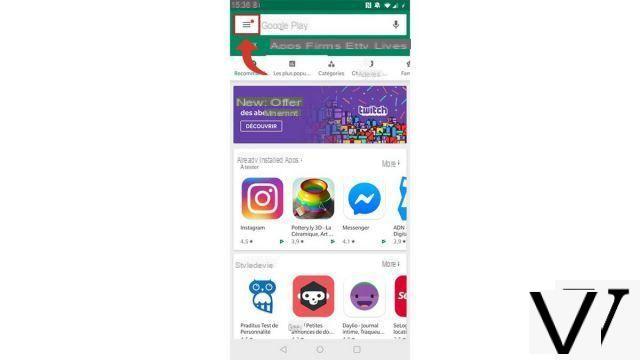
- From the Play Store menu, select My games and apps.
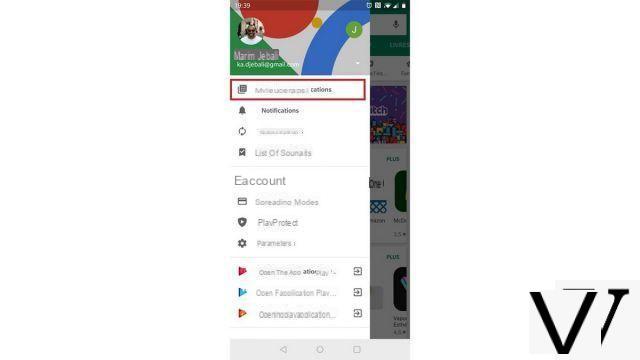
- Then you automatically fall into the submenu Updates . It displays all the updates available for your downloaded apps as a list. Once you have located the app you are interested in, tap the button Update profile, or choose Update all to start all updates at the same time.
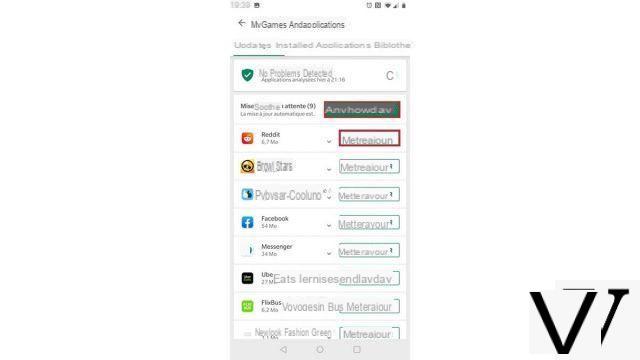
- The update process is now started. As soon as it is finished, you will receive the following notification in your action center:

Your app is now up to date, so you can enjoy its latest version immediately!
Find other tutorials to help you manage applications on your Android smartphone:
- How to remove application access to personal data on your Android smartphone?
- How to authorize application access to personal data on your Android smartphone?
- How to activate the automatic update of applications on Android?
- How to delete an application on Android?
- How to install an application on Android?
- How do I turn off notifications from an app on Android?
- How do I activate notifications from an Android application?
- How to hide an application on Android?
- How to install an APK file on my Android smartphone?
- How to change keyboard on Android?


























