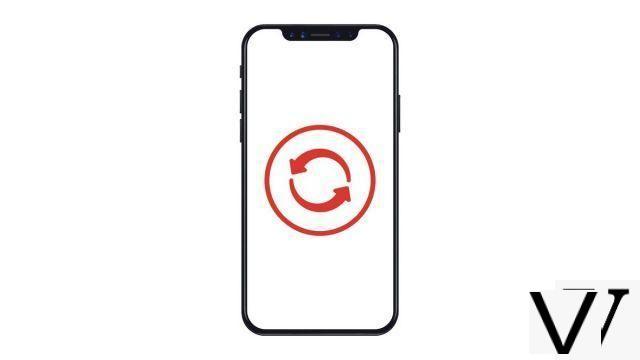
There are many ways to update your apps on iPhone, iPad, and iPod touch, from manual techniques to automatic settings. Here's how to do it in this tutorial
Manually update an application on your iPhone
- Open the app App Store. (The blue icon with a white A in the center).
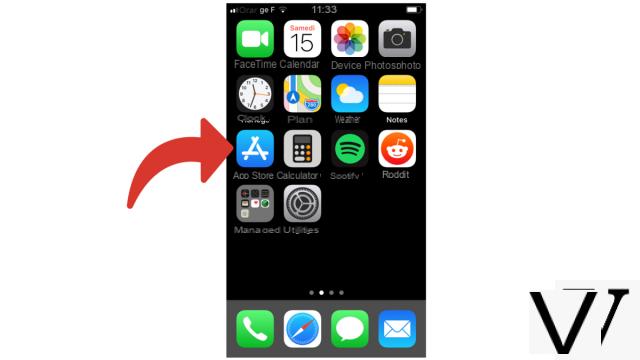
- Choose Updates in the lower right corner.
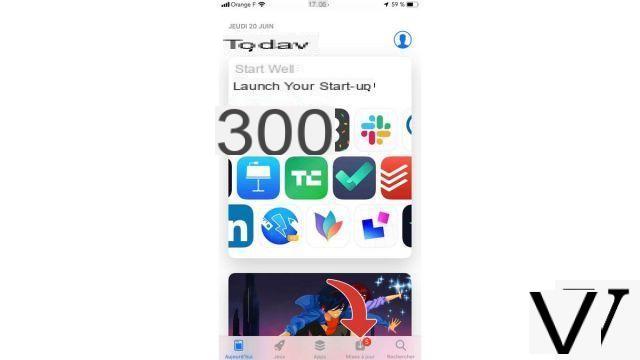
- Your installed applications will be in this menu. If the button Update profile is displayed, just tap it to update the app in question.
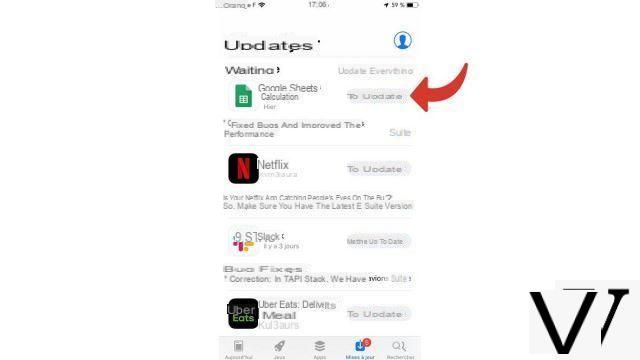 Note: an already updated application will contain the text open instead of Update profile.
Note: an already updated application will contain the text open instead of Update profile.
Activate the automatic update of its iPhone applications
- Open the app Settings.
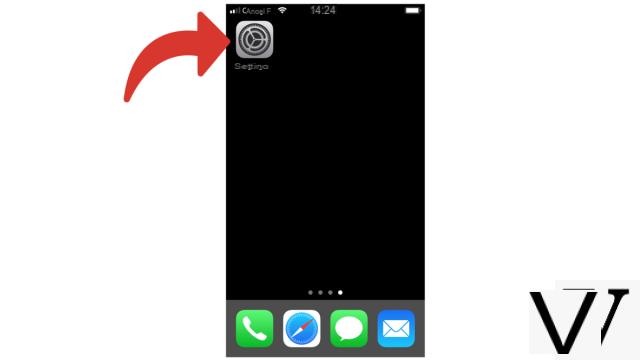
- Visit iTunes Store and App Store. You will see inside the tab Automatic downloads.
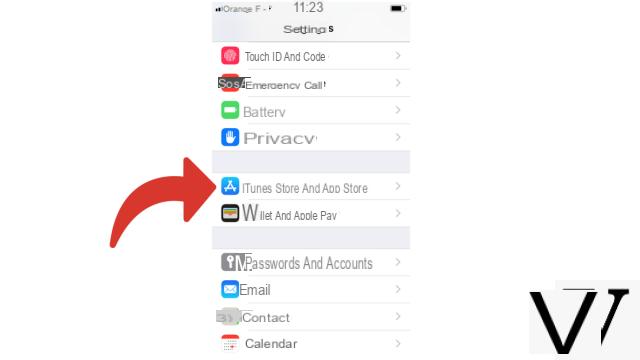
- 3. Move the cursor Updates to Enabled / green.
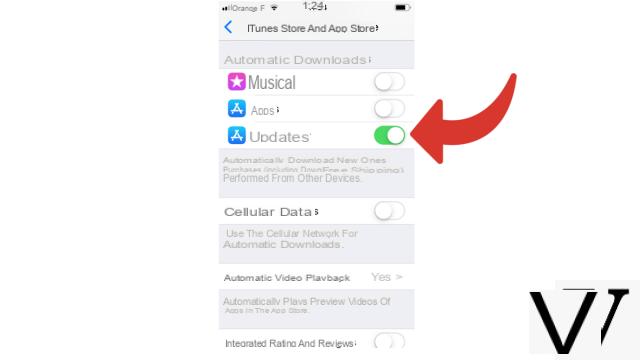 Note: to make sure you're only downloading over Wi-Fi (which won't count towards your monthly limit), turn off the option Cellular data.
Note: to make sure you're only downloading over Wi-Fi (which won't count towards your monthly limit), turn off the option Cellular data.
The parameter Cellular data also controls automatic downloads of music, apps, and books purchased from the iTunes Store, as well as iTunes Match and iTunes Radio. So pay attention to your cellular data plan! Downloading a song or a book is usually a few megabytes; an application can weigh hundreds of megabytes.
Note: the automatic update will not work if your smartphone is in mode Energy saving.
Find other tutorials to help you debug and repair your iPhone:
- How to remove application access to personal data on my iPhone?
- How to allow application access to personal data on my iPhone?
- How to activate automatic application update on iPhone?
- How to delete an application on my iPhone?
- How to install an application on my iPhone?
- How to turn off notifications from an app on iPhone?


























