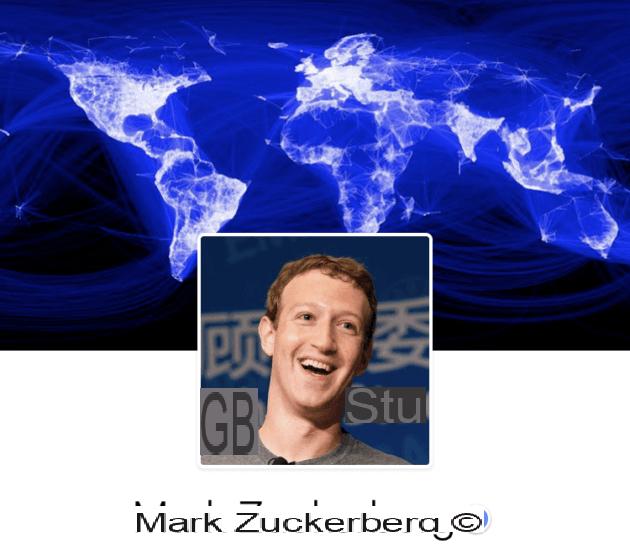
That's it since the new update, Facebook allows you to upload photos and videos in high quality and in a less compressed format from your mobile, a very practical feature when you know the increasing quality of the cameras of our smartphones or quite simply if you are a photographer or videographer and want to share your works from your smartphone.
But how to do it ? We are going to explain to you how to activate this feature which is not activated by base whether on Android or iOS.
A big difference ?
This feature therefore allows you to share your photos in better quality. But does the quality between the two really matter? This table will compare the different qualities of the photo uploaded below according to the different options.

Photo taken from a GoPro Hero4 Black with a definition of 3264 x 2448 pixels
| Setting | Dimensions | Weight |
|---|---|---|
| Original | 3264 2448 pixels x | I 2835 |
| High quality via Facebook for Android | 2048 1536 pixels x | I 587 |
| Standard quality via Facebook for Android | 1440 1080 pixels x | I 187 |
| High quality via Facebook for iOS | 2048 1536 pixels x | I 257 |
| Without high quality via Facebook for iOS | 960 720 pixels x | I 58 |
| Via the share menu of the iOS Photos application | 960 720 pixels x | I 48 |
| High definition via a web browser on a computer | 2048 1536 pixels x | I 319 |
A rather important difference which can push you to activate this option, so we will see how to do it.
How to activate the option on Android?
To activate it you must first go to the official Facebook application (available on the Play Store), then in the application settings. To go there, just click on the fourth tab then scroll until you get to the settings.
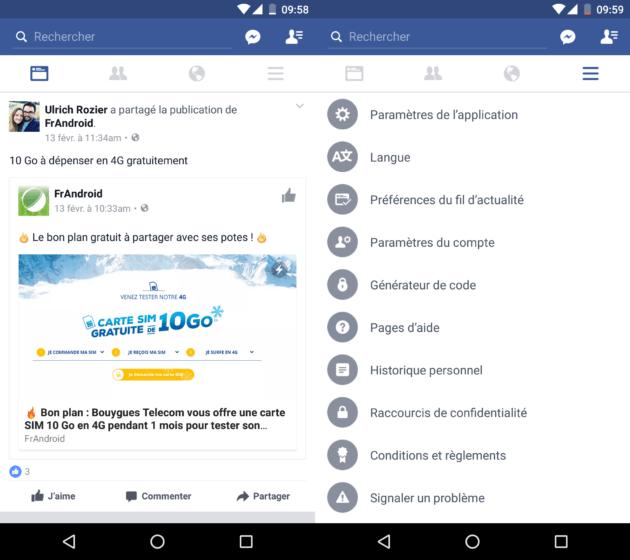
Click on "Application Settings". You arrive in a new menu. Here you must activate "Import photos in HD" and "Import videos in HD" and here you can share your photos as videos in high quality from your Facebook application on Android!
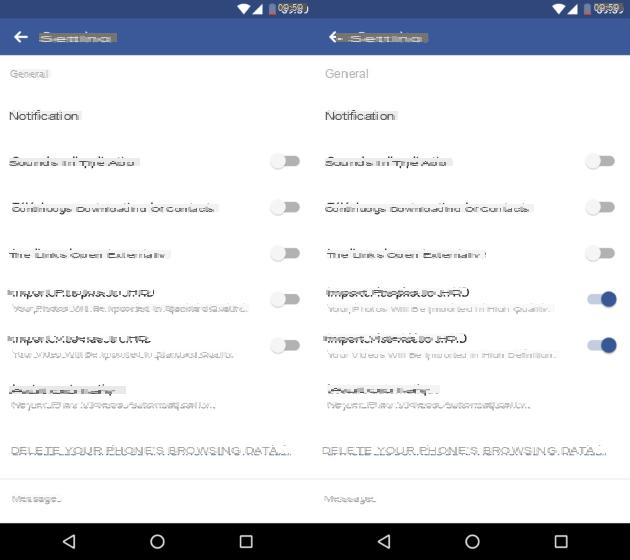
Also remember to deactivate the automatic playback of videos to avoid too much data consumption, for this you just have to click on "Automatic play", just below the options for importing photos and videos, and select the option wanted between automatic playback all the time, only in Wifi or never.
How to activate the option on iOS?
To activate it on iOS you must also go to the official Facebook application (available on the App Store) then go to the application settings on the fourth tab as well. You must then scroll until you see the "Settings" menu, click on it then click on "Account settings".
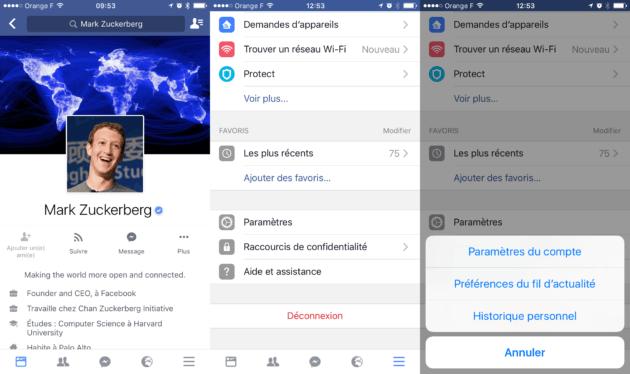
Once in this menu click on "Videos and photos" and check the two options "Download in HD" and your photos and videos will now be uploaded to Facebook in high quality.
As for Android, don't forget to turn off autoplay, just go to "Autoplay" and choose the option of your choice, either to play them automatically only in Wifi or never.
Here you are, you can now share your photos and videos in high quality on Facebook from your smartphone! Also find out how to deactivate the automatic sound activation on Facebook videos here!
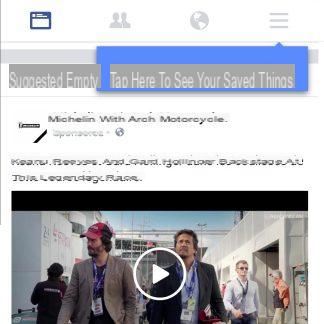 Facebook automatically turns on the sound of videos, how do I turn it off?
Facebook automatically turns on the sound of videos, how do I turn it off?

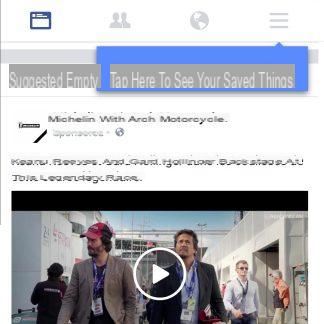
Until now, videos have been automatically launched in your Facebook news feed, but silently. That's about to change, but rest assured, you can change this default setting. A questionable choice Facebook has ...


























