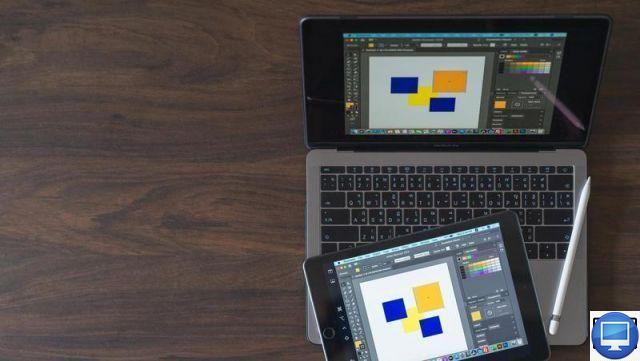
Summary
- > Enable Screen Sharing on Mac
- > Access a Mac's screen via Messages
- > Access a Mac from your iPad or iPhone with Chrome Remote Desktop
- > Connect to Windows from iPad or iPhone
At Apple, whether with your iOS or macOS, it is possible to share any screen with your friends and even control them remotely from your smartphone.
On Mac, there is a feature called Screen Sharing. With it, save and highlight certain information during presentations for example.
Alternatively, you'll find plenty of apps on the AppStore that allow you to view content from your iPhone or iPad on Mac.
In this tutorial, we reveal four tricks for viewing one of your screens from a Mac, iPhone, or even iPad.
Enable Screen Sharing on Mac
When you're on a Mac, the easiest way to access and control another screen is to enable Screen Sharing. To do this :
- In your Mac's menu bar, click the Apple.
- Go to System Preferences then on the folder Follow us!
- In the window that opens, check Screen sharing.
- Finally, choose between allow access to all users ou only care users.
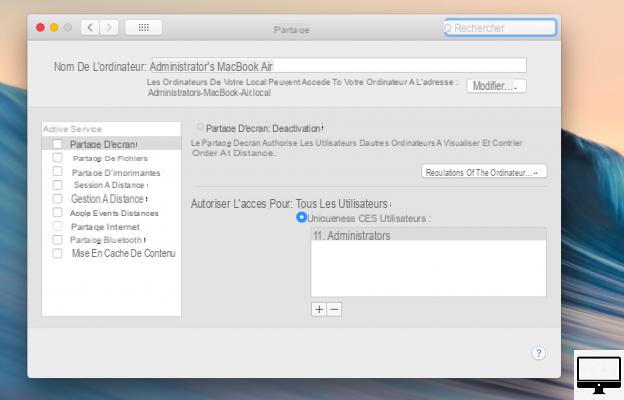
You can also go through the VNC viewers option. They authorize screen sharing, for example on an iPad or a Windows computer, by entering a password that you have previously created.
- See you again in System Preferences then Follow us!.
- Sous Screen sharing: enabled, click on Computer settings.
- Select VNC viewers can control the screen with a password.
- Enter a password.
- The VNC address then appears under Screen sharing: enabled, write it down somewhere or forward it to the person who wants to go to your desktop.
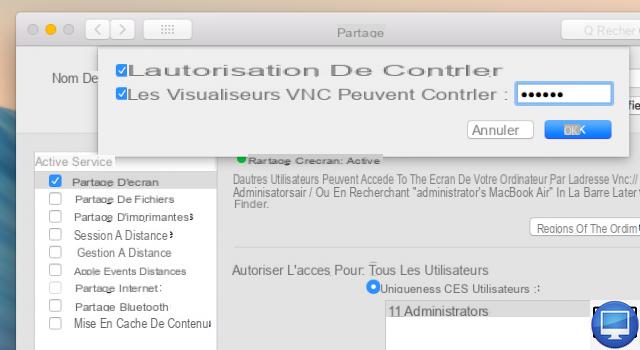
Once the Screen Sharing setup is complete, do the following:
- In your Finder, search for Screen sharing and double click on it
- First enter your Apple ID or IP address, then that of the Mac to be accessed
- Accept the invitation.
- Select Control my screen ou watch my screen.
- Finalize with Accept.
Access a Mac's screen through Messages
It is possible to go to a friend's Mac, for example, via Messages. You will not control it directly but you will be able to view its display.
- Open Messages on Mac.
- Click on New message and enter your friend's Apple ID in the field À to contact him.
- Once the message has been sent, go to Details in the upper right corner of the window.
- Next to your contact's name, click the icon Share screen (two rectangles).
- Choose Ask to share, your friend will then have to Accept.
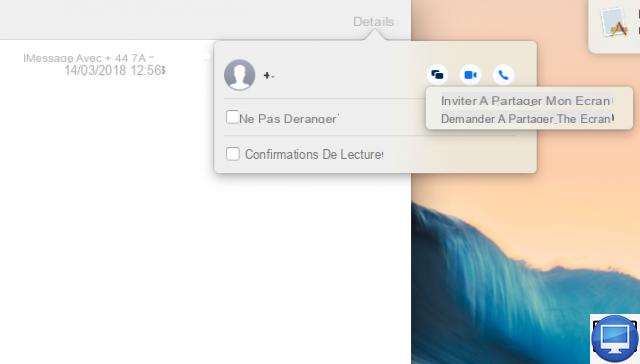
Access a Mac from your iPad or iPhone with Chrome Remote Desktop
To access your Mac from an iOS, download for free Chrome Remote Desktop.
Note that you will need to go through the Google Chrome web browser for Mac and have a Google account.
- Open Chrome and meet in the Chrome Webstore.
- Search Chrome Remote Desktop then click Add to Chrome.
- Once on the extension, click on Start to configure remote access and on Accept and install.
- Double click on the icon Chrome Remote Desktop Host.pkg that appears in Finder.
- Continue→ Installer.
- Enter your administrator password and confirm with OK.
- Go back to the window Chrome Remote Desktop And click OK.
- Enter a code and confirm with OK.
- Click on the computer icon and enter your administrator password.
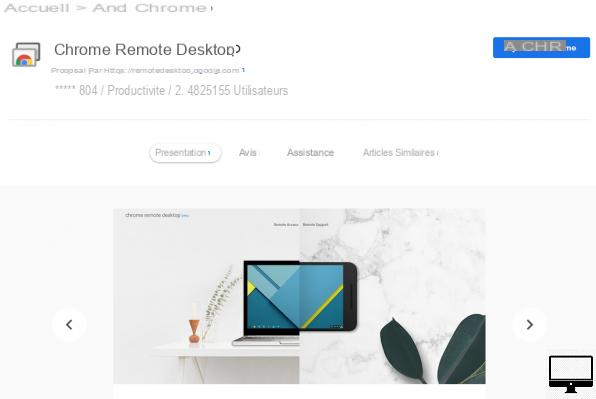
To set up Chrome Remote Desktop on your iPhone, download the Chrome Remote Desktop app.
- Open the app.
- Press Sign in and enter your google id.
- Select one of the remote devices offered.
- Enter the password created earlier and press the arrow.
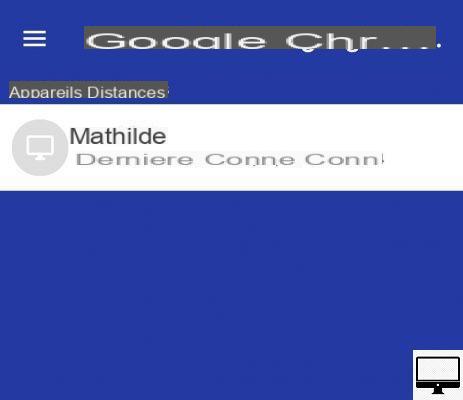
Connect to Windows from iPad or iPhone
Microsoft is full of applications for iOS such as Microsoft Remote Desktop. It allows you to connect remotely to the desktop of a PC. Here's how.
- Download the app Microsoft Remote Desktop on your iOS.
- Click on the icon + more at the top right, then select Office ou Remote resources.
- In the field Office, enter the IP address of the computer you are using.
- Go to User accounts, And then Add user account.
- Type the PC username and password.
- Finally, tap the icon for your new connection.
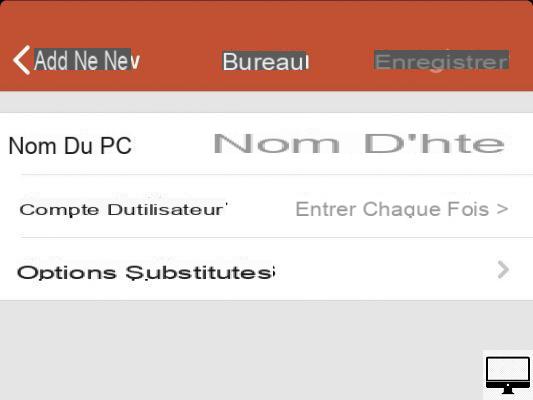
Then appears the desktop of the remote PC, you can move the mouse cursor with your fingertips.


























