In order to enjoy an optimal listening experience, the Spotify music and podcast streaming platform (Android - Windows ) is full of cool features. It is notably possible to use the application on home devices via Spotify Connect, Bluetooth, voice assistants or even an Auxiliary or USB cable. Depending on the way you want, we explain here all the steps to follow to associate Spotify with your speakers.
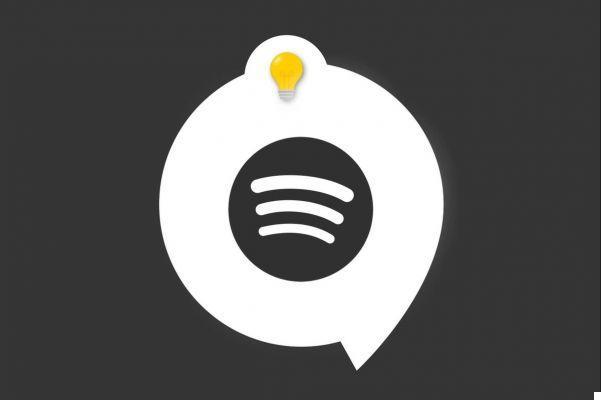
Spotify Connect
Spotify Connect allows you to use the Spotify application as a remote control to listen to songs on speakers. In order to use this feature, be sure to check that your devices are connected to the same Wi-Fi network.
On smartphone and tablet
- Open theSpotify app then start playing a title.
- Click on the icon "Connect to a device", located in the play bar.
- In the new page that appears, select your speakers.
On computer
- Open theSpotify app or web player then start playing a title.
- Click on the icon "Connect to a device", located at the bottom right of the play bar.
- In the menu that appears, select your speakers.
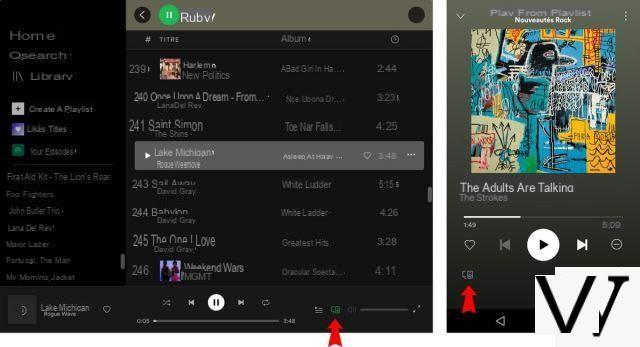
Tips: If the above steps don't provide the desired result, feel free to quit and relaunch the Spotify app, restart your devices, and turn your Wi-Fi off and back on.
Bluetooth
To use Spotify on your speakers via Bluetooth, your devices must be bluetooth compatible and that you have the latest version of Spotify installed on your smartphone, tablet or computer.
- Close the Spotify app on your mobile, tablet or computer.
- Activate the bluetooth function on your device and on the speakers.
Proceed toassociation of the two devices. This approach varies from device to device. If in doubt, consult the user guide for your device.
- Once the devices are paired, open the Spotify app and start playing a title. That's it !
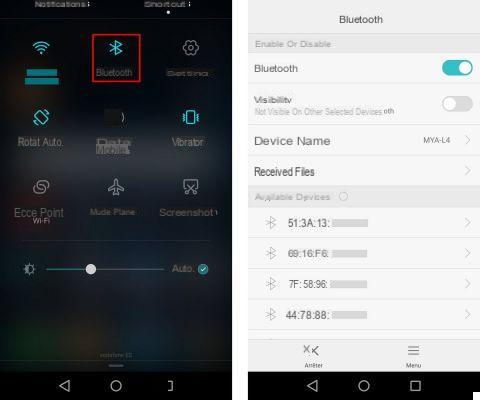
Tips: If the above steps are not successful, make sure that the devices are approximately 1 meter away, that they are sufficiently charged and that the connection with the speakers is established.
It is also possible to go to the bluetooth settings on your smartphone, tablet or computer to authorize media sharing and / or select your speakers as the default device.
As a last resort, go once again to the bluetooth settings to delete ("forget") the information of your speakers. Then turn off Bluetooth on your devices before turning it back on, then try connecting the devices again as shown in the numbered steps above.
Voice assistants
If you want to use the voice commands to listen to music and podcasts on your compatible speakers Google or Amazon, we invite you to go to the tutorial entitled "How to use Spotify with voice assistants?".
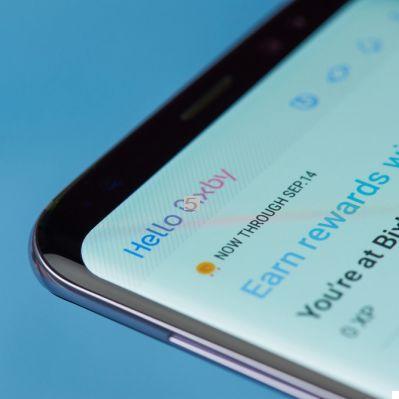

Auxiliary or USB cable
To play music on speakers from a device equipped with the Spotify application, it is also possible to use a Auxiliary (Jack) or USB cable. If that doesn't work, make sure you have the correct cable (don't force it if you're in doubt) and don't hesitate to change it if you feel it might be damaged.

Ultimately there are several ways to listen to your favorite songs on speakers using the means mentioned below. To discover how to connect Spotify to other devices, such as televisions, game consoles or even cars, do not hesitate to consult the dedicated tutorial below.
To read also:
- All our tutorials on Spotify
- How to manage your Spotify account?
- How to use Spotify?
- How to connect Spotify to other devices?


























