
Summary
- > What is a Chromecast?
- > Which Chromecast to choose?
- > Comment installer Chromecast
- > How to Connect Chromecast on iPhone
- > How to Connect Chromecast on a Mac
Casting content from your iPhone, or Mac, to your TV can be done using Apple's AirPlay feature. However, to take full advantage of it, you will need to have a compatible device such as an Apple TV.
If this is not your case, don't worry, there are other solutions for watching videos on the big screen like Google's Chromecast which is an economical alternative.
In this tutorial, we explain how to cast your streaming to your TV via this Google device.
What is a Chromecast?
The first Chromecast was launched in 2013 and allowed users to stream videos to their TV without using any cables.
You will find a plethora of applications compatible with Chromecast, like YouTube, Netflix, MyCanal, Prime Video, OCS, Molotov...
Generally very simple to install, there are still some access limits with the operating systems of the Apple brand. Indeed, Apple imposes its regulations on the App Store and prefers that its customers use its native features, here AirPlay.
Which Chromecast to choose?
Many smart TVs have Chromecast built in, so before you run out and buy your Google media gateway, make sure you really need it.
The American giant is already on its 3rd generation of Chromecast, you can get it on the official website for €39 and on Fnac for €39,99.
If you are looking for a model with more advanced technical characteristics, such as compatibility with 4K, then turn to the Chromecast Ultra 4K at € 69,99.
Comment installer Chromecast
Before casting your favorite content on the big screen, follow these 7 steps:
- Connect the Chromecast to your TV's HDMI port.
- On your iPhone, go to the App Store and then download the Google Home app.
- Once opened, on the home page Create a house, Press on To start.
- Go to Configure new devices then Create another house.
- Enter your information.
- Tap on Carry on.
- Your profile page appears, tap Add then Configure a device.
- Activate Wi-Fi, follow the instructions and confirm your new device.
How to Connect Chromecast on an iPhone
For this tutorial, we went through the Netflix application. However, the procedure is identical for the other apps (Spotify, YouTube, etc.).
- Open Netflix on your iPhone and sign in to your account.
- On the home page, click the icon cast (a square with three lines) in the lower right corner of your screen.
- Select your Chromecast from the device list. Once connected, the icon turns blue.
- Finally, from the Netflix library, simply choose your content to stream.
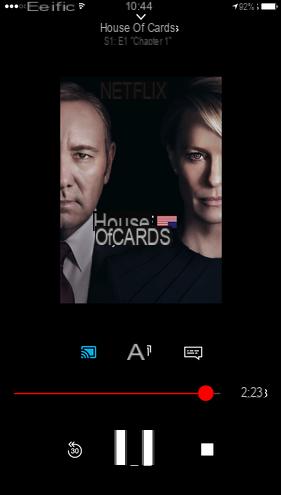
How to Connect Chromecast on a Mac
To connect Chromecast to your Mac, go to the Google Chrome browser, then:
- Make sure your Mac is connected to the same WiFi network as your Chromecast.
- Open Google Chrome and the website you want to cast to.
- Launch your video or audio file
- Go to the three small dots next to your Google avatar and the search bar.
- Click on Caster then select your Chromecast.
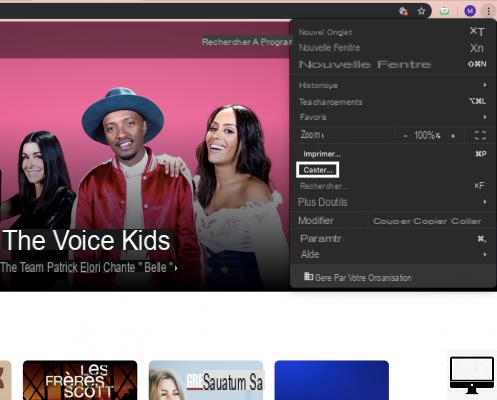
Some sites are natively Chromecast compatible, as is the case for Netflix, YouTube, Google Play Movies or Google Play Music. The procedure is therefore different but remains simple:
- Visit Netflix for example
- Click on theCast icon at the bottom right of the video player. It may be in a different location depending on the site.
- Choose the device to stream your content to.
Recommended articles:
- How to watch Disney+ on your TV with Chromecast?
- How to connect Chromecast to your Google Home?
- How to connect a MacBook to a TV?
- How to Install a VPN on a Smart TV?


























